If you are encountering RFID reading errors when attempting to print RFID labels to your ZD621R printer, the first thing we recommend trying is to Restore Printer Defaults. Once performing this action, it is important to also do a Media Calibration and then an RFID Calibration which are also included in the instructions below.
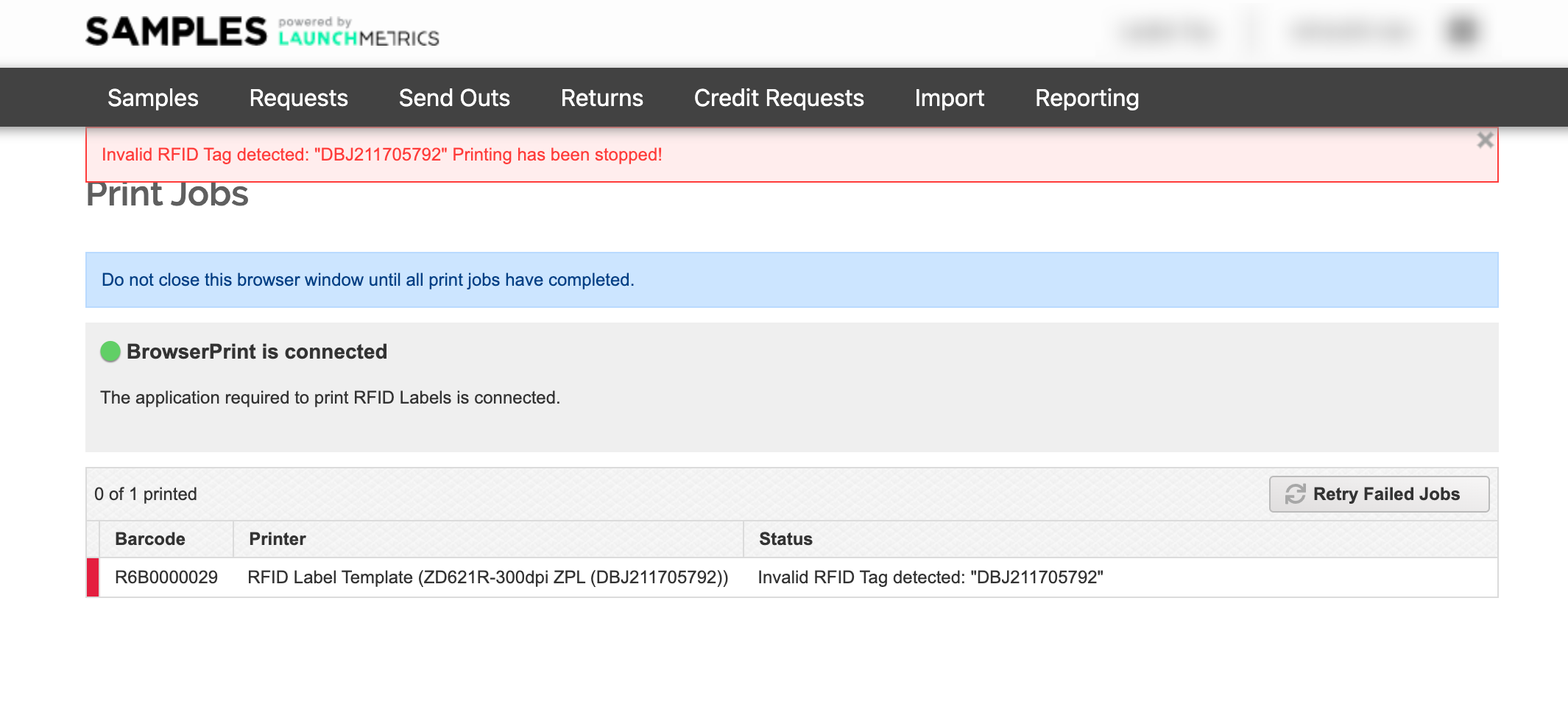
Steps to Restore to Default
-
Power off your printer by holding the Power button for several seconds until you see the words "Shutting Down..." on the display. Tap the display and if it remains blank then you have successfully turned off your printer
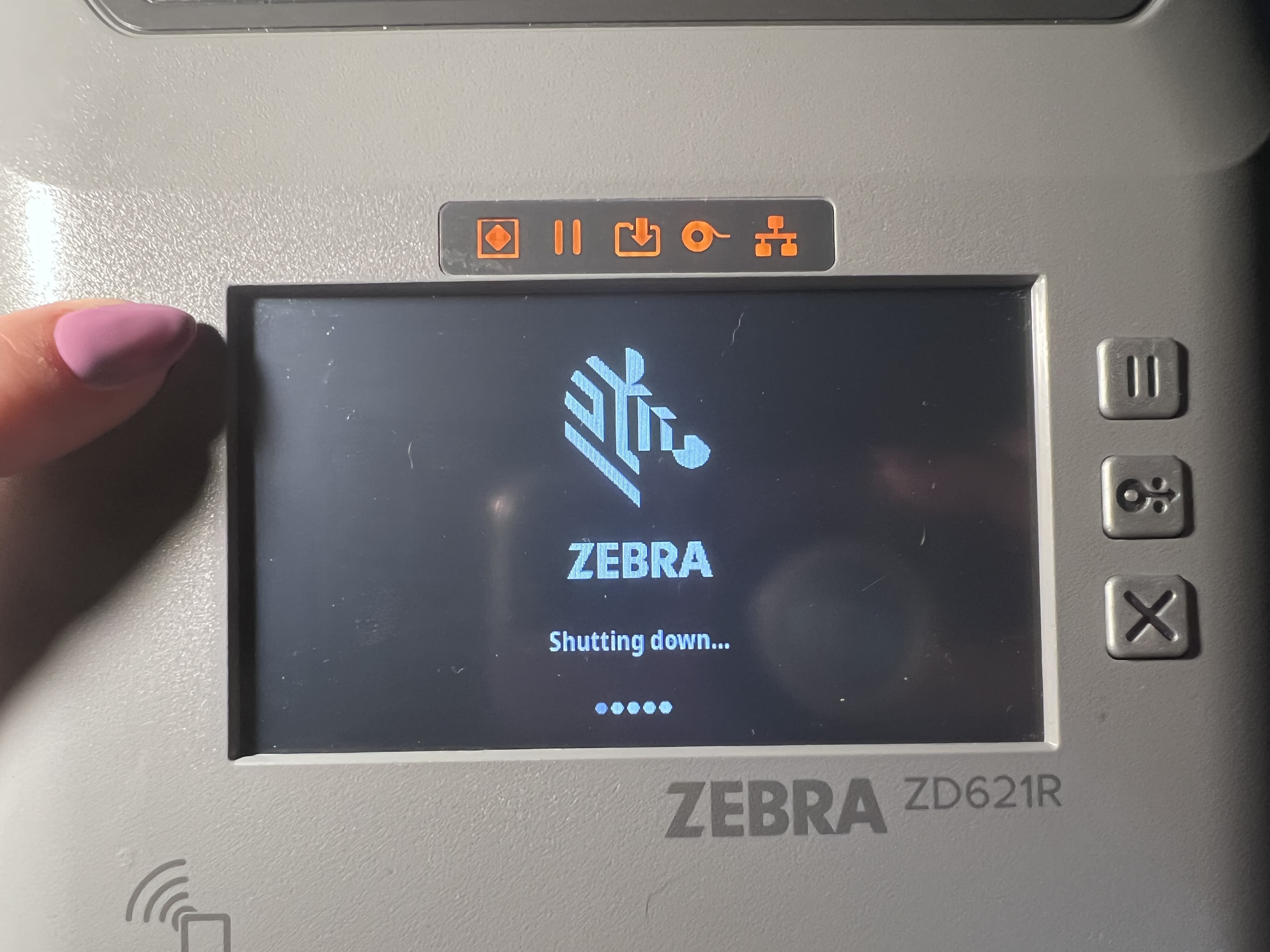
- Press and hold the Pause & Feed button at the same time > press the power button > keep holding the pause + feed buttons for about 5 seconds until you see the Zebra logo appear > release the Pause + Feed buttons

-
Perform a Media calibration by pressing the Pause & Cancel buttons at the same time for 2 seconds

- Perform an RFID Calibration by pressing Menu on the printer's display > RFID icon > RFID button on the left side > RFID Calibrate button > Start Calibration
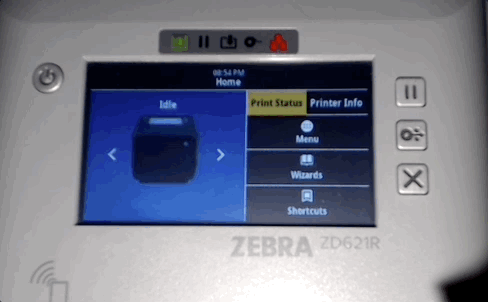
- This will take about a minute to finish calibration. After the printer stops making sounds, the print roll should be resting in a position between 2 labels. Now you should be ready to print!
