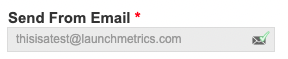Understanding Spam Learn what spam is and basic techniques that you can follow to help your mailings reach recipients. What is spam? Spam is any message that is considered unsolicited or irrelevant. It’s critical that you build lists and send targeted mailings to ensure the highest email deliverability rate
What is spam?
Spam is any message that is considered unsolicited or irrelevant. It’s critical that you build lists and send targeted mailings to ensure the highest email deliverability rate. If you’re sending mass mailings to press who don’t want to receive it and they mark that as spam or unsubscribe, you’re increasing the likelihood that your future mailings will end up in spam- not just for this recipient but for their entire company. You can also cause your company domain (i.e. @yourcompanyname.com) to be registered and flagged as spam.
Why do my emails end up in spam?
Recipient Firewalls
Even if you’re targeting the right audience (recipients who want to receive your mailings), firewalls, which are especially common within big companies, can stop your mailings from reaching your recipients. They’re very similar to spam filters in that IT teams put them in place to help control and filter out incoming email messages. Sometimes a firewall will completely discard a message; it never even makes it to the recipient’s inbox. When an email is sent, we can see the email was successfully sent from our mailing server. The next delivery detection point is whether or not the recipient has opened it. As of today, there is no way for mailing systems such as Launchmetrics to see if the message is sitting in an inbox, in a person's spam folder, or has been discarded by company IT spam filters.
Content
Legitimate emails can be trapped in spam filters because of factors such as the Send From Name, Send From Email, Subject, and more. Even the name of your embedded image or the size of your attachment can trigger spam detection. When looking at the Delivery Responses of Contacts or Events Mailing, it is impossible to tell why a recipient may be reporting that they are not receiving your emails. Again, as a mailing solution, we can only report on the information that is available which is that the recipient’s servers have successfully been sent the email.
What does Launchmetrics do to help prevent my mailings from going to spam?
Launchmetrics’ email delivery is powered by Socketlabs (aka our email service provider). Socketlabs is a member and sponsor of the Email Experience Council, a global professional organization that strives to enhance the image of email marketing and communications. Socketlabs is used by global organizations such as IBM, American Red Cross, ADP, Warner Brothers, Dell, Panera Bread, and more. The function of Socketlabs is to help your emails avoid blacklists and spam folders. The goal of Launchmetrics is to improve your ability to have your email campaigns and RSVP Invitations land successfully in your recipient’s inbox.
In addition, Launchmetrics maintains communication with major publishing houses within the fashion, luxury, and beauty industry to be kept on their “white lists”- an approved list of IP addresses that dictates which mailings can be received past the previously set firewall settings. However, spam laws and individual firewall settings are constantly changing. These changes are made without our knowledge. Should you notice your email delivery rate changing, please reach out to our Support team.
What can I do to avoid spam?
As the sender, there are a couple of tips that you can do right away to best help your mailings
Use a verified email domain in your Send From
When setting up your Send From Email within a mailing template, you may notice a green check-mark or a yellow caution icon.
The green check-mark confirms that your email domain is verified for anti-spam.
While this greatly increases the ability for your mailer not to be marked as spam, it is not a 100% guarantee.

The yellow caution icon means your email domain is not authenticated for spam.

Learn more about the steps required to authenticate your email domain here.
Note that you will need the help of an IT professional in your company to complete the authentication process.
Feel free to reach out to Launchmetrics Support team for further information.
Personalize your emails
Use custom database variables such as “First Name” or “Invitee First Name” within the body of your email or subject line in order to personalize your emails. Emails that are directed personally to recipients prove to spam filters that you know who you are emailing.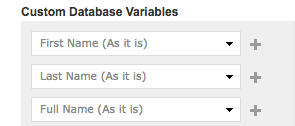
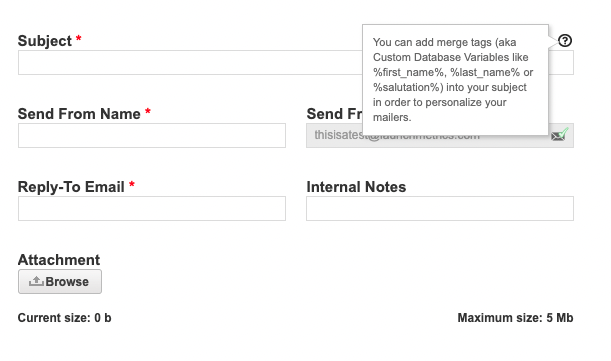
Test your emails
Send yourself test emails from the preview step. If you send yourself a test email and it goes to spam, it could mean that your recipients will have their mailing go to spam.
- Be sure you haven't removed the Unsubscribe link. They are included by default in all mailing templates, even blank ones.
- Be careful about large or too many attachments
- Be careful about the text you use in the email or Subject lines. Don't over-use exclamation marks, or the word free or sale or giveaway. Basically you don't want to sound spammy. Go to your own spam folder and take a look a the tone of the emails that end up there.
- Ensure your email is free of typos & grammatical errors.
- Be sure your image to text ratio is balanced (Using only images is a phishing tactic to get around spam filters)
Note that your own IT may have anti-spam filters set up that will flag these types of test emails as spam.
The error may look something like this: 550 Rejected by header based Anti-Spoofing policy
To get around this you have 2 options.
- You can send a test email to a different email domain such a gmail.com.
- Alternatively, you can ask your IT team to Whitelist Launchmetrics' mailing server IP address. Reach out to our Support team (support@launchmetrics.com) to get the IP number.
Example: jane@company.com > jake@company.com
Build your email directly in the platform
Type and create your mailing directly in the platform. When you copy and paste from Microsoft Word, Notes, etc., there is hidden formatting that can skew the look of your mailing and may flag it as spam.
Inform your recipients
Your recipients can help as well. Suggestions that you can pass along to your recipients if they do report not seeing your mailer in their spam or junk folders are:
- Ask recipients to add your “Send From Email” address to their contact list or address book.
- Ask recipients to check their spam filter settings to be sure that your “Send From Email” address is not blocked.
- Ask recipients if they can connect with an internal IT administrator who could work directly with Launchmetrics IT and Support to look further into the situation.
.