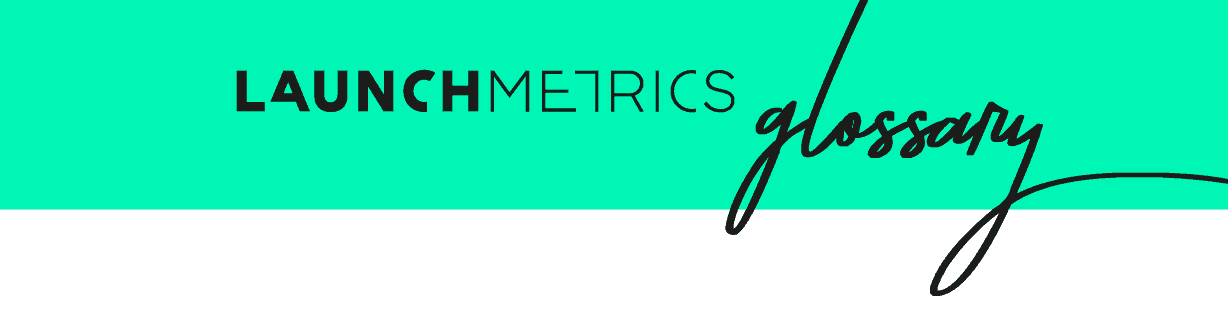
General Set Up
The glossary definitions below are commonly queried words/phrases when setting up an Event. Please work directly with your Launchmetrics support team to ensure you are taking advantage all possible options.
In-Person Event
An In-person Event is an Event where invitees will be physically present.
Digital Event
Digital events are events that are remotely hosted. This feature allows you to host a pre-recorded or live stream event in an invite-only environment exclusively to your dedicated guest list. You can create digital experiences for your guests through a branded digital events page, keeping your usual workflows around guest management, invitation, content sharing and analytics. Unlike many public/consumer live streams, you can also keep track of who viewed or “attended” your digital event.
Invitee Barcode Usage / QR Code Usage
Invitee Barcode Usage allows you to send QR codes via Events mailing to your guests for a smooth check-in process.
To enable this feature you'll need to check the “enable invitee barcode usage” option when creating your event.
Using the QR codes is a very easy process, you simply need to navigate to your "Design" tab in your Events Mailing, click on the “ROWS" tab on the right hand side, followed by “Custom Content”. You can find out more about Events mailing here.
Apple wallet
You can also add QR codes to Apple wallet by following the same instructions above.
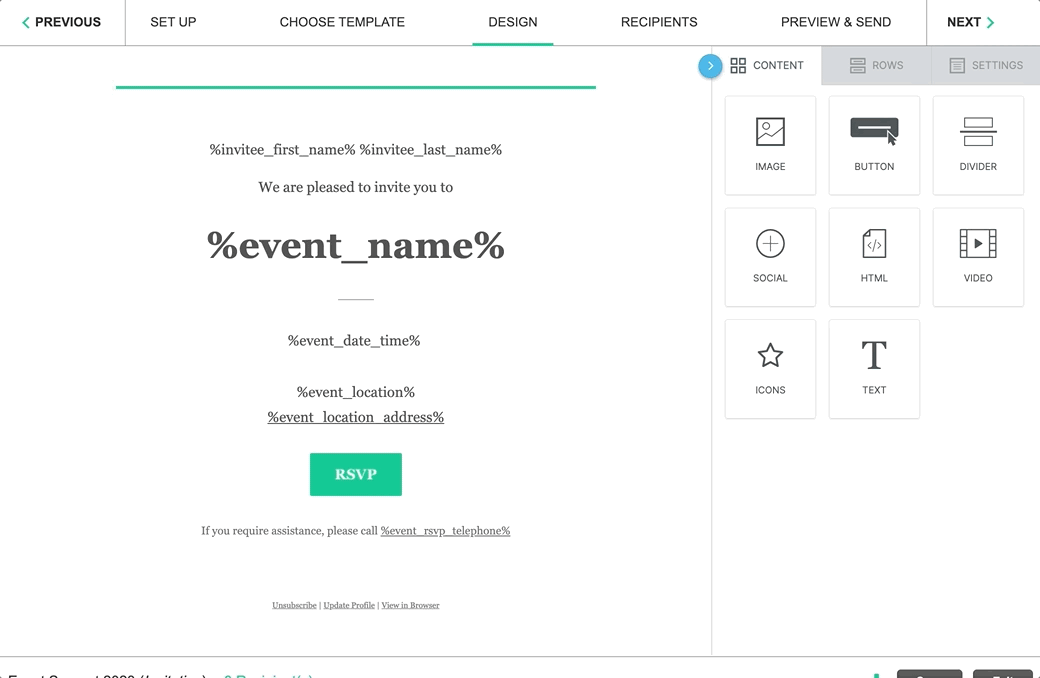
External Access
External Access ID is a passcode that you can provide to your stakeholder that gives them special read only access to a specific event.
If you are an agency, this is a great way to give your customers a way to see updates in real time.
You can learn more about this feature here
Event Location
Event Location is the location of where the Event is going to take place. The Event Location is pulled from your Companies that you have created in Launchmetrics. You can create a new Location/Company by clicking the “+” Icon.
Allocated Seats
Allocated seats allows you to input an internal reference of your venue's capacity limit, therefore how many seats you have. This information will have 0 impact on how many invitees you can add to your event and seat.
Allocated Standing
Allocated standing allows you to input an internal reference of your venue's capacity limit and will have 0 impact on how many invitees you can add to your event and mark as standing.
Navigating your Event
The glossary definitions below are commonly queried words/phrases when managing your event and invitees. Please work directly with your Launchmetrics support team to ensure you are taking advantage all possible options.
Invitee Automated Emails
Automated emails allow you to setup emails that will automatically send to your invitees after they respond to your email with any of the below options:
- RSVP Yes (Confirmation Yes Email)
- RSVP No (Confirmation No Email)
- A Guest RSVP's Yes (Guest Confirmation Yes Email)
- Being checked-in to an Event (Check-in Email)
All automatic confirmation emails can be Edited, Disabled (or Enabled) directly from the 'Manage Invitee Automated Emails' settings button in Events Mailing.
Learn more about managing invitee automated emails here
Active Address
An Active address is the address you'd like to use for the invitee (as contacts can have multiple addresses). For example, if you are sending an invite to a invitee that is out of town, you can change their active address from their Company address to a travel address.
To find out more about Travel addresses click here.
CTY (Seating)
CTY stands for "Courtesy" and it is used to add someone to the Invitee list who is not expected to attend an event but a place needs to be held just in case they do.
BL (Seating)
BL stands for "Black List" and it is used to add someone to the Invitee list who should not be allowed to check into an event.
Block Seat
Blocking a seat will not allow you to sign the seat to an Invitee. As an example, it could be used if a “sponsor” is seating at a Fashion Show and the PR team isn’t allowed to seat anybody in that seat.
Seat Recommendation
Seat Recommendation allows you to free type a recommended seat for an Invitee. You can recommended section, row, table, etc, to an Invitee without actually assigning the Invitee to a seat. Another benefit is you can use up to 30 characters.
To make event check-in as seamless as possible using Fashion GPS, information placed into the 'Seat Recommendation' field will display on the EVENTS GPS iPad app UNLESS:
- 'No Seating' is selected as 'Event Configuration' in the 'Event Details'.
- The Invitee has been already assigned as 'Seated', 'Priority Standing' or 'Standing'.
To find out more about seat recommendations, click here.