Configure your Network Printer for Macs
In order to network your printers, you must first determine what IP addresses the printers have defaulted to.
- First confirm your printers have 2 cables: a power cable and an Ethernet cable that runs to your router.
- Turn your printer on and press and hold the button on top of the printer until the light flashes once. Release the button and the network configuration page will print.
- Enter the IP address of a ZebraNet Print Server into a web browser to access the Znet2's homepage.
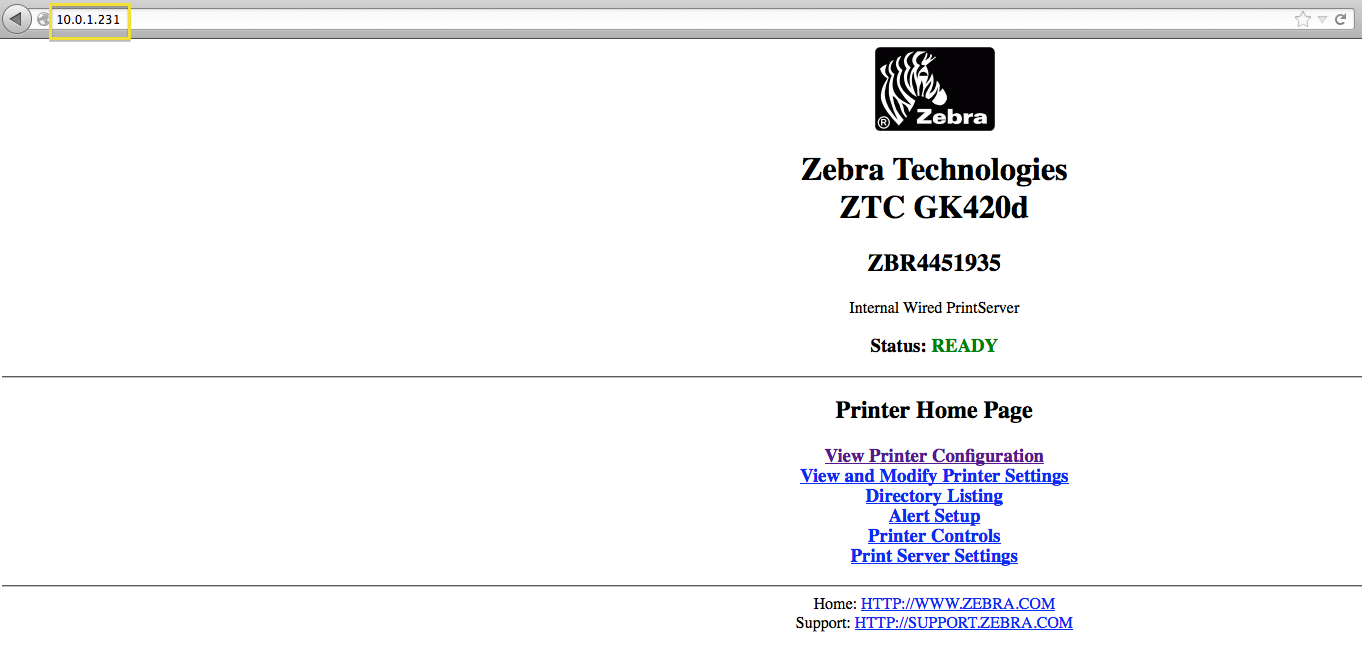
- Click on "View Printer Configuration" to access ZebraNet Internal Wired PS.
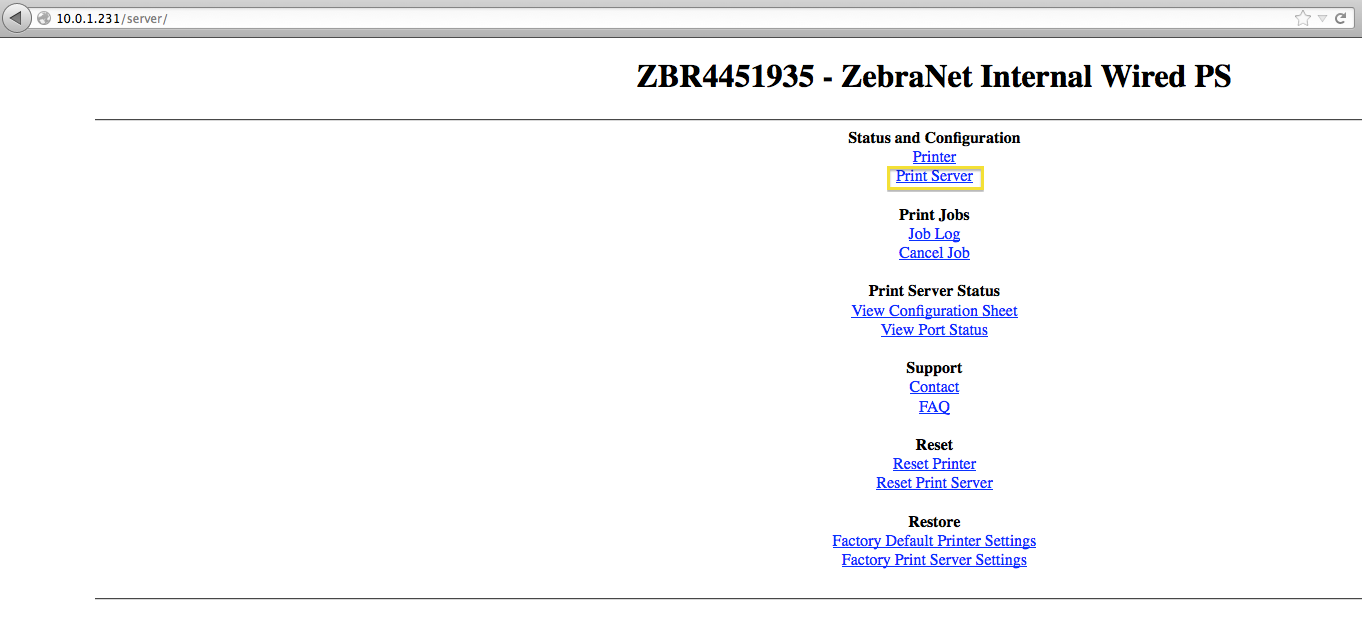
- Click on "Print Server." A login prompt should pop up. Username is "admin" and password is "1234":
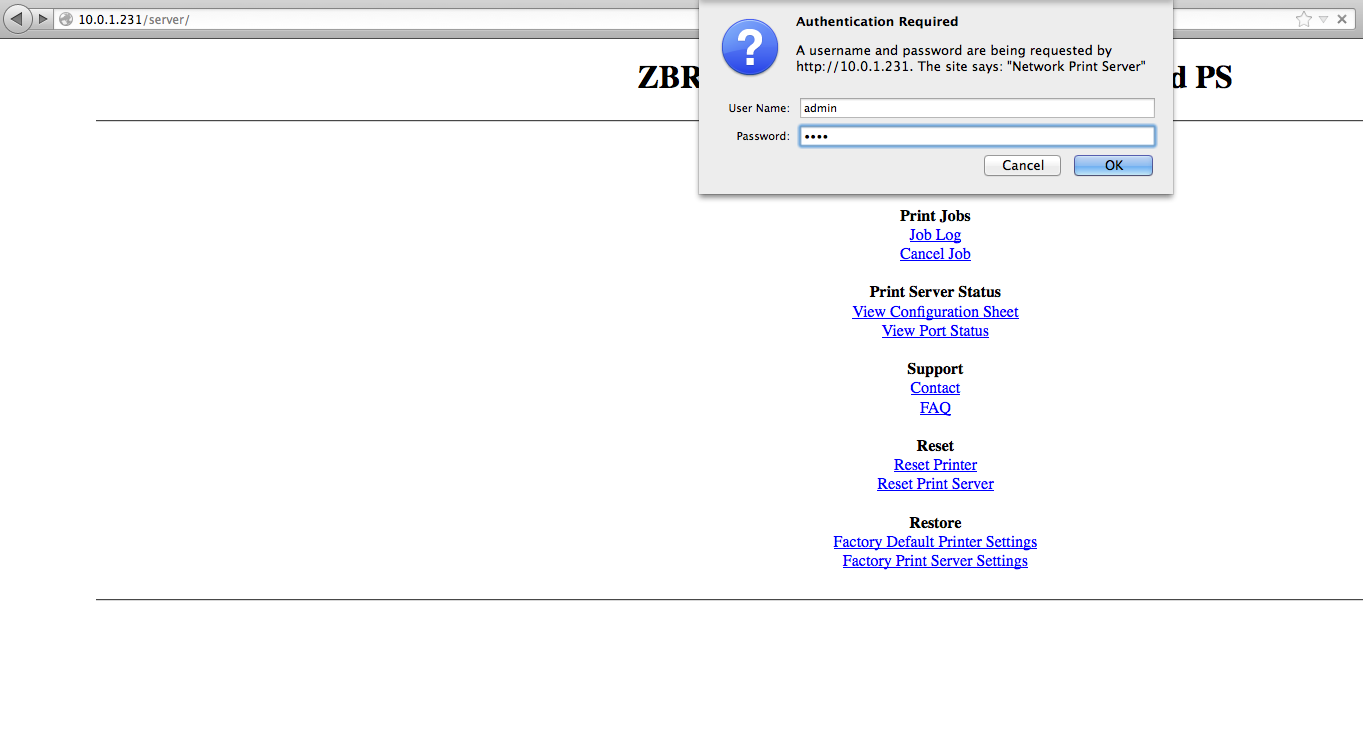
- Hit OK. This will take you to the Print Server Configuration Page.
- Next click on "TCP/IP Configuration"
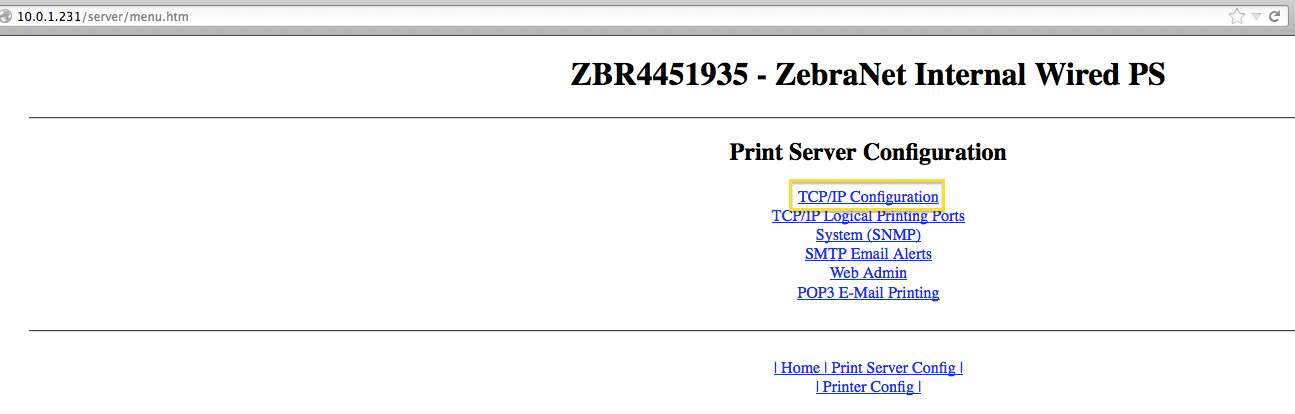
- Ensure that the IP address is set correctly and the IP address resolution must be set to PERMANENT. When you are done, click on "Submit" button at the bottom.
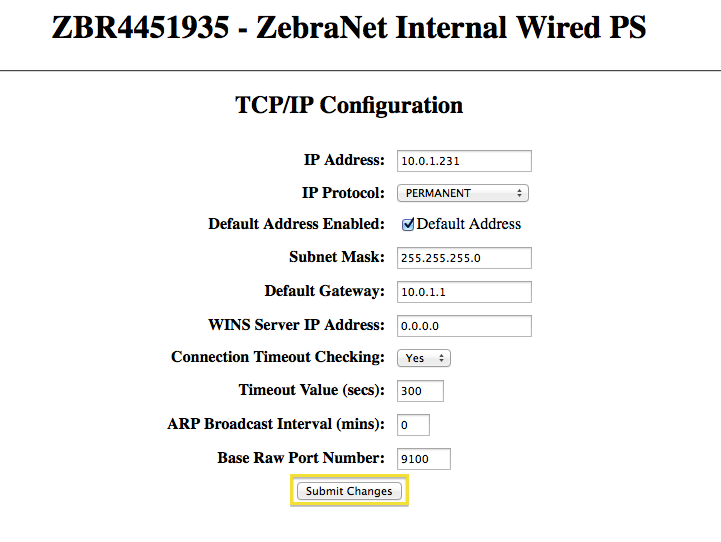
- You will see a link "unit must be rest for new values to take effect." Click it.
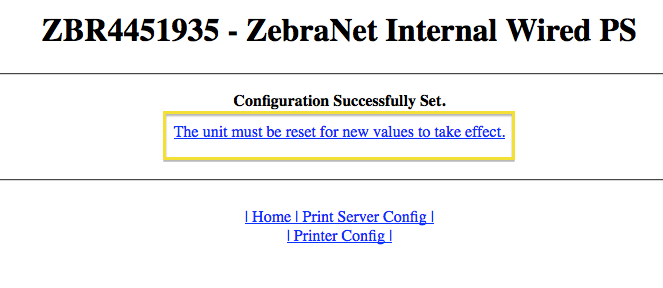
- This will take you to a second prompt asking you if you want to reset the print server.
- Turn the printer on and off. Click to reset the printer.