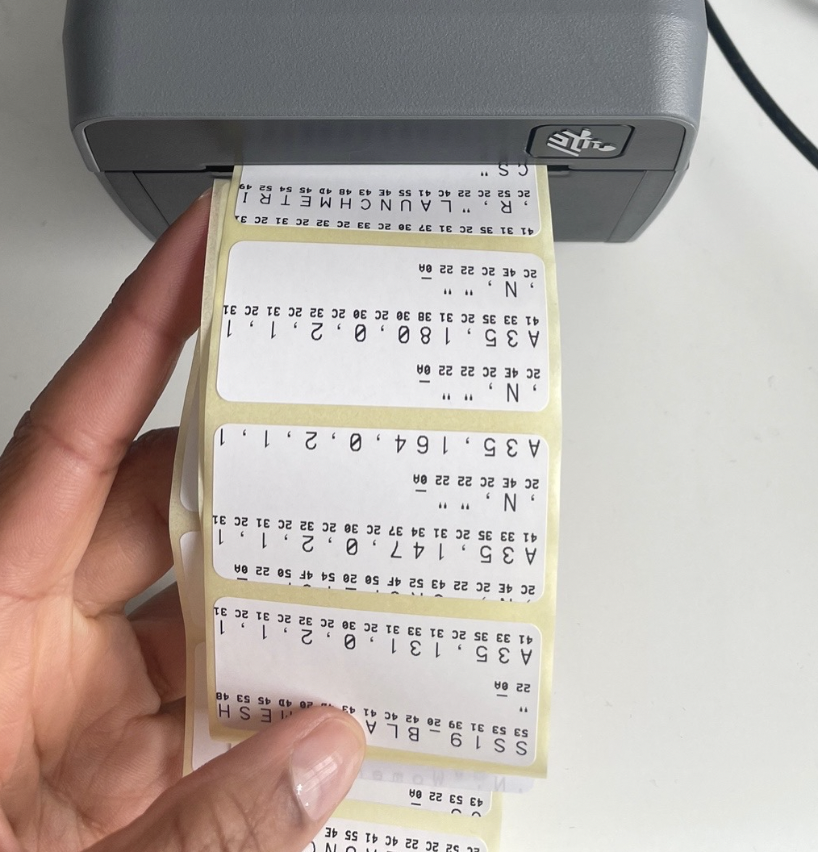During the life of your barcode label printer you may experience technical difficulties that require further attention. However, before concluding you have an issue, be sure to go through the below checklist below.
During the life of your barcode label printer you may experience technical difficulties that require further attention. However, before concluding you have an issue, be sure to go through the below checklist below.
If the issue persists, please reach out to the Support team
- Firstly, please make sure your printer is plugged into a power source and switched on.
- Secondly make sure that the USB cable is securely connected to the printer and your laptop. (local printing).
- Ensure QZ tray has been installed, launched and it automatically running.
- Make sure your printer is connected to your Launchmetrics, Printer Setup page.
Why is the diamond icon a solid red?

This means the media/labels has run out, is not placed correctly or something is wrong with print head. I.e labels are jammed.
How to fix:
- Open your printer by pulling the yellow leavers on the left and ride hand side of the printer towards you and lifting up the hood.
- Make sure the labels are sitting comfortably on the roll holders and the labels are securely in the centre of the Media guides.
- Be sure that there are 1-2 labels sticking out of the printer before closing it shut. *You'll know the printer is shut when you hear a click"
- Once you have closed the printer, click the feed button once and a blank label will pop out. You should now be able to print.
Why is the diamond icon flashing red?

How to fix:
- Turn your printer OFF for several minutes to allow the printer to cool down.
- Once you have let your printer cool down, turn your printer back ON.
- Click the feed button once for a blank label to print out, then try printing again.
- If this doesn't work, please perform a factory reset by turning off your printer.
- Hold your Pause
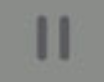 and Feed button
and Feed button 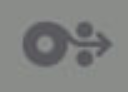 down until the diamond icon is the only indicator lit.
down until the diamond icon is the only indicator lit.- No labels will print at the end of this reset.
- Click the feed button once and a blank label will pop out. You should now be able to print.

Why are my labels skipping?
This means the printer is not calibrated.
How to perform a Media Calibration:
- When the status indicator is a steady green (
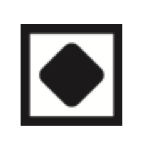 ) Press and hold the Pause and Cancel button for 2 seconds, and then release.
) Press and hold the Pause and Cancel button for 2 seconds, and then release.
- The printer will begin to measure a few labels and adjust the media sensor.
- When the printer stops, the status Indicator (
 ) will turn a solid green.
) will turn a solid green.
- Click the feed button once (
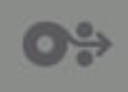 ) and a blank label will pop out. You should now be able to print.
) and a blank label will pop out. You should now be able to print.
Why are my labels printing blank?
This indicates you have the wrong labels, most likely you are using "thermal transfer" as apposed to "direct thermal".
How to fix:
- You will need to purchase new labels, but please reach out to the support team first and let them know the model of labels you are using.
Why is my printer printing out random numbers?
This means the printer is not calibrated.
How to perform a Media Calibration
- To re-calibrate your printer, when the status indicator is a steady green (
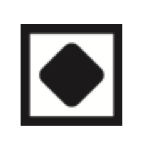 ) Press and hold the Pause and Cancel button for 2 seconds, and then release.
) Press and hold the Pause and Cancel button for 2 seconds, and then release.
- The printer will begin to measure a few labels and adjust the media sensor.
- When the printer stops, the status Indicator (
 ) will turn a solid green.
) will turn a solid green.
- Click the feed button once (
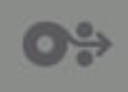 ) and a blank label will pop out. You should now be able to print.
) and a blank label will pop out. You should now be able to print.
My printer isn't printing when I'm clicking "Print Barcode" in Launchmetrics, but it says it was successfully sent?

- This usually means you have missed a step when setting up the printer
- For MAC users, usually the issue is that the Class is missing
- If you have already set up the class, please double check you have selected the Printer in your Launchmetrics printer setup page.
How to check if Class is missing:
Go to "http://localhost:631/admin" in your browser
-
Click into the Classes tab
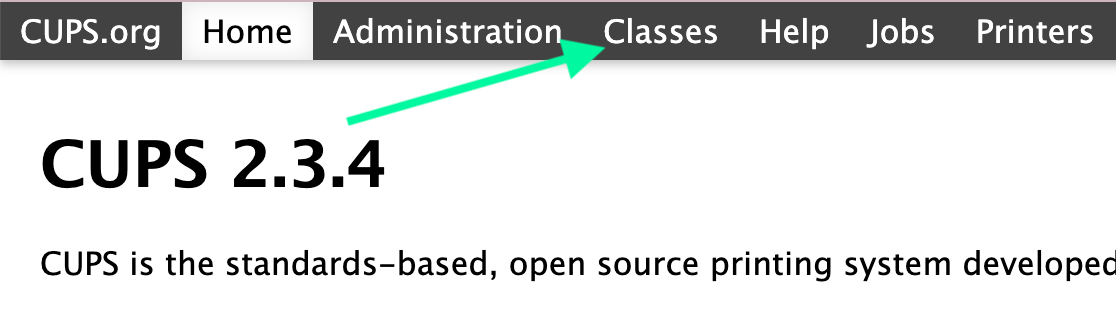
-
If the page says "No Classes" it means you will need to set this up. Please refer back to the printer set-up manual here.
If you need assistance on this, please contact the support team.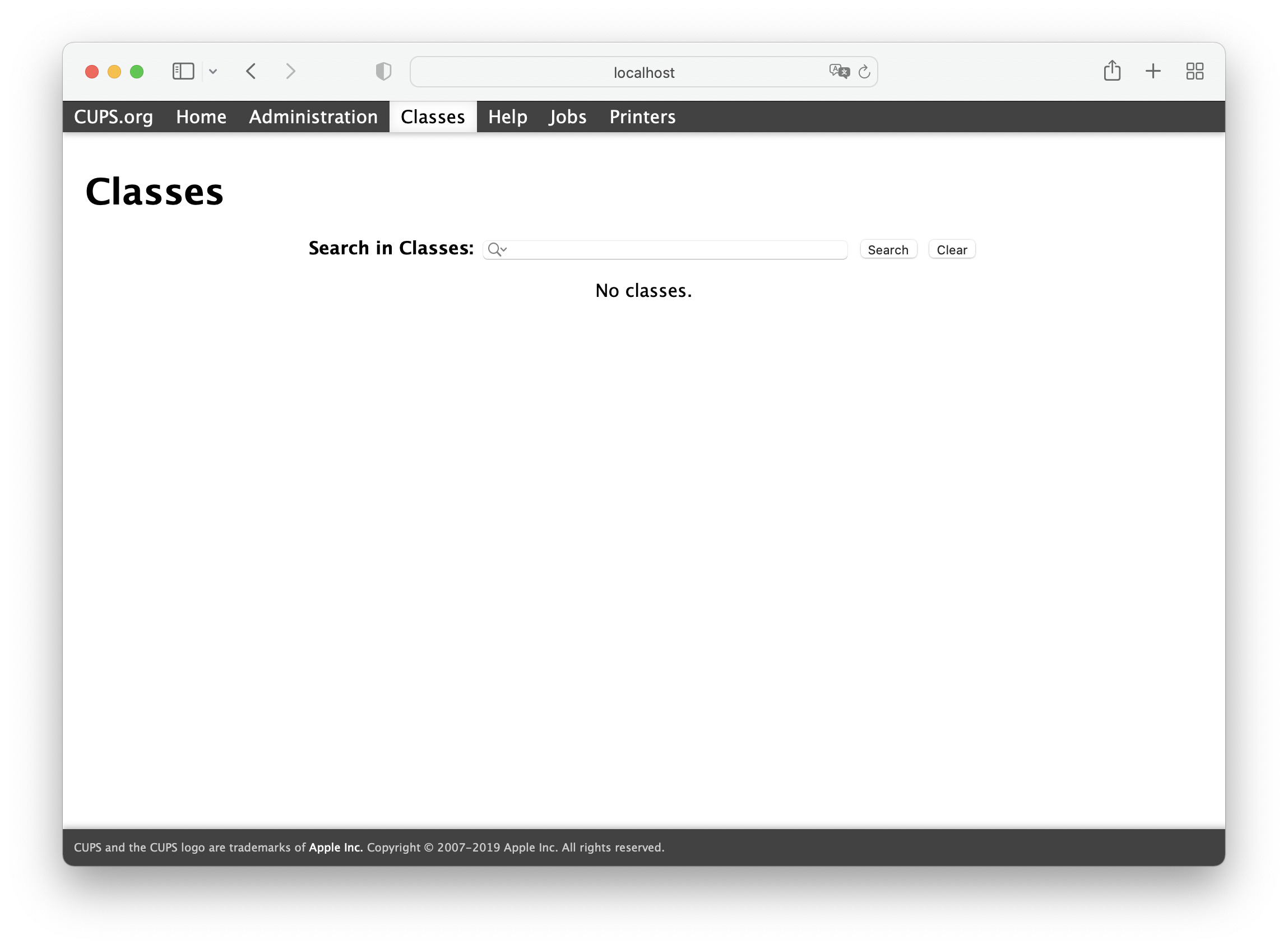
Why is my printer printing blank labels inbetween Barcodes
How to fix:
Try checking if the sensor is aligned to the middle. Please watch this video to learn how to adjust the sensor.
https://www.youtube.com/watch?v=MBCyUCBEips&t=5s
Light Indicators
If you're having trouble printings, before reaching out to the support team it can be helpful for us to know what the light indicators are showing
Local Printing (Printing via USB):

Network Printing (Printing via an Ethernet Cable ):

Note
For any printer issues regarding warranties or replacement please be sure to contact Zebra directly +1 847 634 6700. If you purchased your printer from the Launchmetrics directly, simply send us an email and we will follow up accordingly.