Request the add-on
Measuring the impact of your samples activation is available if you have a seat in Samples and Discover along with the necessary add-on. Contact your sales representative to activate it.
If you're trying to manage your sample placements at any point and the suggested placements are not the correct ones you're looking for, you can search for placement yourself in Discover by following the below.
- In your Manage Placements window, you have the option to select “Search for placements”. This will open up a window to your Discover page.
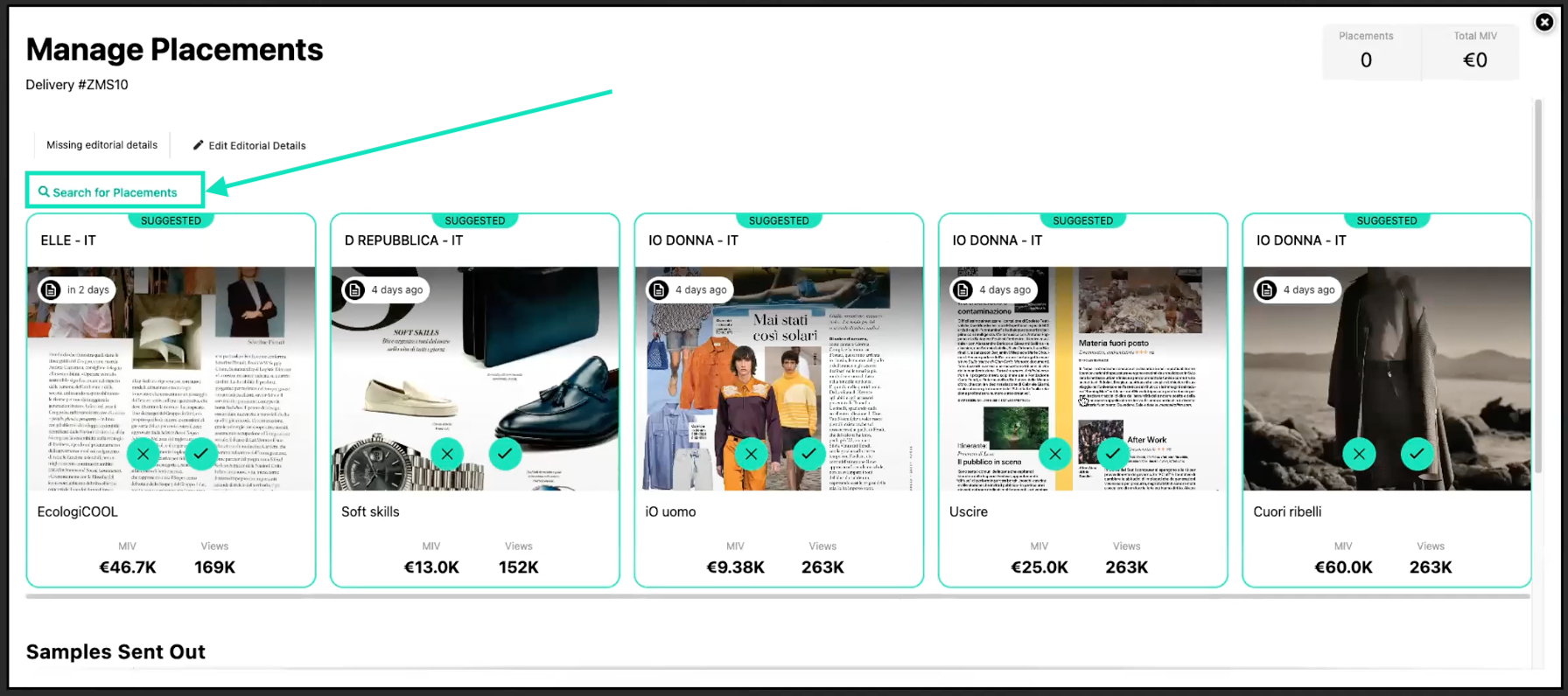
- You can use the filters, and the search bar as you would when using Discover to search for your placements
- The system passes the opportunity details to search for placements to make sure relevant placements show in the top search results. We use Target Voice, Model/Celeb, Photographer’s last name, Editor’s last name, and Hashtag mentioned in the opportunity details.
- If Estimated Publication Date is used, it replaces the default (expected return date +5months) +/- 1 month.
- These details are combined with OR operators in the search bar to avoid any placement omission.
- Once you have found the right placement, Select the check box on the left
- Click “Categorize” at the top of the page
- Click “Yes, I Confirm”. Note that the correct tag will already be pre-selected.
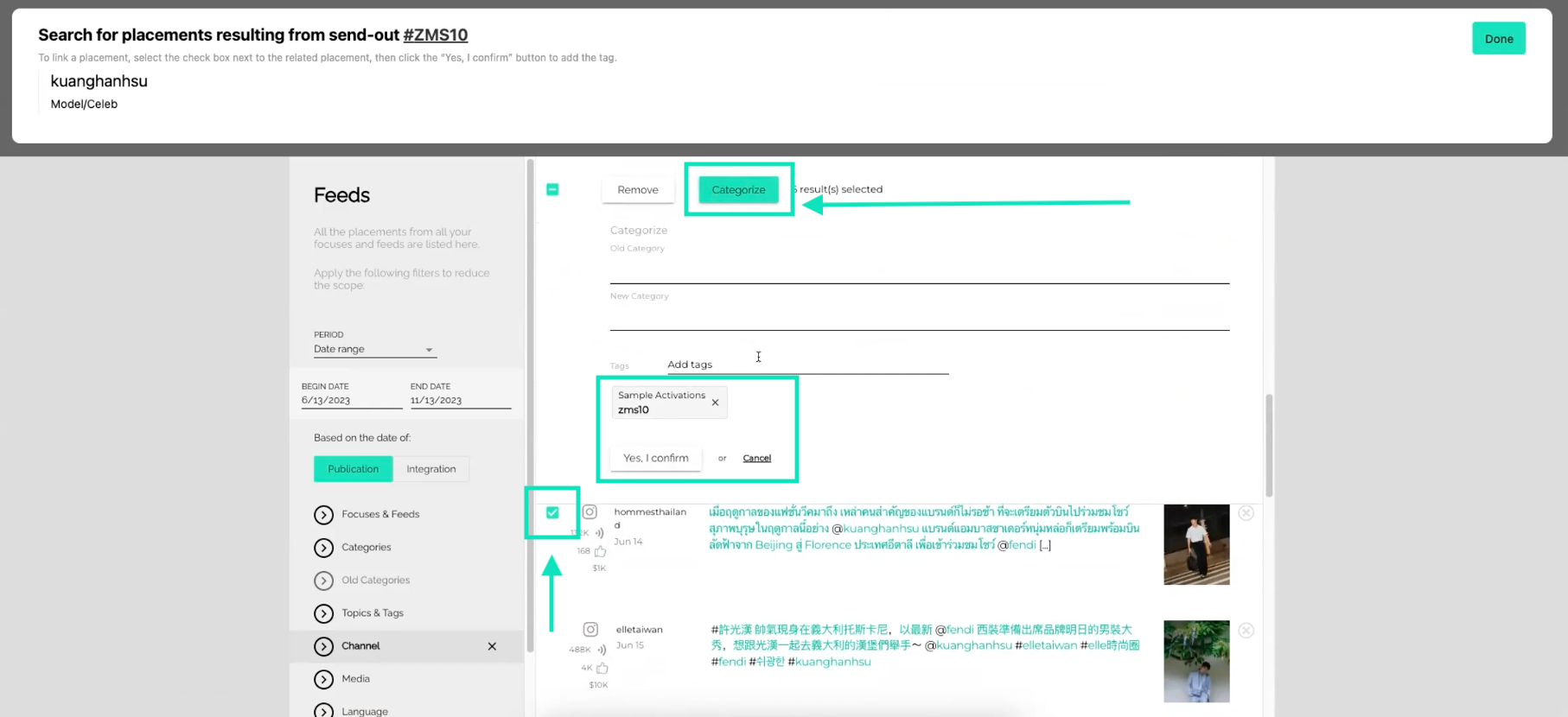
Pro tip
Be sure to fill in Editorial Details as much as you can to help inform the system where to look for your placement.
The publication, the photographer, the stylist, the model, or the celebrity are the information you usually get when you receive a request. They are also information mentioned by the publication when the placement is out, making it easy to do the match.
Next:
Learn how to tag Samples on your linked Placements ➝