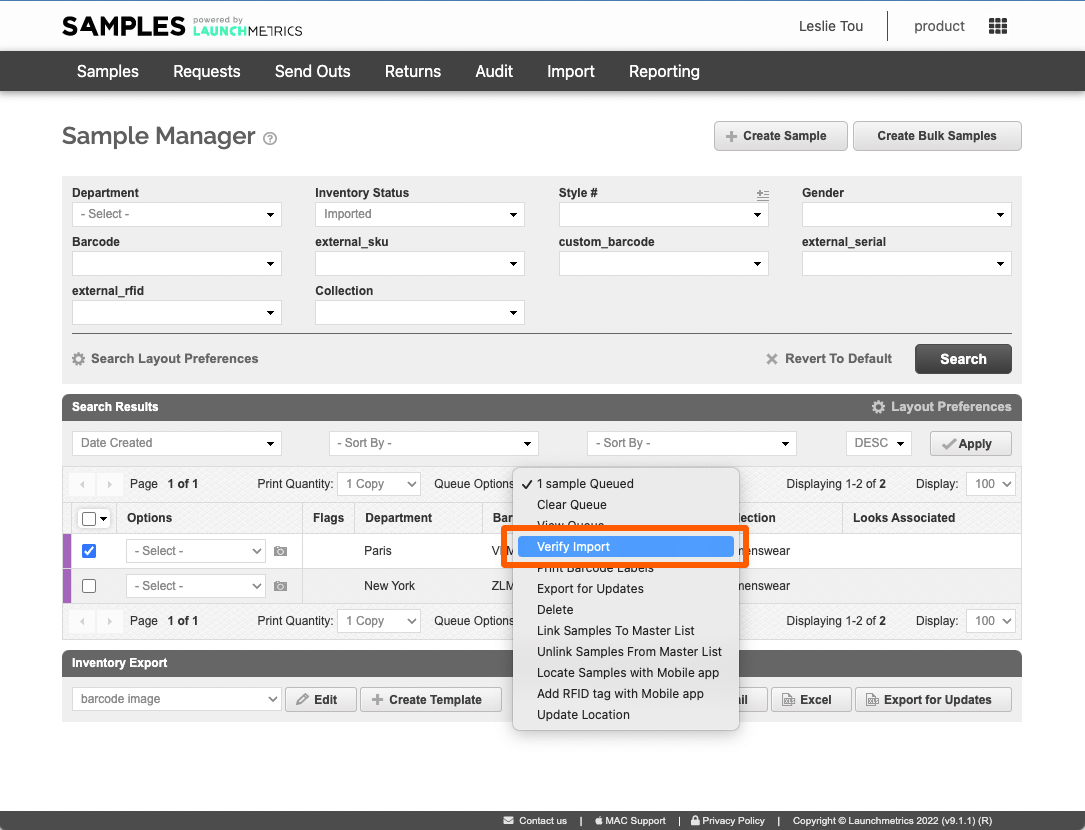Imported inventory aka "Unverified Samples" represents samples that are not yet in your physical possession but that you expect to receive. This can be in the form of a purchase order or a delivery from your supplier.
This article outlines how to use Verify Import via the Sample Manager.
- Click on Verify Import under the Import tab. This will redirect you to the Sample Manager and automatically search inventory marked as Imported
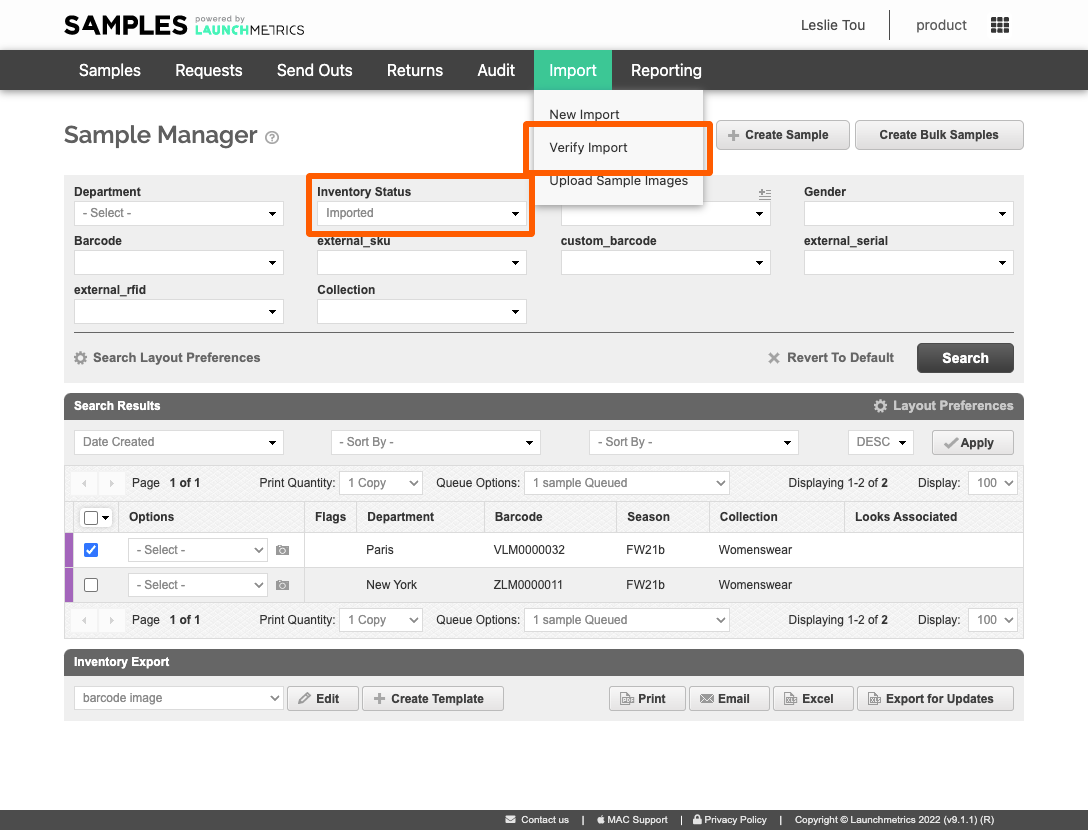
- Before you Verify, confirm the number of barcode labels you would like to print from the table toolbar. It will default to one (1). Upon sample Verification, the print job will be immediately sent to your printers. If you do not wish to print labels, set this to zero (0)
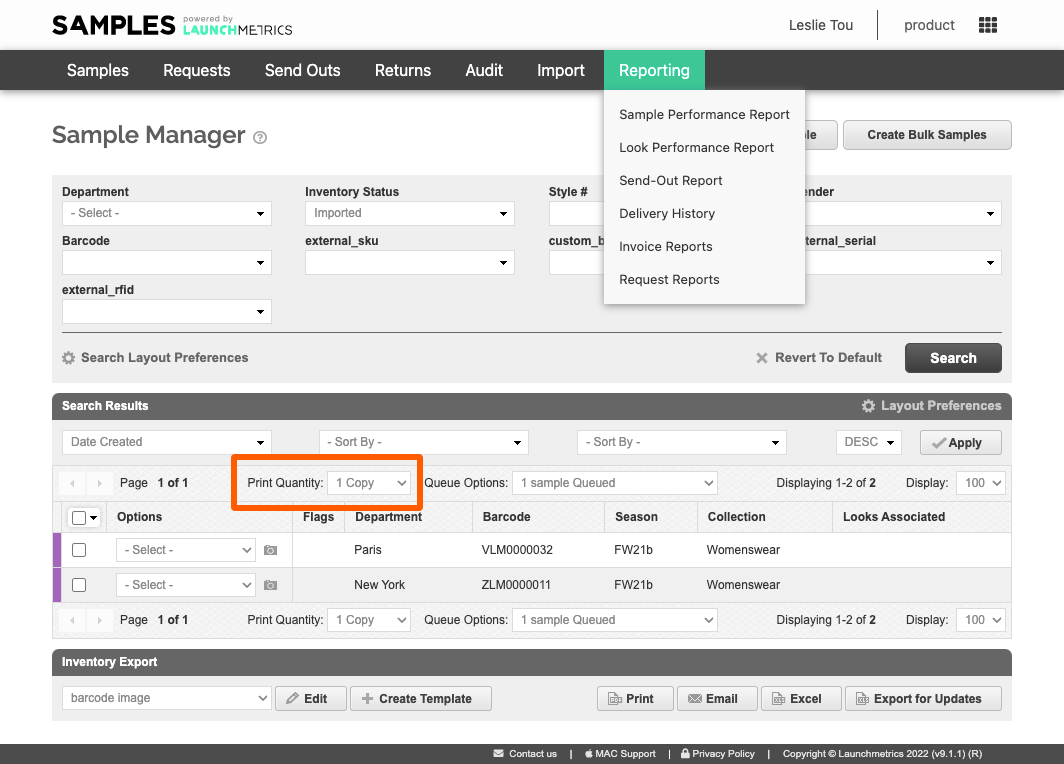
- Select the Samples you want to verify by clicking on the checkbox in the first column
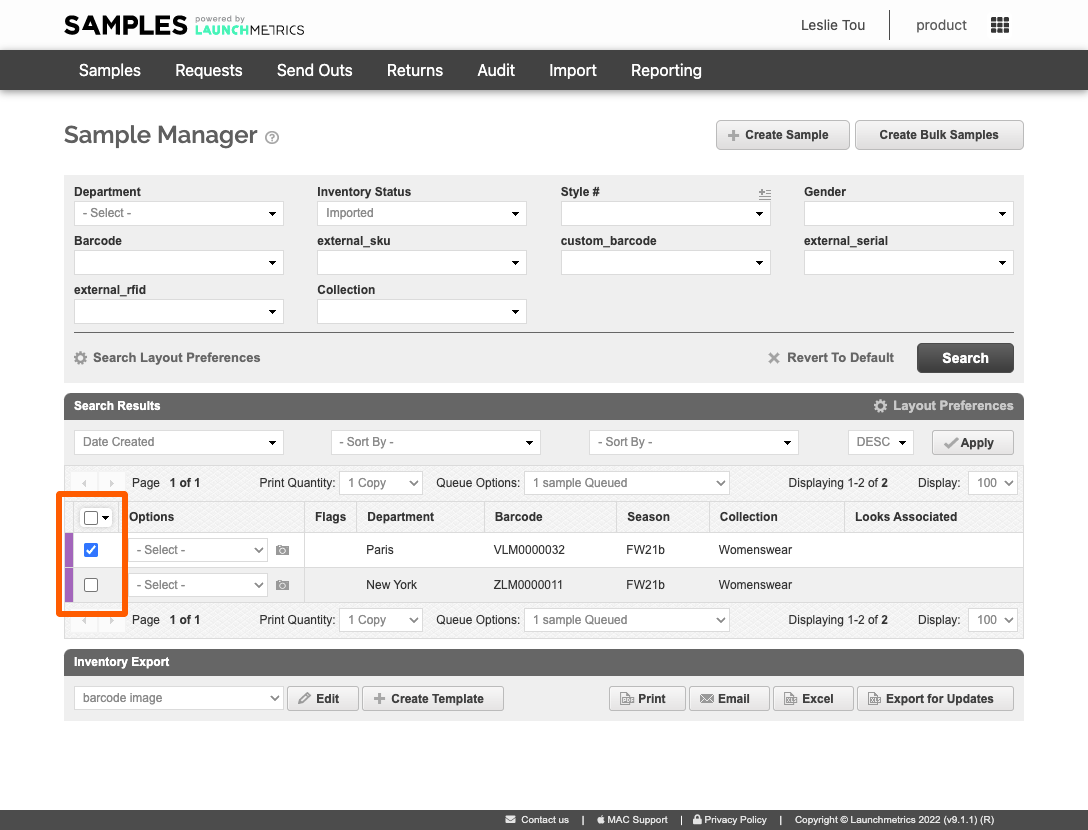
- In the Queue Options, click Verify Import
Once the Sample has been verified, it will move to Inventory Status: Inventory and be ready to use on open send outs.
If you've indicated 1 or more label copies, the print job will send immediately upon verification.