There are several cases in which you may need to perform a Media + RFID Calibration.
- If you are printing RFID labels for the first time on a new printer
- If you have changed to a different type of RFID label (could be a different size, or different chip or antenna, etc)
- If you notice the printing is not aligned to the label vertically. This may happen when simply changing to a new roll of labels. (See photos below)
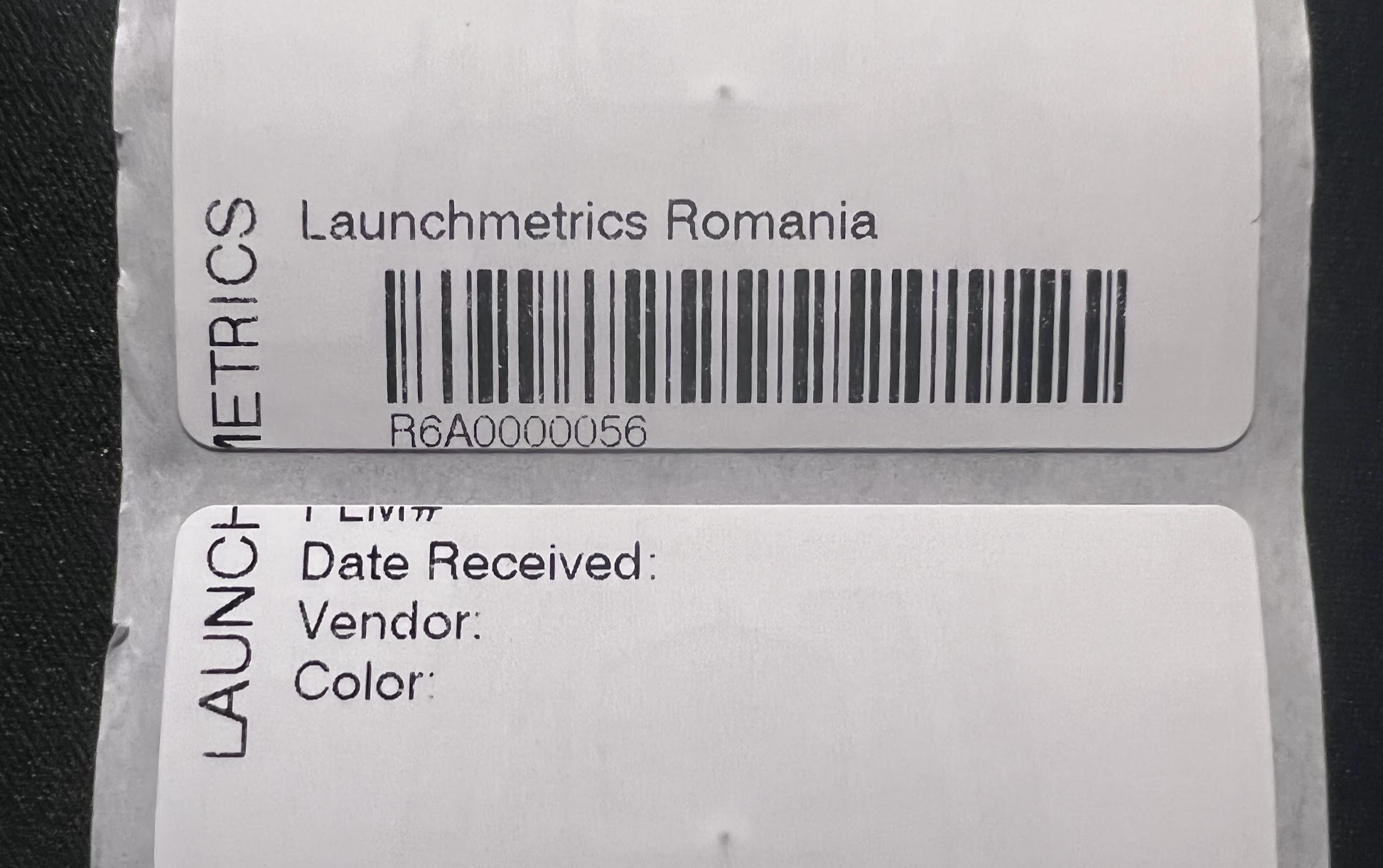
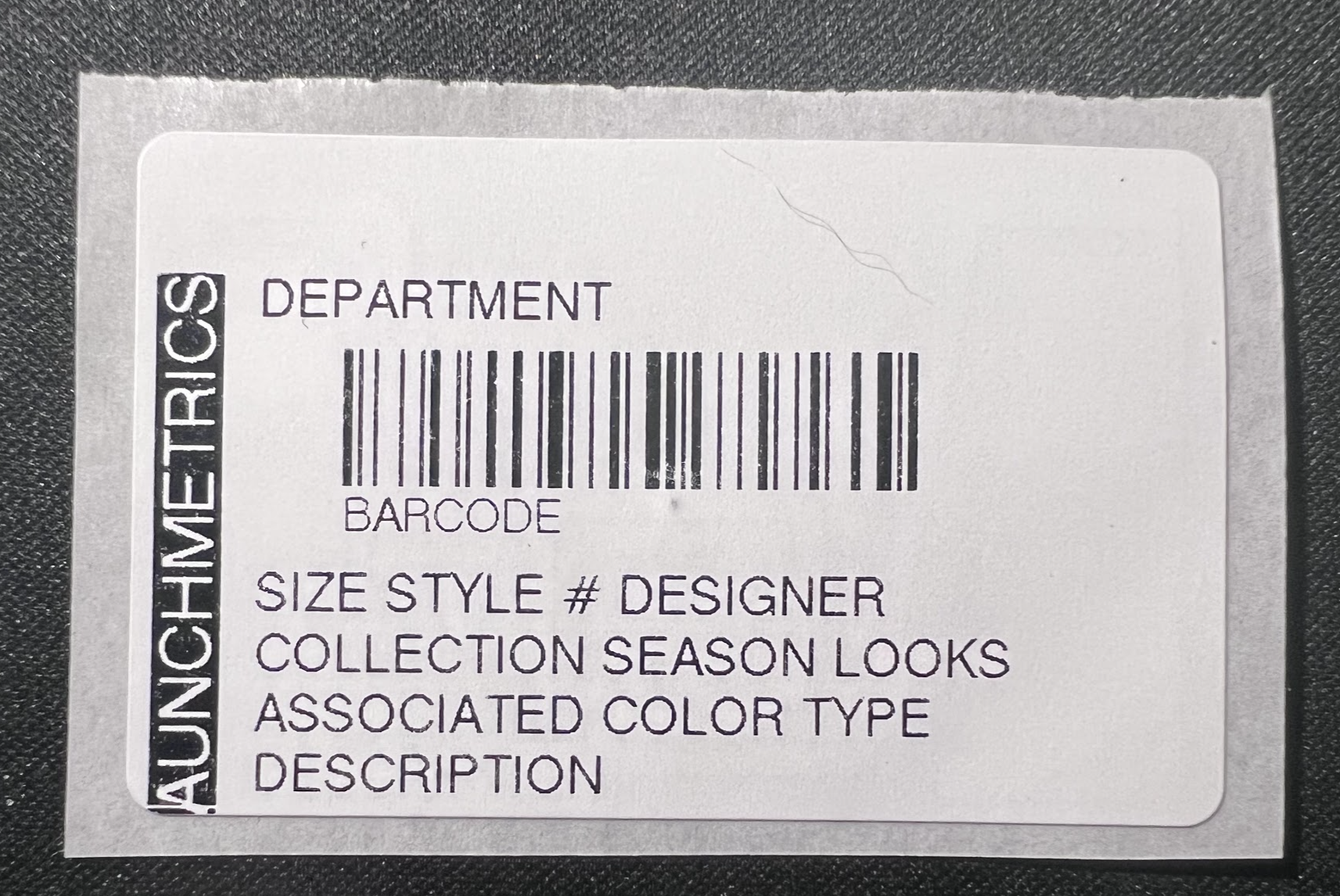
NOTE: If you are encountering Errors when printing RFID tags, try Restoring Printer Defaults
Steps to perform a Media + RFID Calibration:
- Turn the printer off by holding down power button for a few seconds, release then wait 10 seconds
- While holding down Pause and Feed buttons, turn on the printer and keep the Pause and Feed buttons pressed until you see the first status indicator lit green, then release.
- Press & Hold the Pause + Cancel buttons for 2 second (you will hear the printer making noises)
-

- Once the printer stops making sounds, perform an RFID Calibration by pressing Menu on the printer's display > RFID icon > RFID button on the left side > RFID Calibrate button > Start Calibration
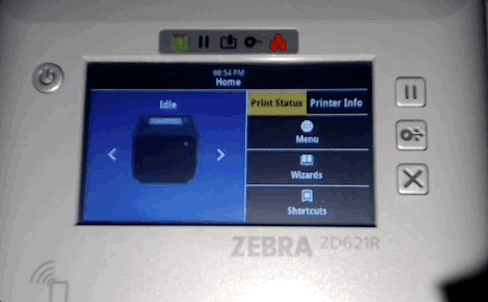
- This will take about a minute to complete. Once you the printer stops making sounds, the label should be resting in a position between 2 labels. You should be ready to print!
