To queue companies:
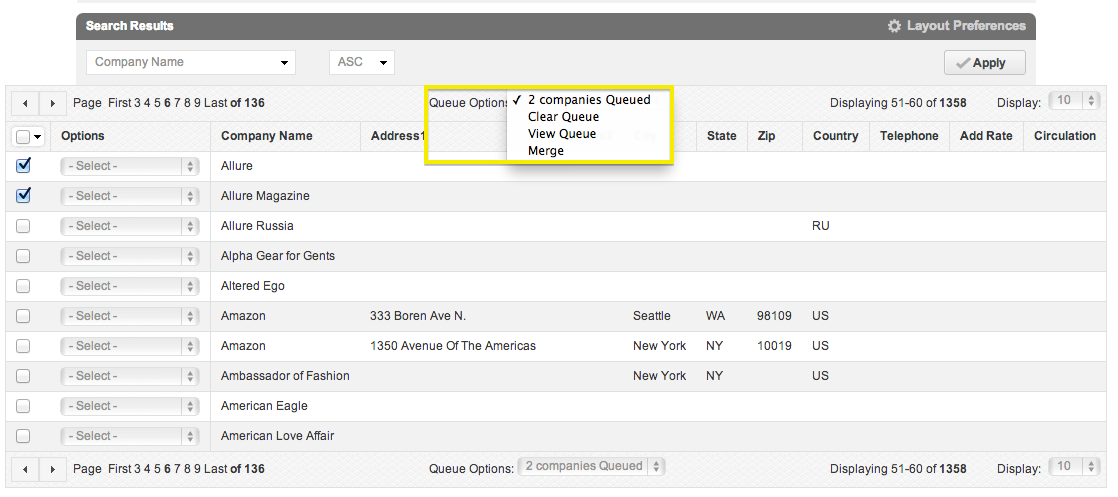
Select the check box in the column to the left of each company.
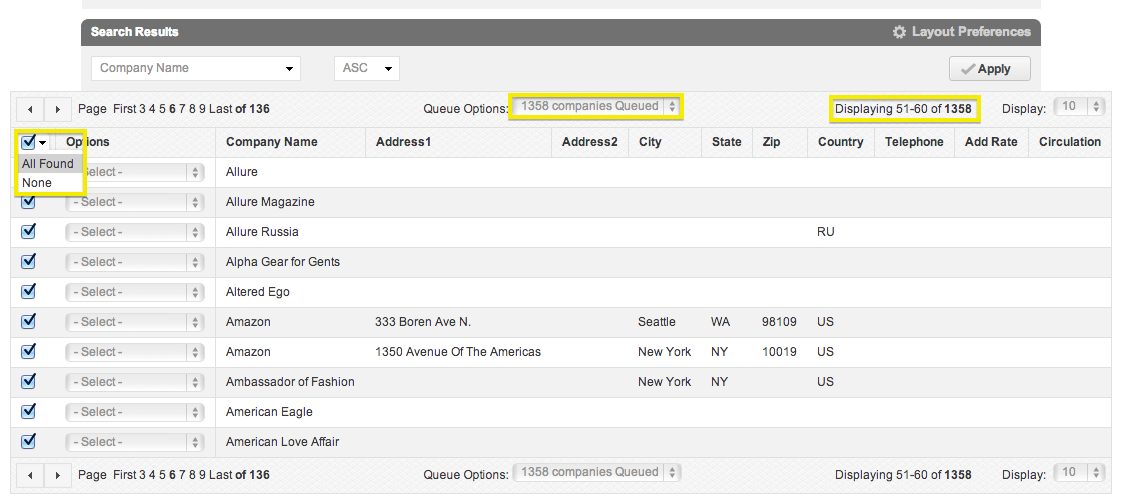
- To queue all your companies from a specific search, select the first check box at the top of the search results. This will queue all companies on that page.
NOTE: The companies selected will remain queued even if you perform a new search, move to the next page, or log out of your account.
- Once you have several companies selected, click the drop-down menu following the words "Queue Options:" below the Search Results bar. You will see the following options:
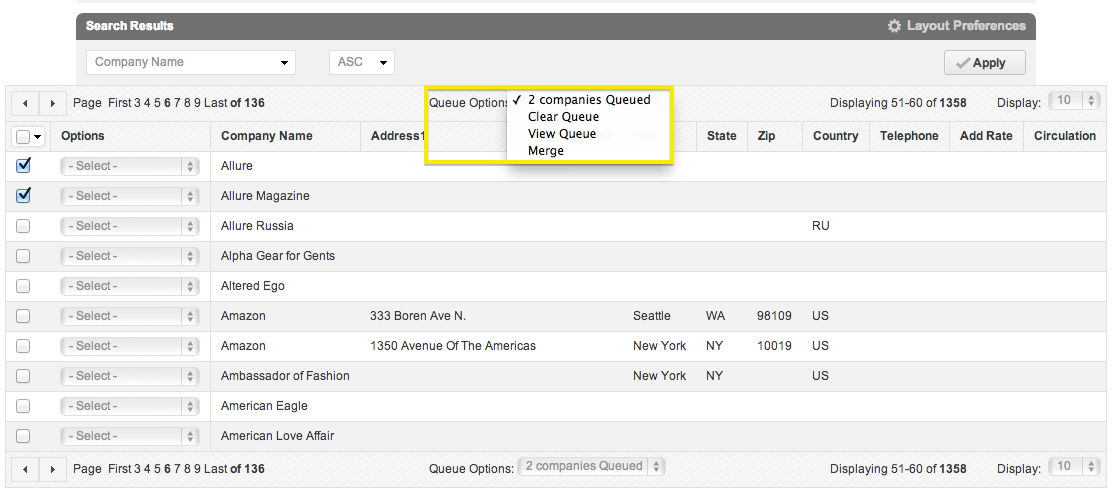
Clear Queue: Clear the selection of companies you have made.
View Queue: Review which companies have been selected. This can be useful if you have selected from multiple pages. Clicking the X below the Options column will remove the company from your queue.
Merge: Merge the selected companies into one company. You will have to select the company/column with the most amount of accurate information by clicking the small circle to the left of its name. Then, you can select specific boxes from either company's column to be used in the final version. The selected company details will be highlighted in blue. You can also edit the information by typing directly into the fields you wish to change.
NOTE: We strongly recommend against deleting companies, as this action will delete their entire history and cannot be undone.