Request the add-on
Measuring the impact of your samples activation is available if you have a seat in Samples and Discover along with the necessary add-on. Contact your sales representative to activate it.
Once you have confirmed a Placement on your send out, you can then tag the sample(s) that were included in the coverage in order to get more granular with your reporting.
- To do this, click the “plus” button

- Use the search bar to pin point the relevant sample
- Once you tag a sample, the editorial status of any tagged sample will be automatically set to “placed”.
Unique Sample
If you only have one sample in your send out and you've linked placement to it, the sample will be automatically tagged in the placement and marked as placed.
ℹ️ Editorial status
You can manually override the editorial status of a sample, but if changed from “placed” to anything else, the sample will be unlinked from the placement. The placement will remain linked to the send out.
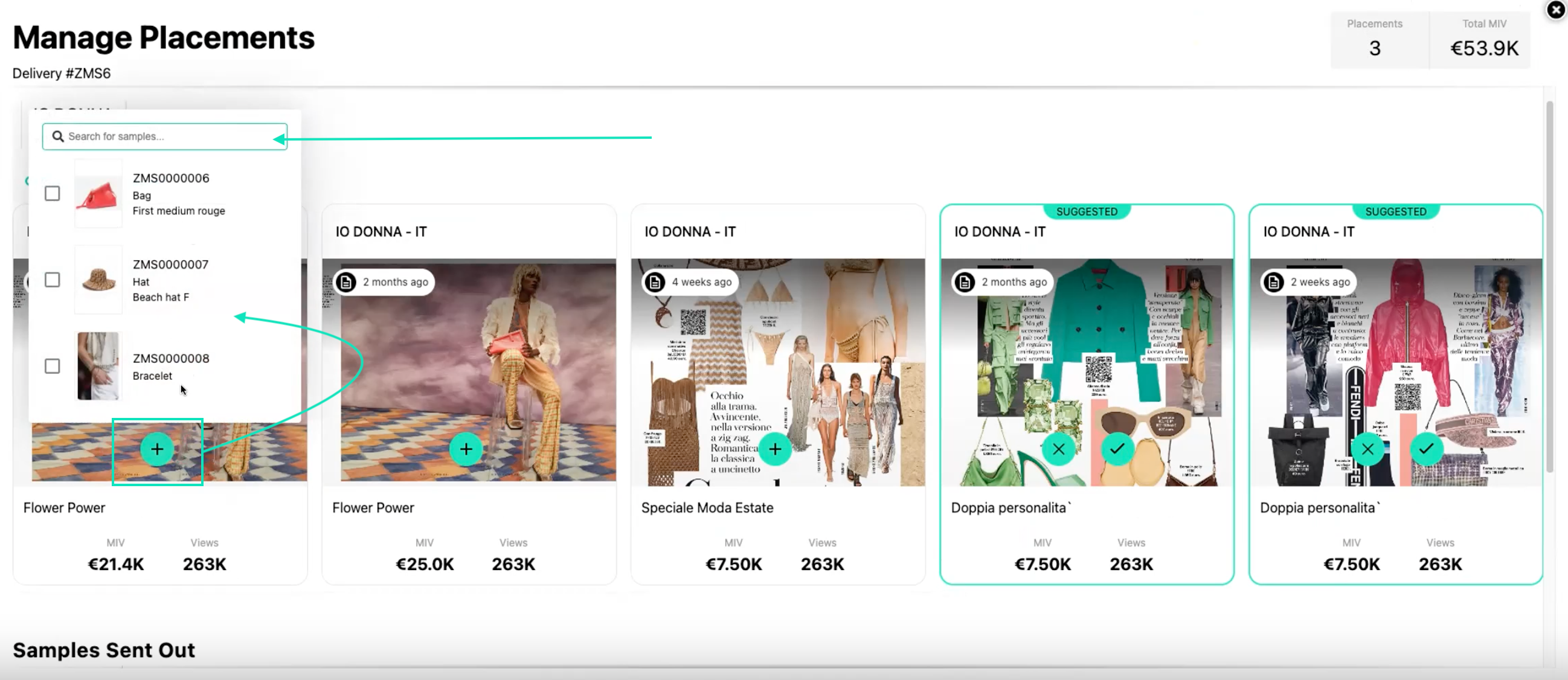
Next:
Learn how to make use of Sample Editorial Status ➝