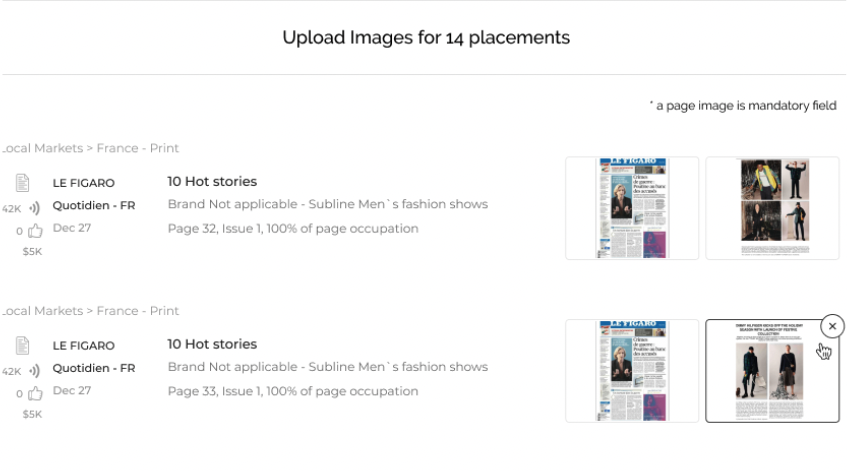How to manually add Print Content to your feed
Before inserting print manually, remember if we track the magazine you may just need to wait for the placement to become available. You can find more about our print timings here.
- Navigate to your main feeds page.
- Select the small cog Icon on the right hand corner of the page.
- Followed by "Insert content".
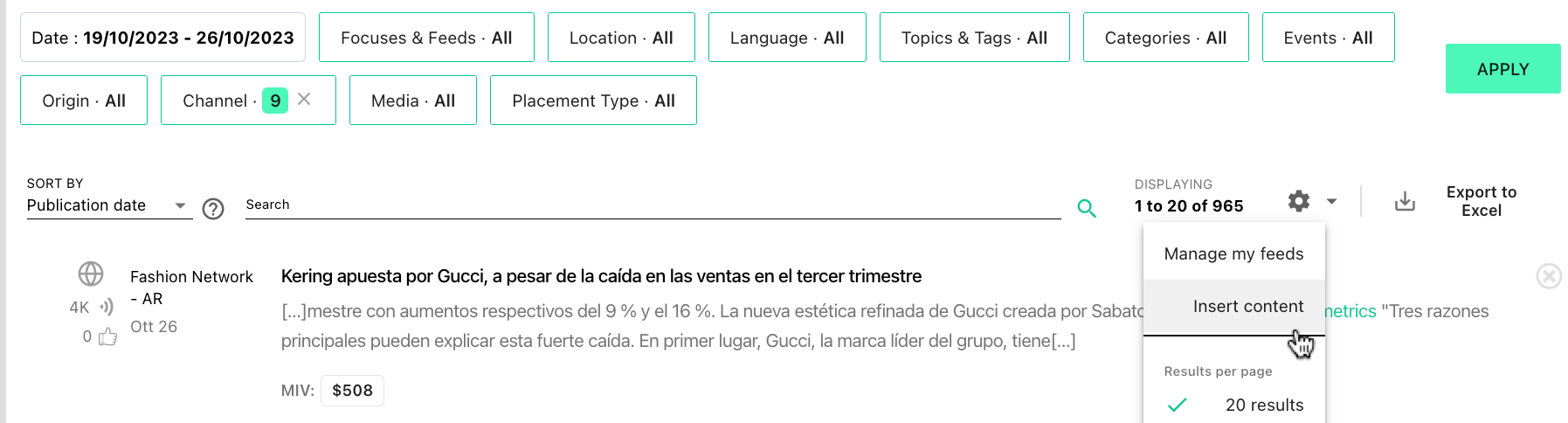
- A new pop-up window will appear. On this pop up page you'll need to select the feed you'd like to add your Clipping
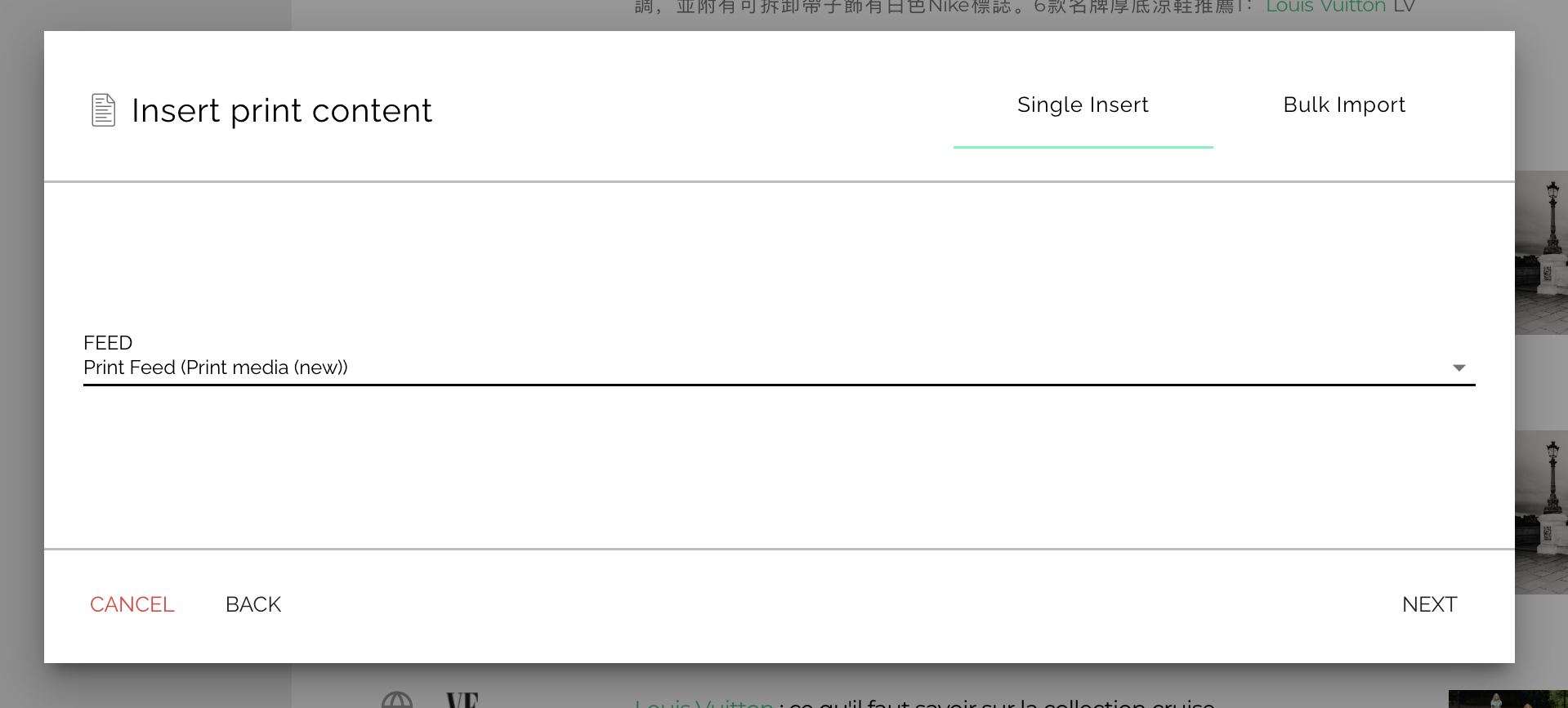
- Once you have entered the feed and clicked next, a new page will open up for you to fill in information about your print clipping.
- You'll need to fill the information marked with an asterix and also select a category from the drop list.
- Only Jpg, JPEG and NPG are allowed as images
- Please make sure to select the correct date the article was published, if you do not change the date it will keep "today's" date. Therefore when you run a report you may miss the article if it was posted prior to you adding the article to Discover.
- Continue to fill in the rest of the information before clicking "Accept".
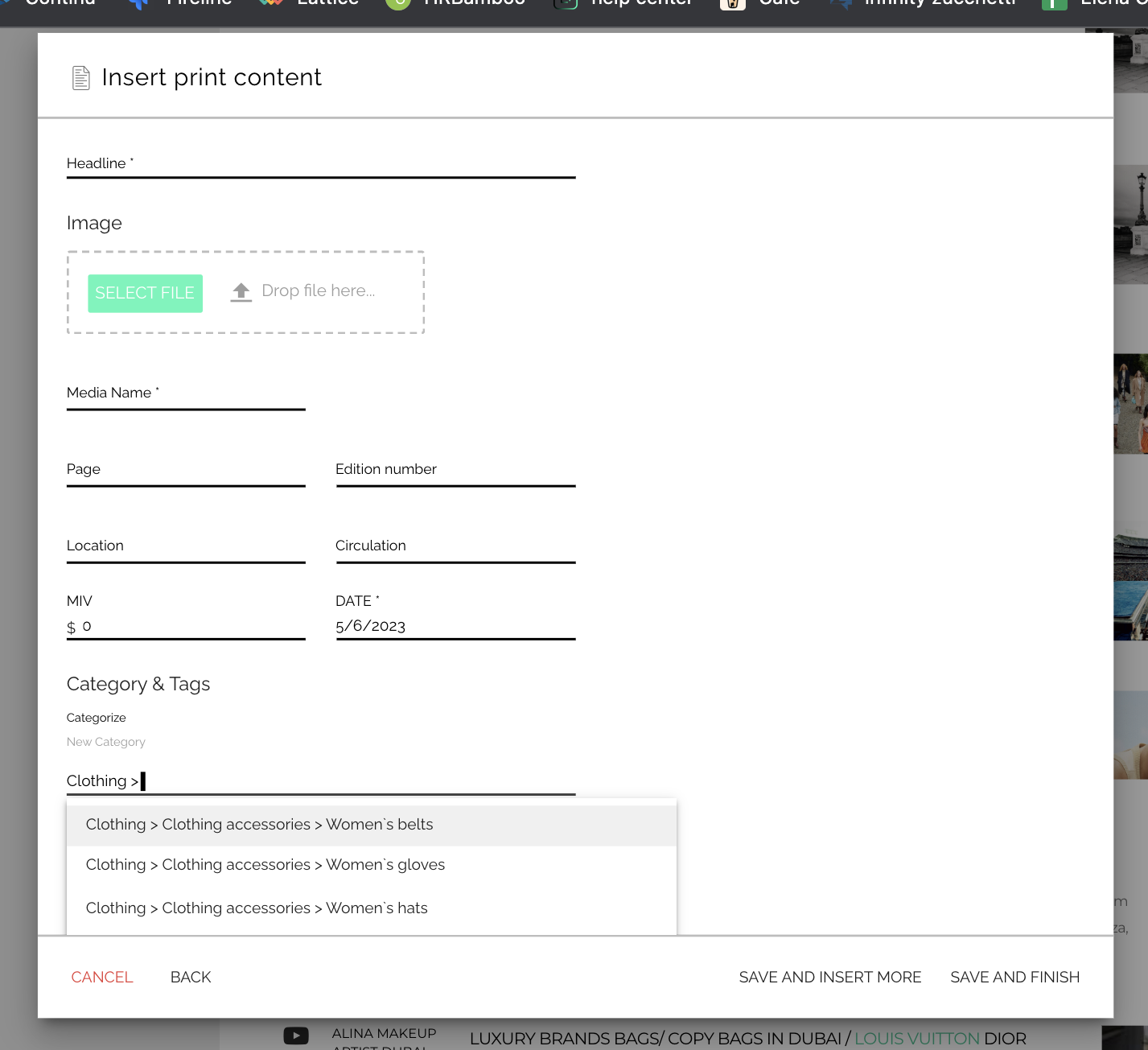
Note
You can still add print content to your Discover feed even if the Media is not being monitored on the reading list, however, you will not be able to view the MIV.
Insert multiple print placements from a spreadsheet
If you regularly upload print placements to Discover, this feature is for you! We released a new button that lets you save any single insert and add a new one, and today we are happy to announce that you can now upload several print placements to discover at the same time!
This feature revolves around an excel template, that you can easily download from the insert content dialogue. Select the feeds you want to add content to, and if you are not sure, do not worry! If no specific feeds are selected we'll prevent blocks by adding all of your active feeds to the options you'll have when entering the data.
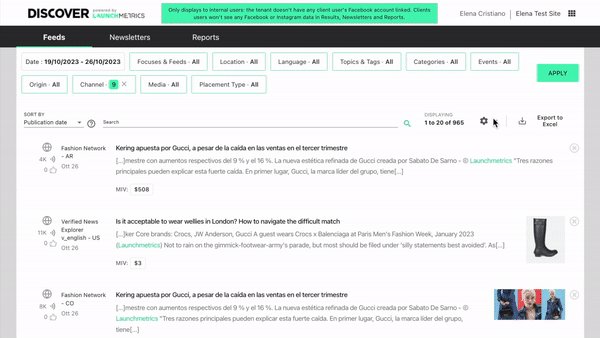
Your template has many columns, but don't panic, most of them are not mandatory. This template lets you add more or less complete information depending on what you know about each placement. We have also thought of a frequent need to add the same placement to different feeds: just copy the placement information in as many lines as you need, and use a different feed option in each of them.

Once you are done, upload the xls file to Discover just where you left the process.
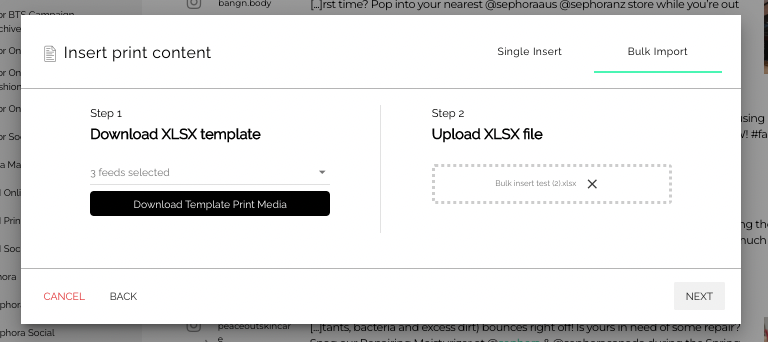
We will analyze your file to confirm we can import the content. If there are any errors, we will let you continue and send you the file with the errors via email so that you can repair them and retry the upload later on.

The last step of the bulk insert it adding the images to each placement. You can add the cover and article images in a simple drag and drop interface. Yes, you can now add covers to your manual print placements!