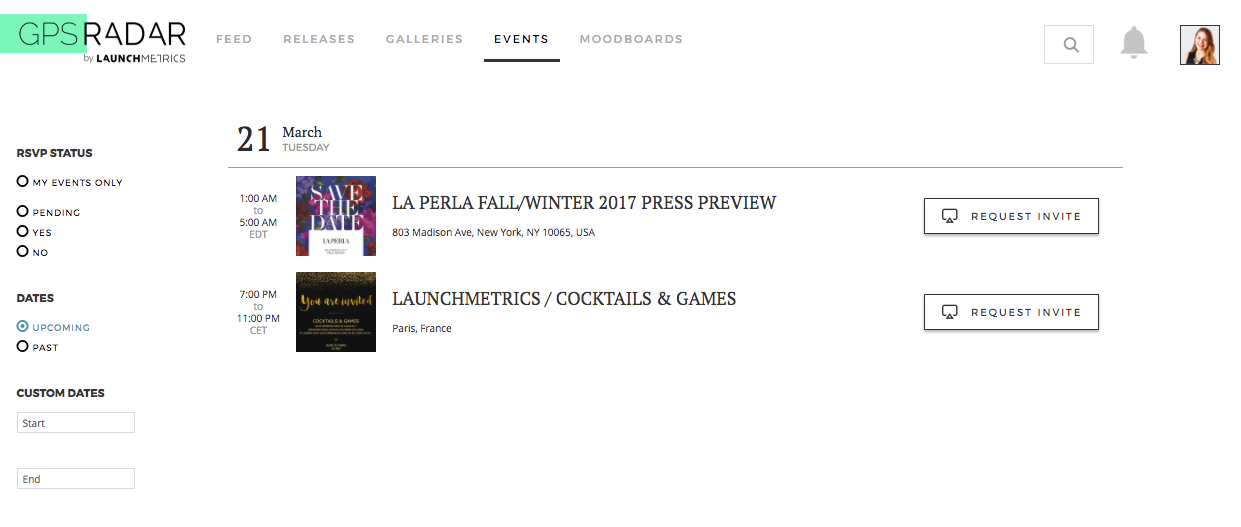
Navigate to Events on the main menu to view and edit past and upcoming events. This will show you a global list of all events. If you wish to see only events you've been invited to select My Events Only under the RSVP Status filter.
- Refine your search further by selecting your RSVP status or a date range.
For any event you're invited to, you can quickly place your RSVP Yes or No or click on the event to view more details. From the event details page you can submit guest details and add the event to your personal calendar.
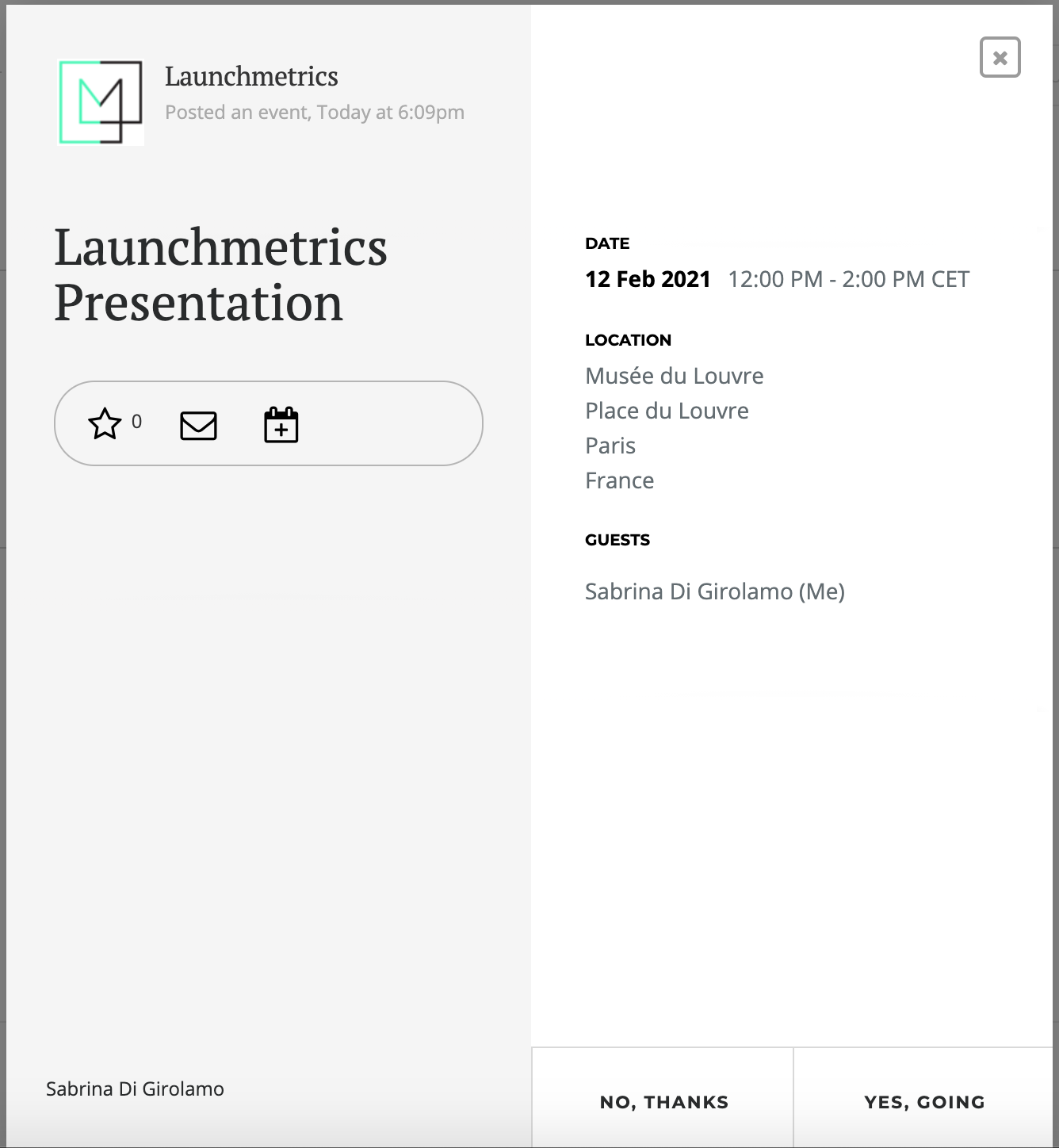
If you're not invited to the event, you may have the option to request an invite. This is at the event organizer's discretion. Not all events will be available to request an invite to.
If you've been assigned a seat, the seating assignment will become available to you. Similarly, if the event is checking guests via barcode, you'll have access to your barcode on the events detail page (by clicking on the event).