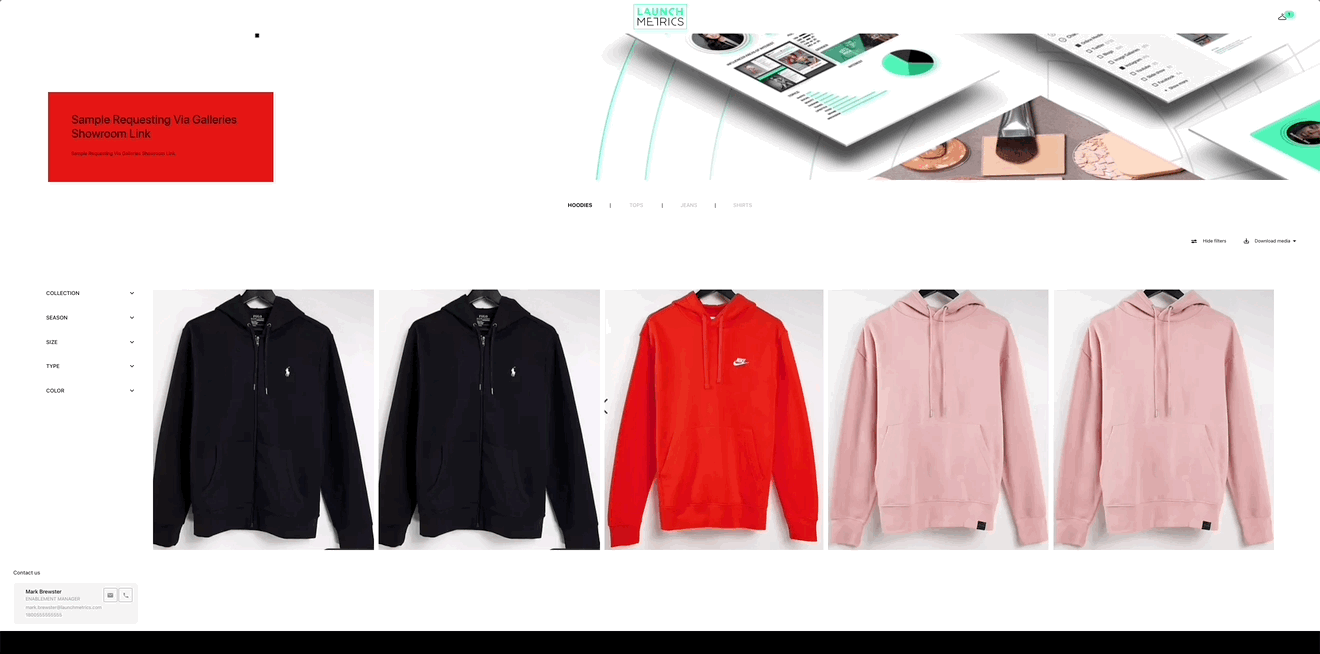Importing Workflow
Use Case One
- First, navigate to the right Brand, Season, and Collection where you want to import your Samples data.
- Click the three dots followed by “import samples”
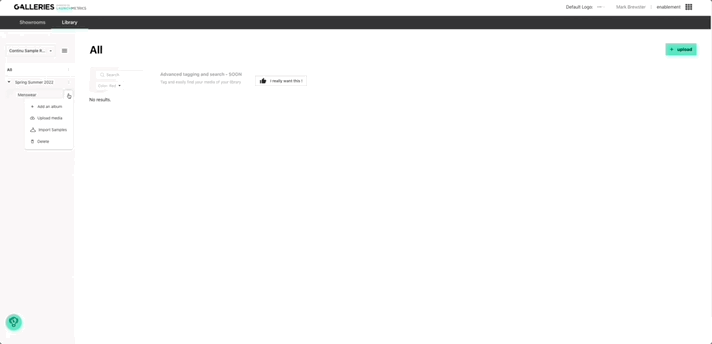
- Click the three dots followed by “import samples”
- Click on Import Samples. You'll then be prompted to choose a Designer, Season and Collection from Samples. This will import all images from all corresponding Samples, across all departments.
⚠️: Note that those are the names you'll find in Samples, not in Galleries, so there may be some discrepancies between the two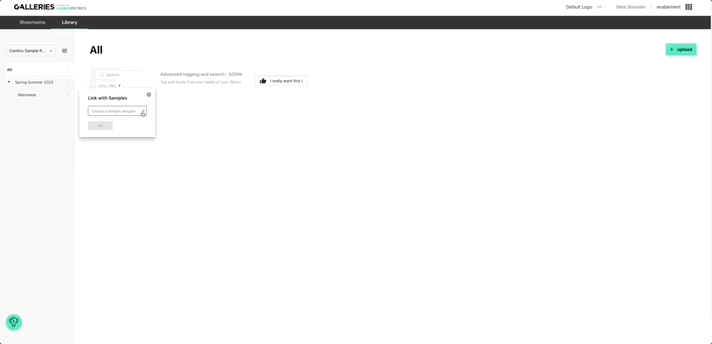
- Wait while your Samples are imported. Depending on the size of your Samples library, this can take a while. Don't worry, you can leave the page (you may even close it), grab a coffee, and come back later.
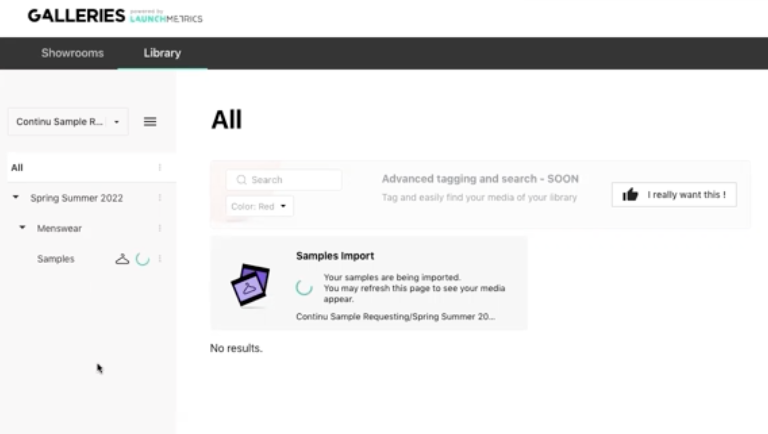
- Bravo! Once this is done, you will see a new "Samples" album within your file structure, with a little Samples icon. You will have access to all images from your samples, and you are now ready to add them to showrooms.
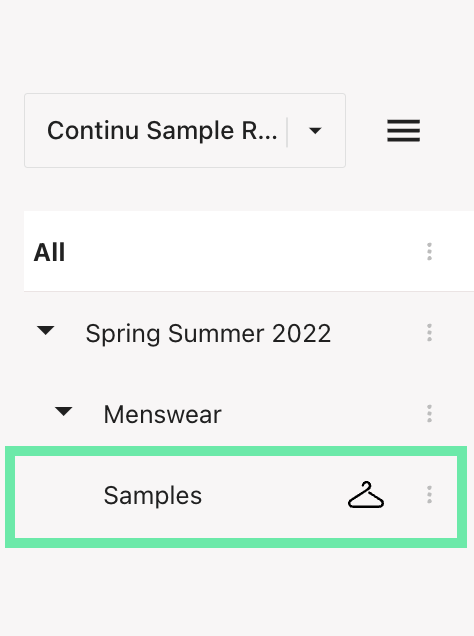
-
Note: The icon indicates that the album is currently "linked" with the Samples app. This creates a copy of the Samples data within Galleries, but it does not allow you to modify that copy. Everything must still happen in Samples. Therefore, you cannot do anything (adding or deleting media) in a linked album. What you can do, however, is "refresh" the synchronisation with Samples, which will pull all of the new images found in Samples into Galleries.
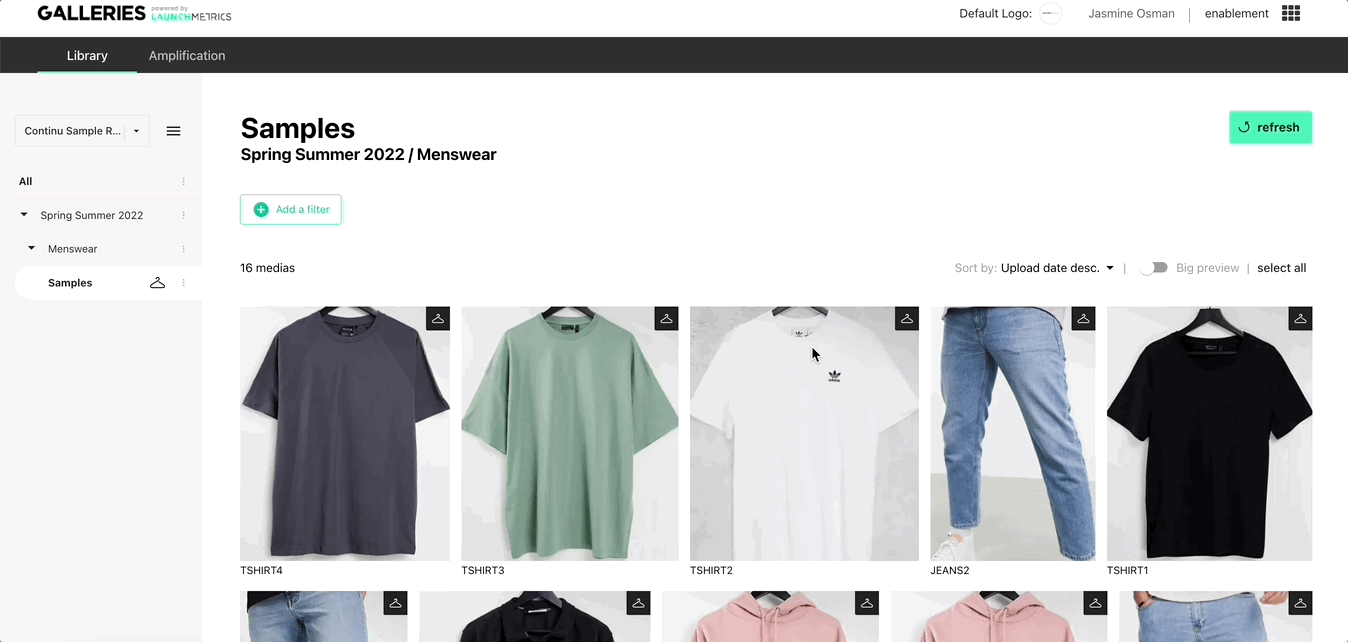
Requesting Workflow
Use case two
Admin Side (create a Samples showroom)
- When you create a showroom, you can enable Sample Requesting in the first step of showroom creation (under User Actions in General Settings).
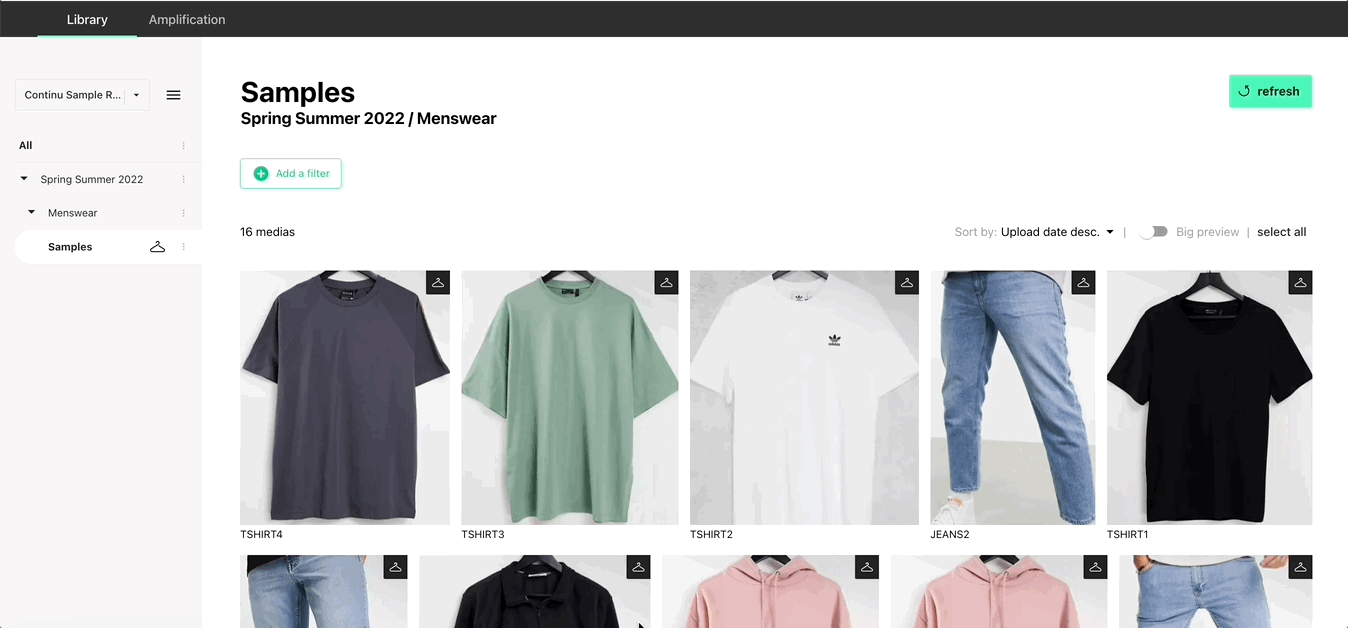
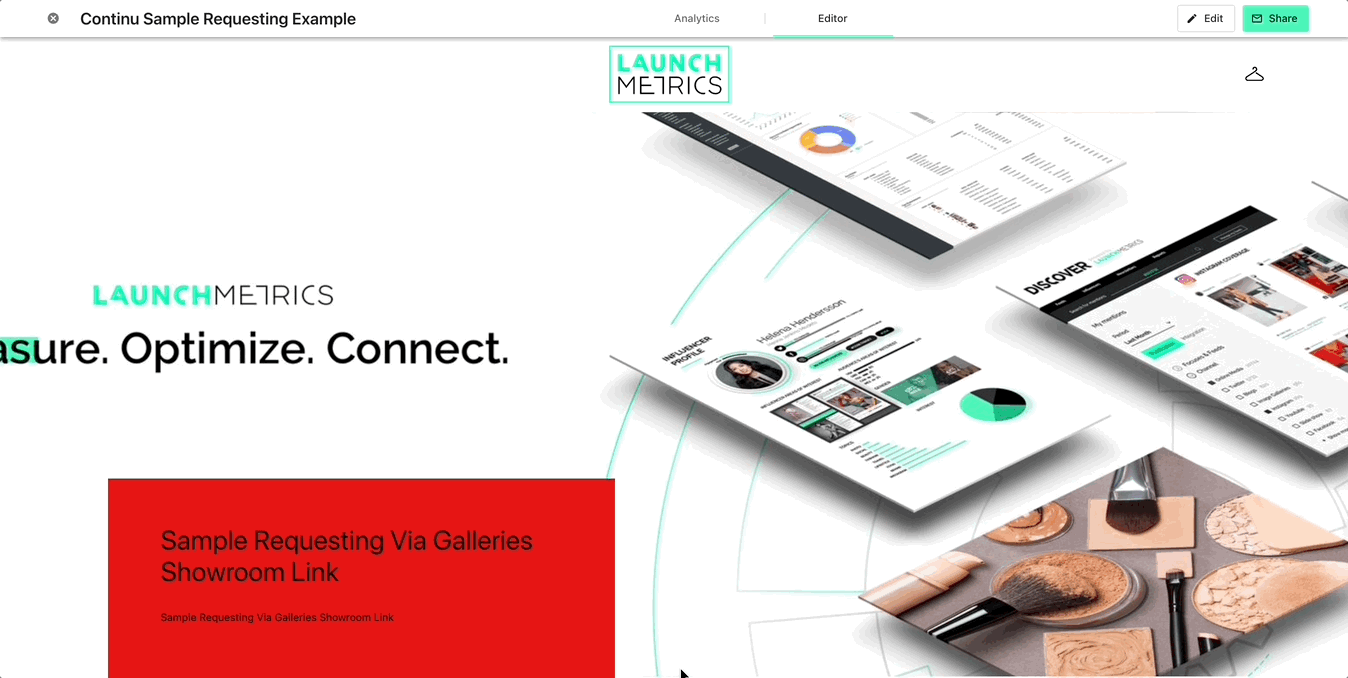
- When you activate Samples requesting, you will be prompted to choose which Samples Department requests will feed into. This allows each local department (France, Italy, USA, etc.) to create its own showroom and handle its own Samples Requests independently. The department is searched as you type, based on the Departments within the Samples app.
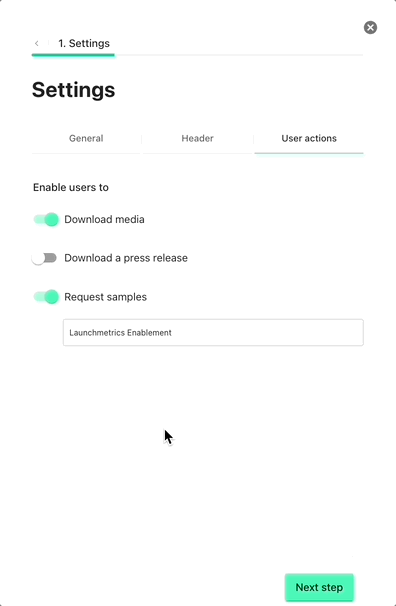
- Then you can go on and create the showroom as you normally would! Any image taken from Samples-linked albums in your Library will be automatically requestable by guests (see below)