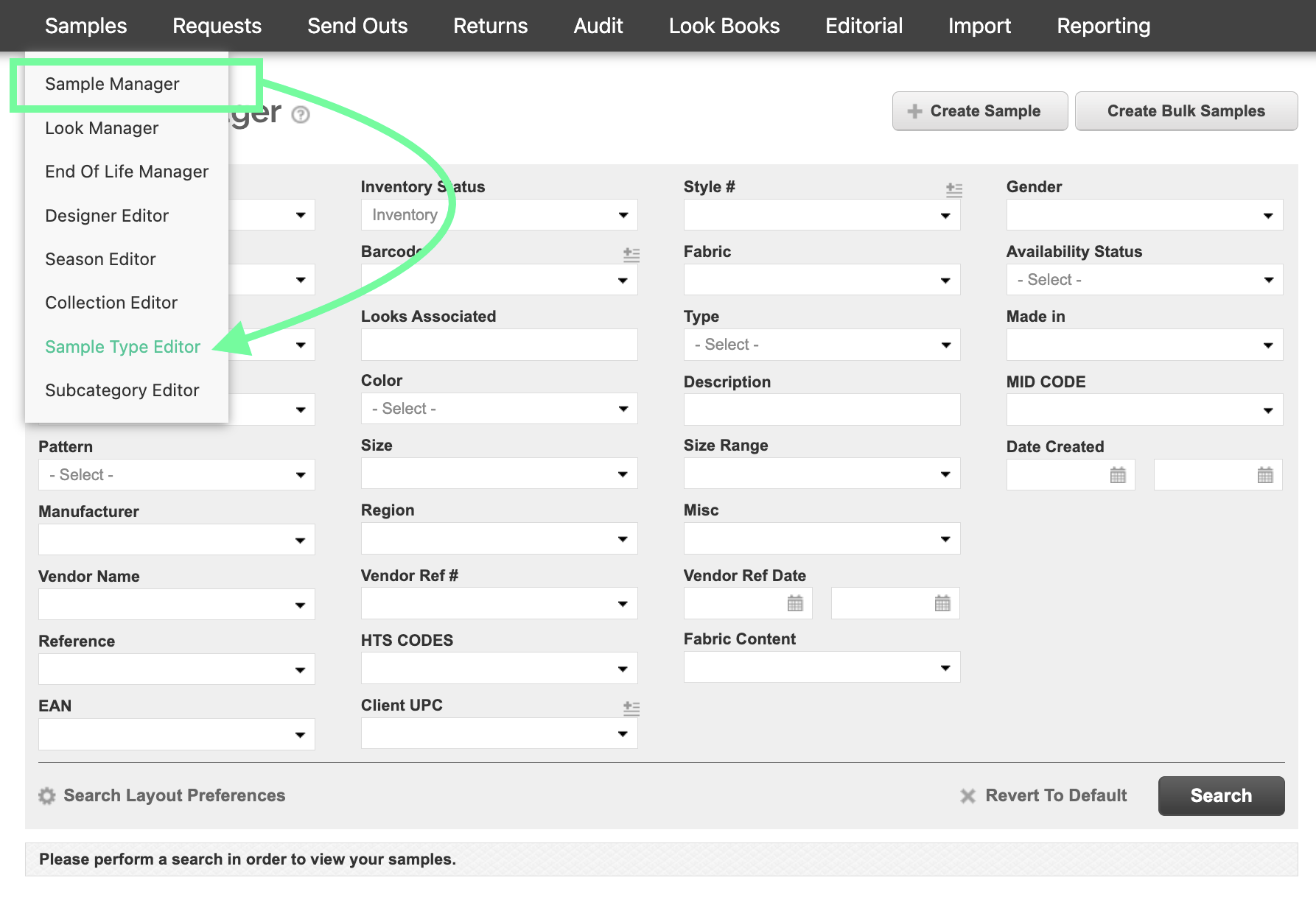Sample Type Editor
How you create a Sample Type depends on how your site is setup. Generally Sample Types are "Free Type" therefore you'll be able to create a Sample type upon creating a sample.
- Navigate to Samples Manager and click "Create Sample". You'll have the option to create a Sample here along with adding the Sample Type.
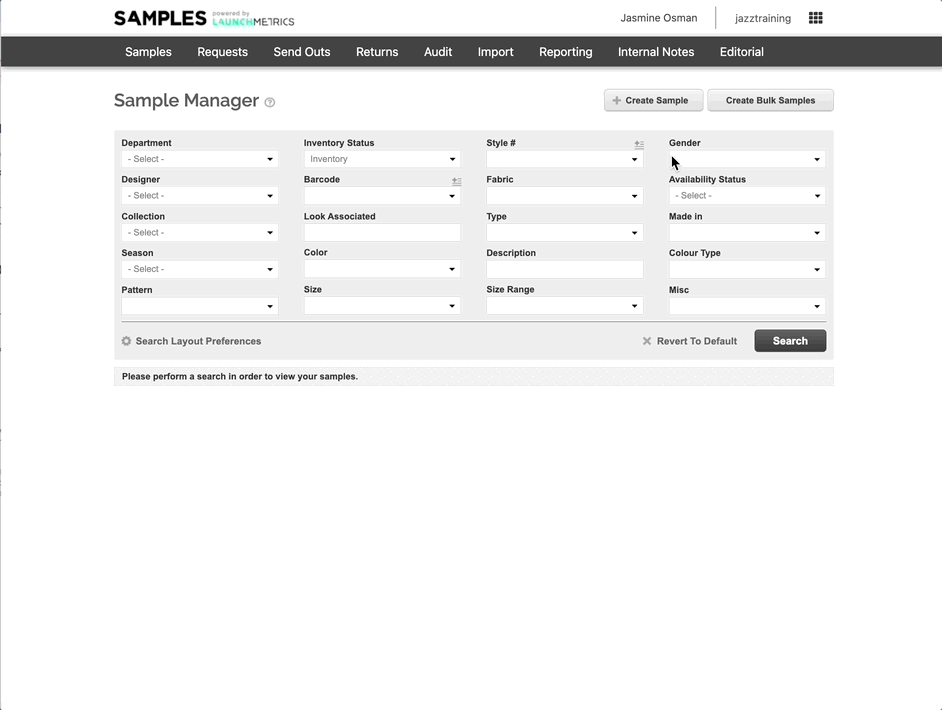
- If you have your Sample Type field settings to be a "drop down", you can hover over your main Samples tab and click "Sample Type Editor". From here you can select "+ Create Sample Type" on the top right hand corner and the type will become available upon creating a Sample in the drop down menu.
Edit or Delete an existing sample type by clicking the drop down menu in the “Options” column to the left.
Search for your Samples Types using the Sample Type drop down menu.
- Choose from the "Display" drop-down at the top or bottom of the page to select how many sample types you would like to see.