Creating An Invoice
- To create an invoice, you'll need to navigate to your Send Outs and click "Create Send Out".
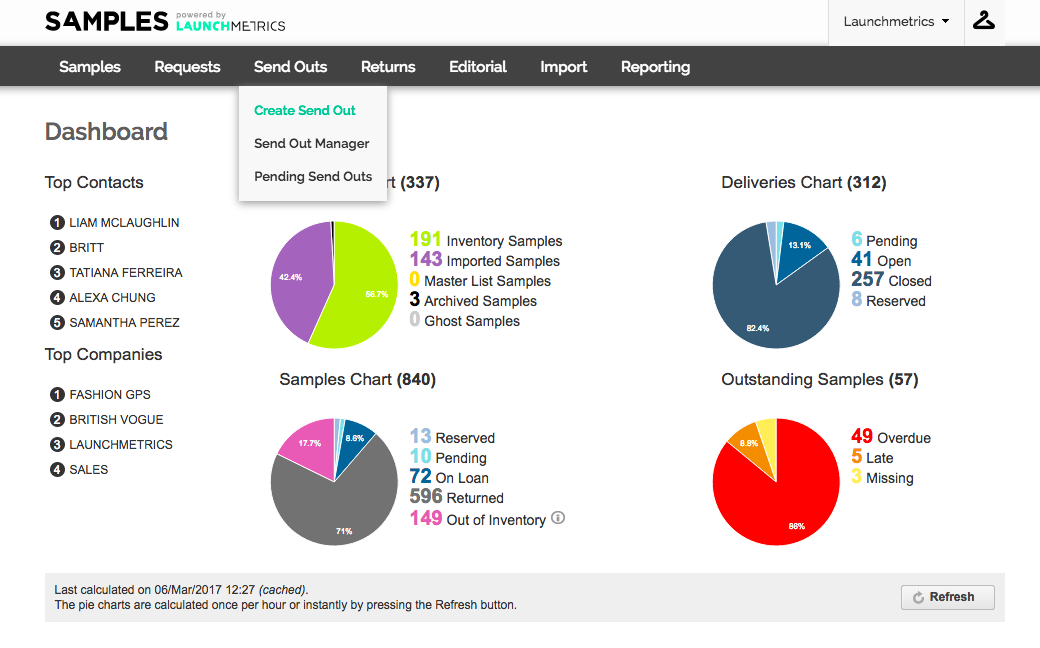
- You'll fill in the details as you usually do when creating a Send Out, however be sure to click "PURCHASE" as the loan type
- Click Next Step once you're done.
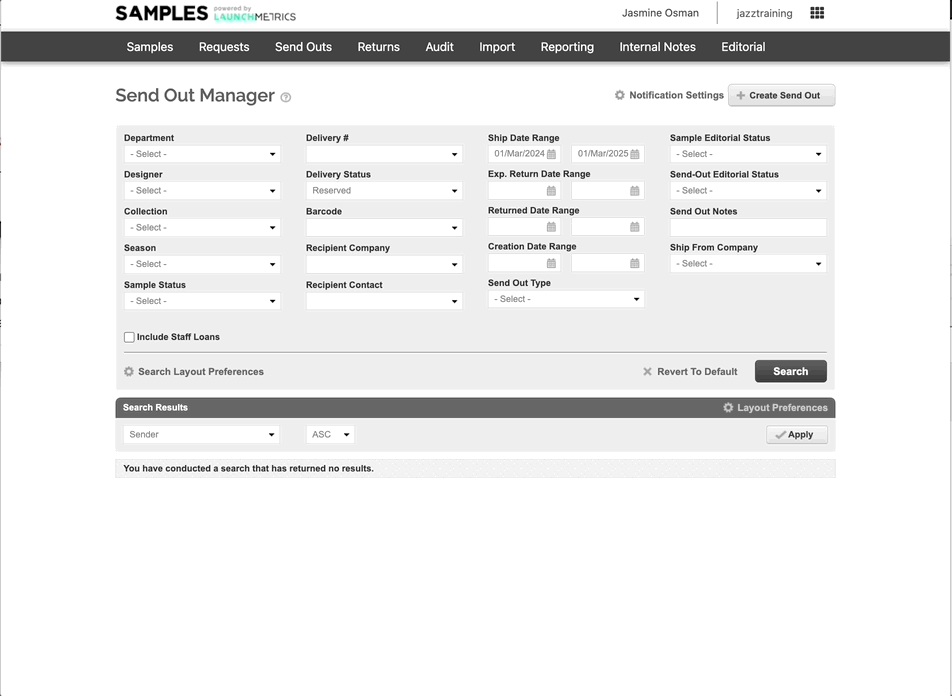
- Next you'll need to scan or type in the barcodes of the samples for your invoice.
- Click Next Step once you're done.
NOTE: You can view your send out details again, but clicking the small arrow on the right hand side of your screen as shown below. 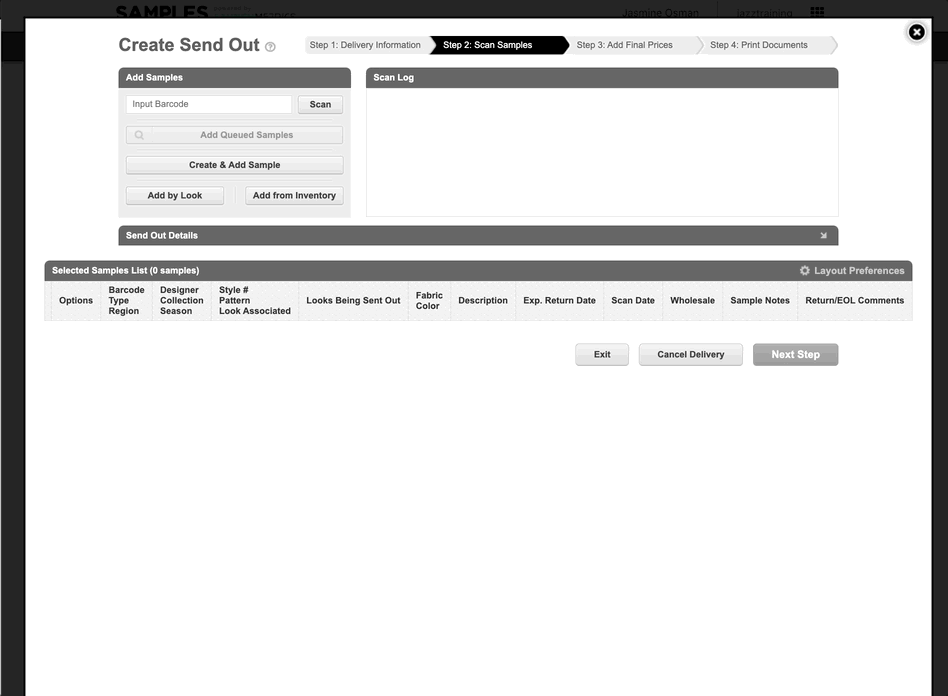
- You can also add additional fields to your layout such as "Scan Comments". ("Scan comments" provides a space for you to input any relevant comments or notes related to the scanning process of your samples. This can be particularly useful for keeping track of specific details or observations that may not fit into the standard fields provided).
- You can do this by clicking "Layout preference" and dragging your required fields into the "selected headers" section.
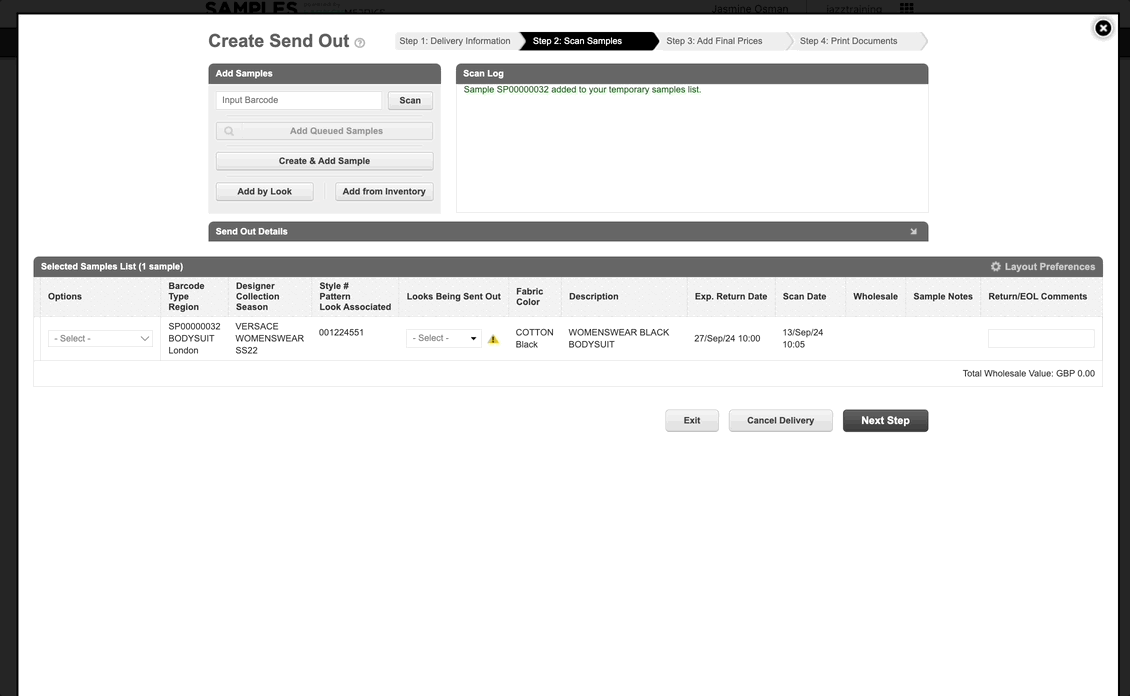
- Click Next Step once you're done.
- On the final step you'll be taken to a new window where you can enter your specific and final pricing information for each item. Starting from April 2025 you can now effortlessly copy existing sample prices into the final invoice price, choosing from different pricing options.

- You can use the "discount" field to calculate the percentage of discount (if required).
- Once all your pricing has been finalised, click Next Step.
- Your invoice has now been created and you can print any associated labels, invoices or barcodes.
- Once you've finished creating your Purchase Send Out, the Sample will remain in your Samples Manager until the Purchase has been marked as "Paid".
- You can mark a purchase as paid by navigating to your Reports Tab and selecting "Invoice Report". From here you can search for your invoice # and mark as paid.
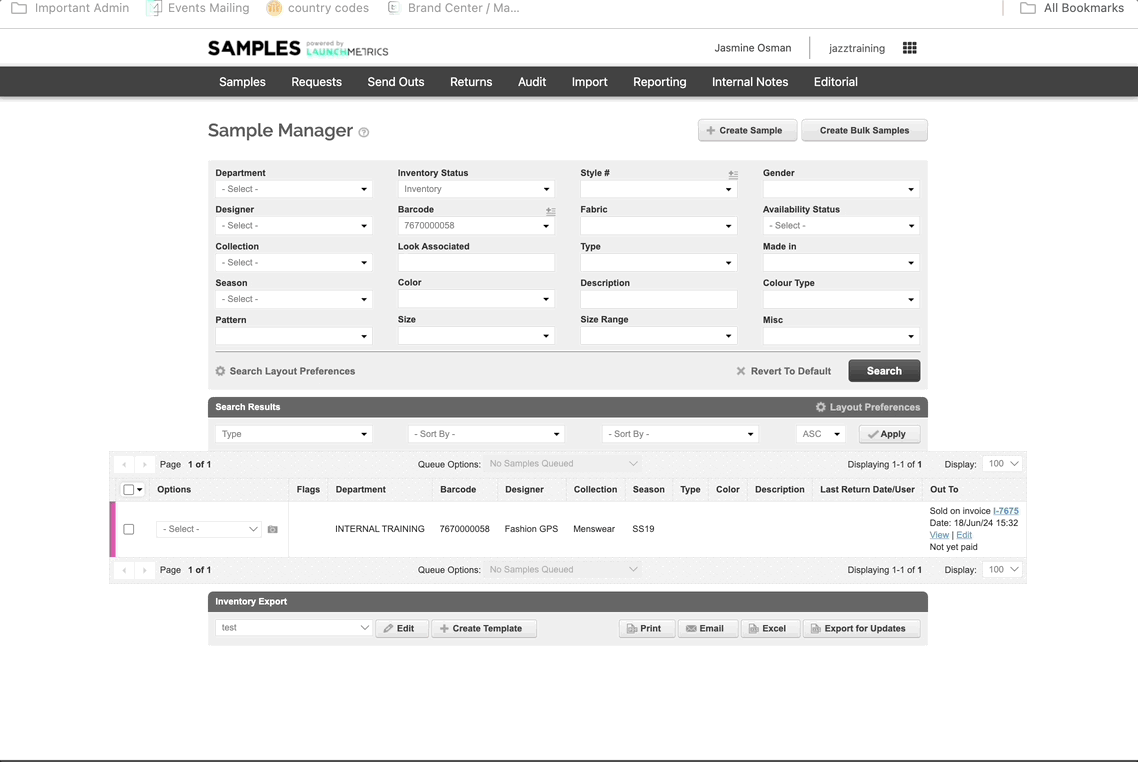
- Once your invoice has been marked as "Paid", the Samples will be removed from your inventory. You will still be able to run reports on these Samples and you can also view the samples in End Of Life Manager.