End Of Life Manager(終了したサンプルの管理)
「End Of Life(終了した)」サンプルは、「Sample Status」が次のようにマークされているサンプルです。
- Sold
- Written-Off
- Gifted
- Returned to Vendor
- Sent to Archive
これらのサンプルは「End Of Life」と見なされます。これは、上記のステータスとしてマークされた場合、サンプルは在庫の「Inventory Status」- Inventory から削除され、「Send-Out Report'」内でのみ見つけることができるためです。ほとんどの場合、上記の状態のサンプルは使用されなくなったサンプルです。
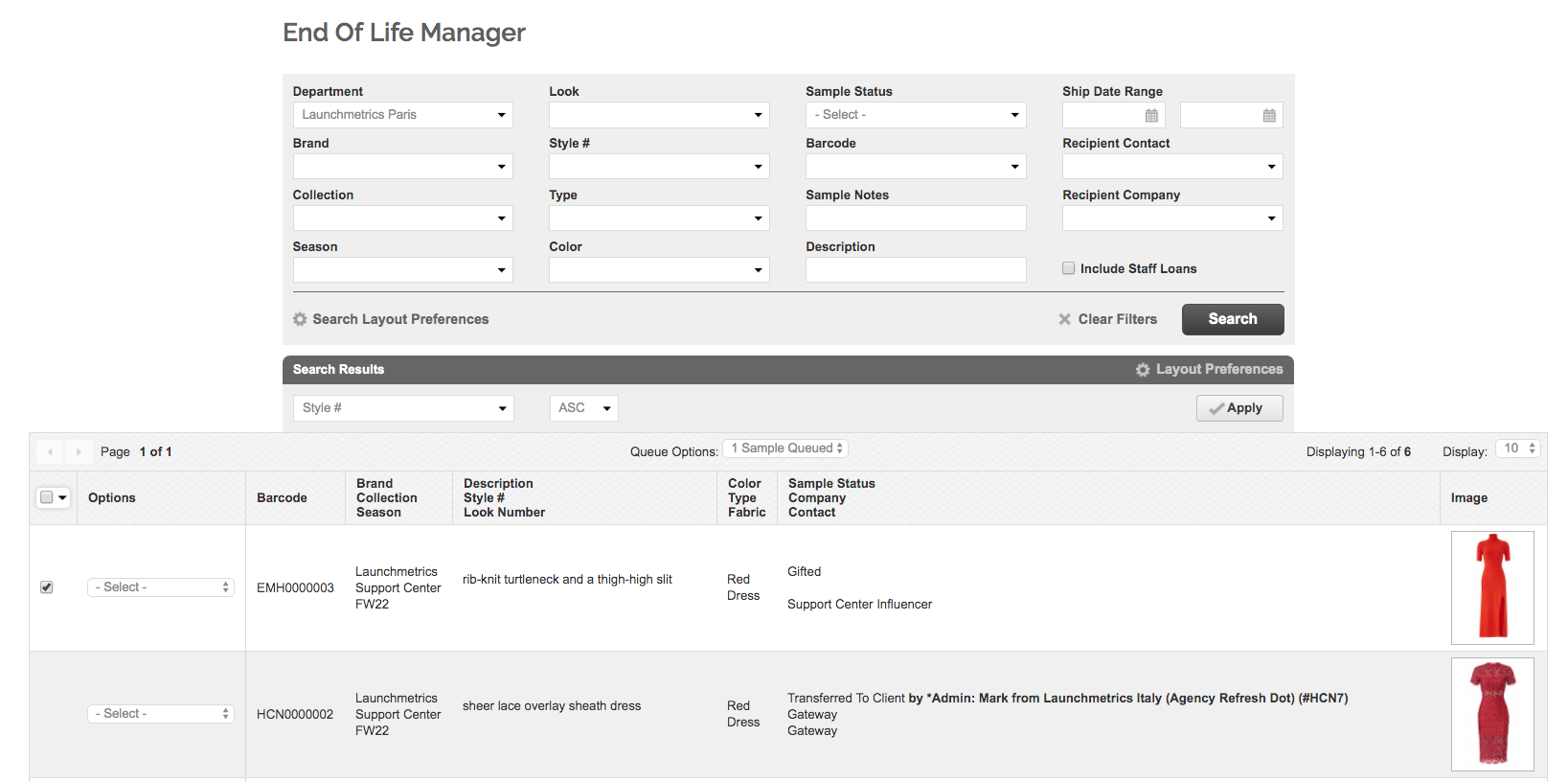
「End of Life」サンプルを復元するさまざまな方法の詳細については、ここをクリックしてください。
すべてのユーザーは、サンプルを次のようにマークできます。
- Sold
- Written-Off
- Gifted
サンプルを所有しているDepartmentのすべてのユーザーは、サンプルを次のようにマークすることができます。
- Sold
- Written-Off
- Gifted
- Returned to Vendor
- Sent to Archive
End of Life Manager を使用すると、ユーザーは End of Life サンプルを簡単に検索できます。ユーザーは、このセクションのサンプルの「View Details」、「View Images」、および「Recover」の機能を使用できます。
在庫サンプルは End of Life Manager 内にはありません。
検索レイアウトの設定をSend-Out Manager と Send-Out Report の両方の設定と一致させて、End of Life サンプルを簡単に見つけてエクスポートできます。
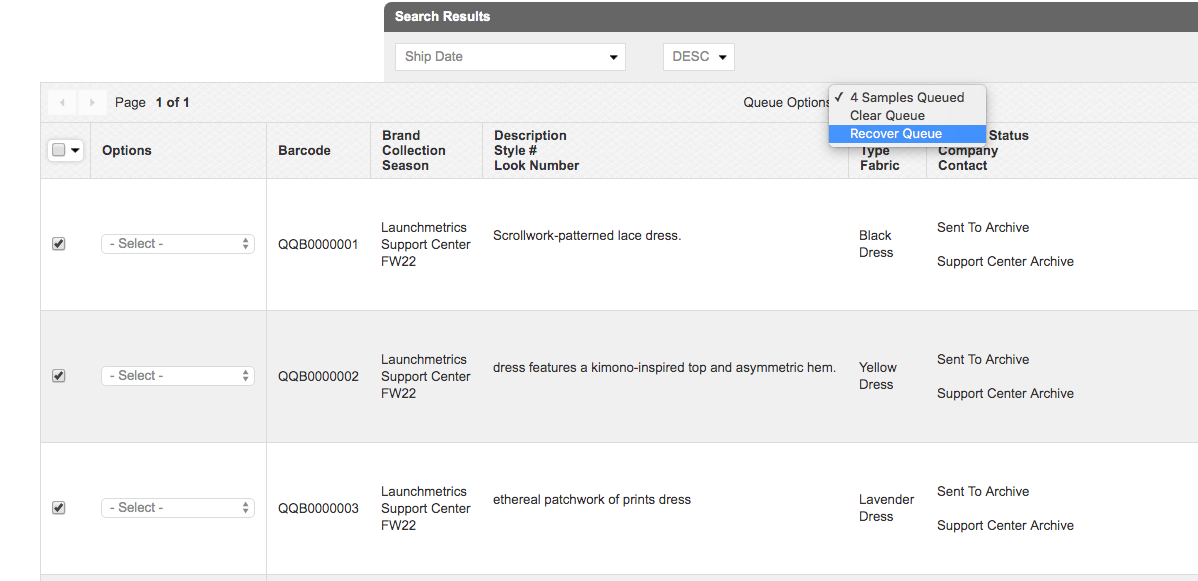
ステップ 1 : 「Samples」 タブにカーソルを合わせて End of Life Manager に移動します。
ステップ 2 : Search Layout Preferencesに関連するフィールドを使用して、復元するサンプル (デザイナー、コレクション、シーズン、バーコード、配信番号など) を最適に見つけることができます。検索レイアウト設定オプションを使用して、さらに多くの検索方法を見つけてください。
ステップ 3: 復元しようとしているサンプルを見つけます。個々のサンプルを復元するには、「Option」ドロップダウンで 「Recover」 を選択します。一度に複数のサンプルを復元するには、復元する関連サンプルをキューに入れ、Queue Optionsから「Recover Queue」を選択します。