Discover data offers extensive details about placements, going beyond standard information like publication name or language. Launchmetrics is able to provide key information, like product and category tags, events, and more. But we knew this was not enough: our users have a growing need for more qualifications, that include people, advanced product categories, or topics like sustainability and innovation. To accommodate for this need for more detailed qualification, we included tags that can be created to fit our users needs, grouped under relevant topics, and manually applied to placements one by one or in batches.

Tags are helpful, but they require manual work, can be time consuming, and delay the generation of reports. To fix these problems, we made changes to let you set filters and search keywords to automatically tag future placements, saving time and enabling immediate report generation.
Manual
How to create a new tag
Tag Manager:
Select and existing topic or create a new one.
Click on Create a new tag.
Add your tag name and press enter to save it.
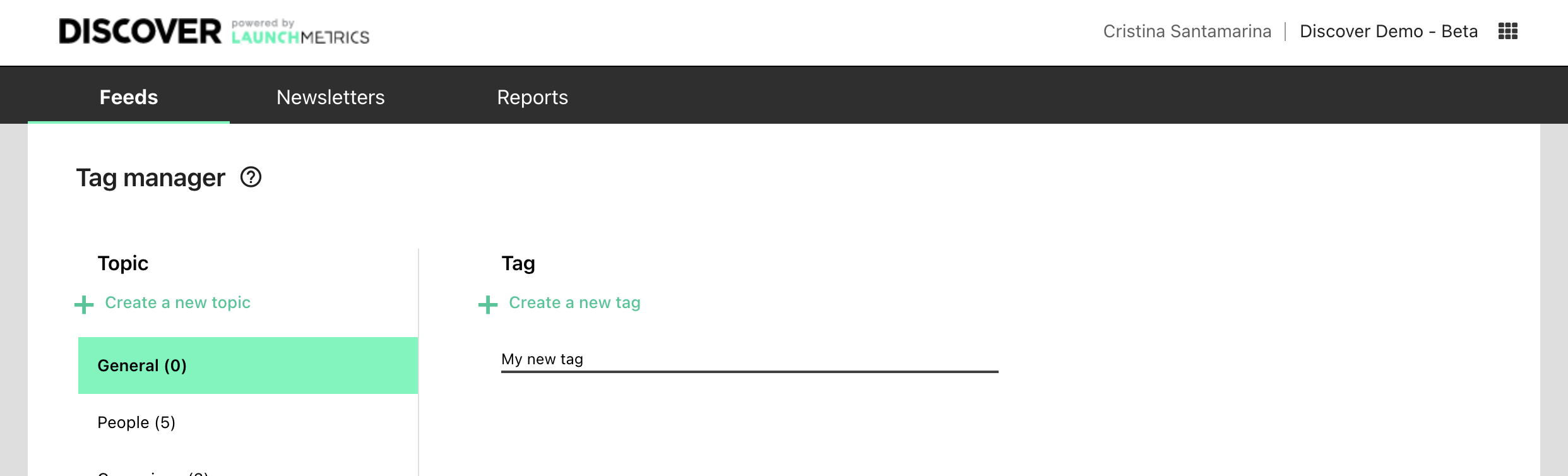
How to edit a tag name
Tag Manager:
Find the tag you want to edit.
Hover over the name to display the tag option icons.
Click in the pencil to make the tag name editable, update the name, and press enter.
How does capitalization work?
When creating tags from the feed results page, it is possible to use Capital Letters and ALL CAPS. Whenever managing tags in the tag manager (creating or editing) it is only possible to use small letters.
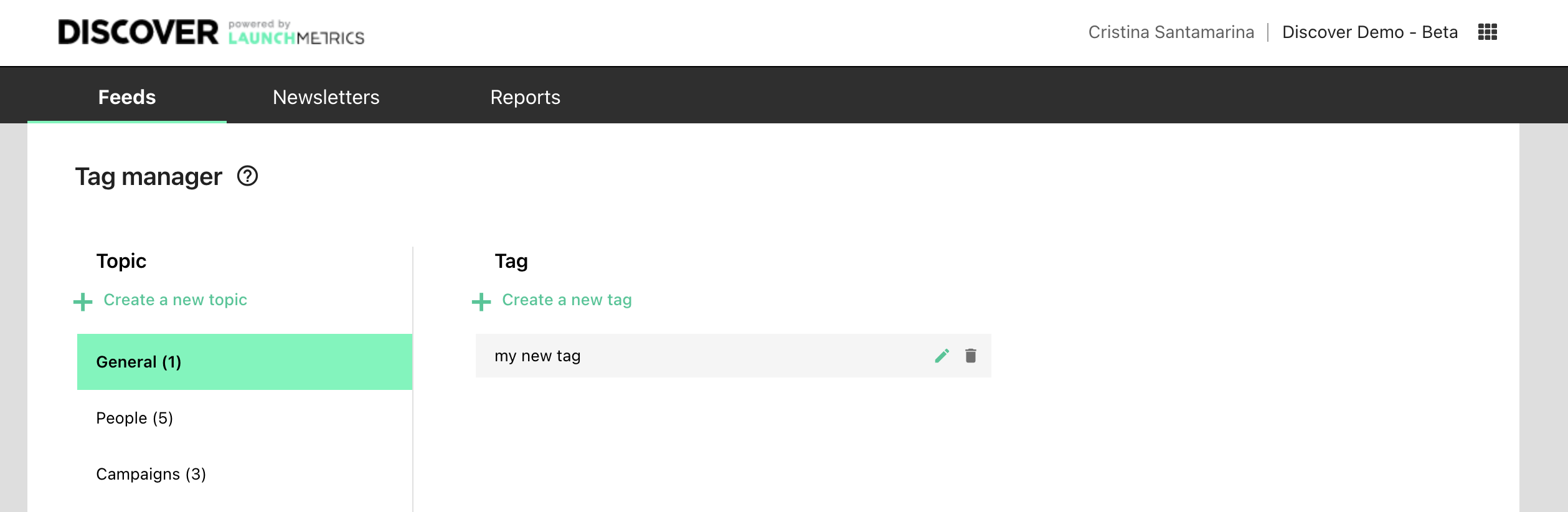
How to delete a tag
Tag Manager:
Find the tag you want to edit.
Hover over the name to display the tag option icons.
Click in the trash. You will see this modal to confirm your action.
Deleting the tag will remove it from your Topics and Tags, and will remove the tag from all placements that had it applied. You will not be able to recover this tag or to reapply it to the placements that had it.
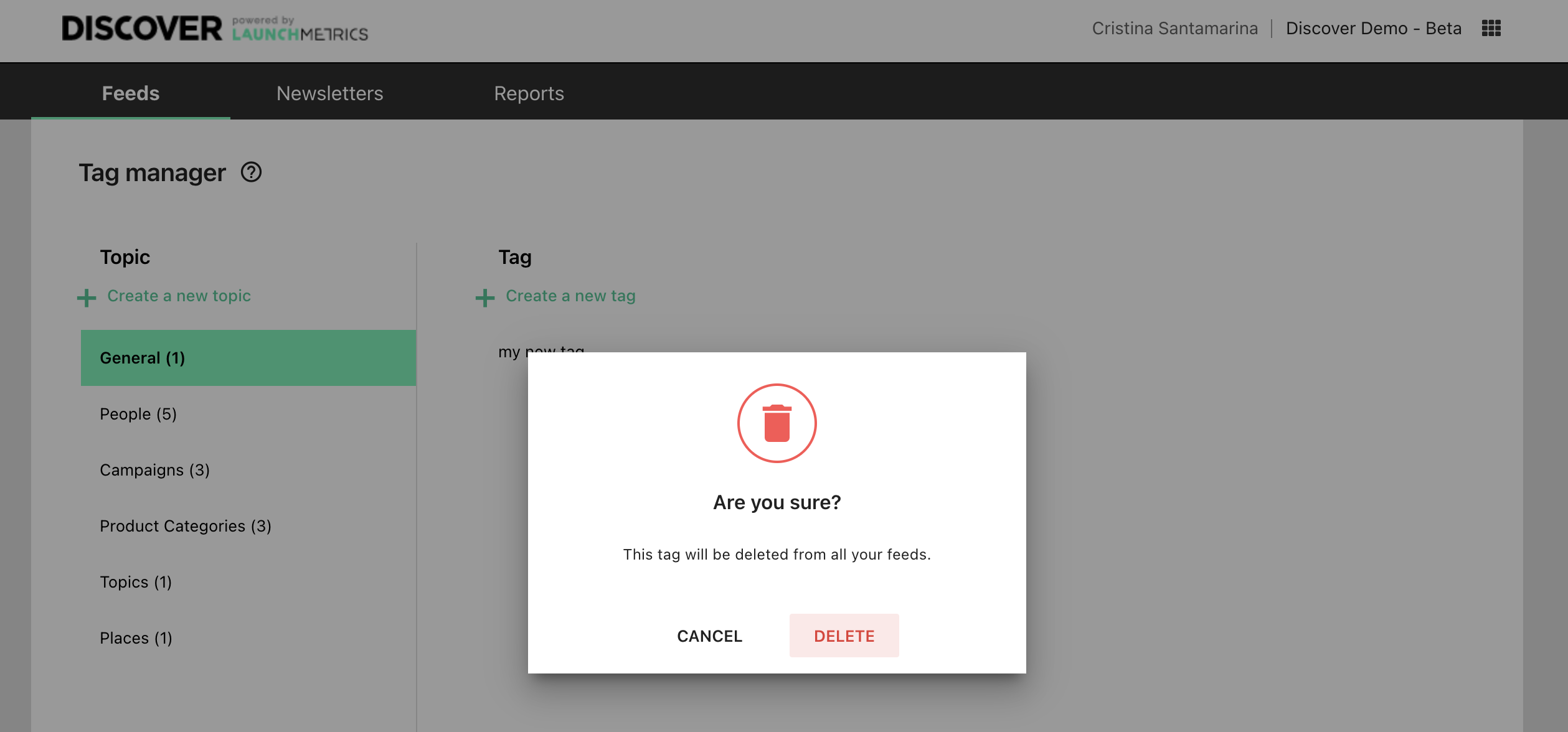
How to tag placements without an automated tag
Tag Manager:
Check for relevant tags or create new ones, placing them in the correct topic.
Feed Results Page:
Set filters and search keywords for relevant articles
Verify results and refine the query if needed.
Click on the pencil icon to open the placement actions panel
Tick the boxes on the left hand side of the placements you would like to tag
Click the tag Icon and search for the relevant tag
Click “Tag Selected Placements”
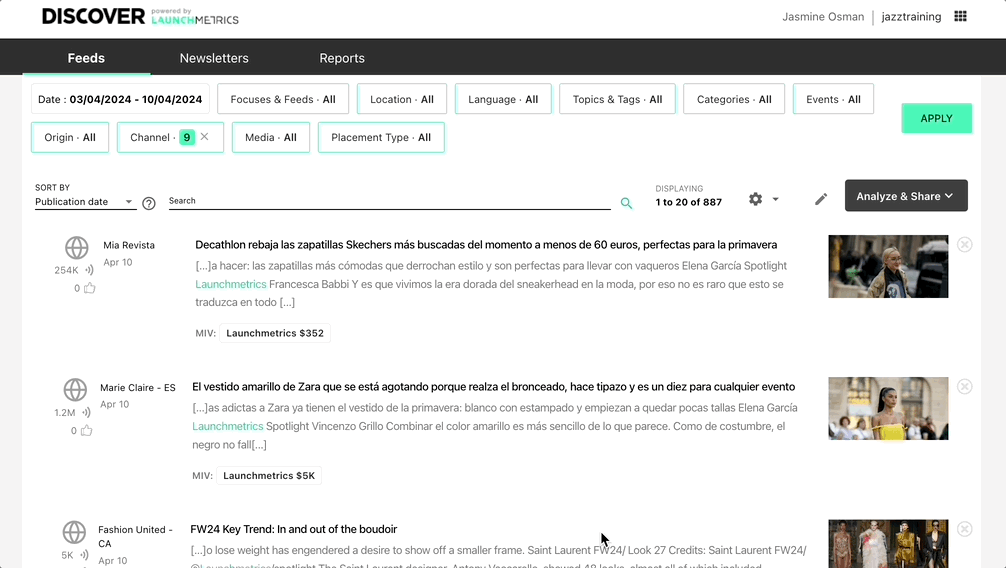
🆕 How to automate a tag
Tag Manager:
Check for relevant tags or create new ones, placing them in the correct topic.
Feed Results Page:
Set filters and search keywords for desired automated tag rules.
Verify results and refine the query if needed.
Click on the pencil icon to open the placement actions panel, and click the "Tag."
Choose the desired tag from the dropdown and click “Automate tag.”
When the tag is saved, you will see a success message.

🆕 How to see the details of an automatic tag
Check the tags dropdown to confirm that the automation is applied. You should see a bolt by the tag name, that is also visible in the tag manager.
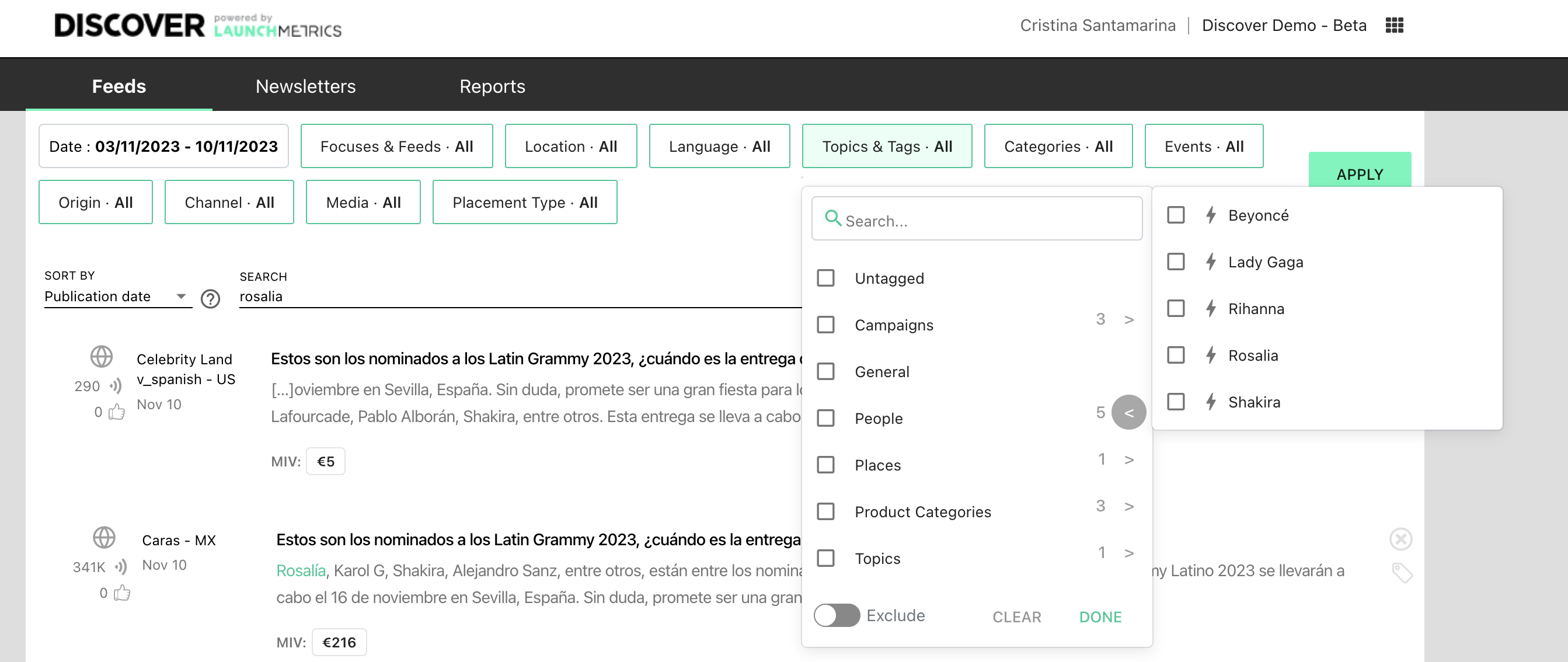
When you go to the tag manager and hover over an automated tag, you will be able to click on a clog icon to open the tag details panel. There, you can see the details on how the tag is defined, and you will be able to go to the feed results page with all the relevant selectors so that you can see the relevant placements but also start the tag edition process in a very easy way!
From that panel you can also see when the tag automation was started, but you won't be able to know when it was eventually stopped.
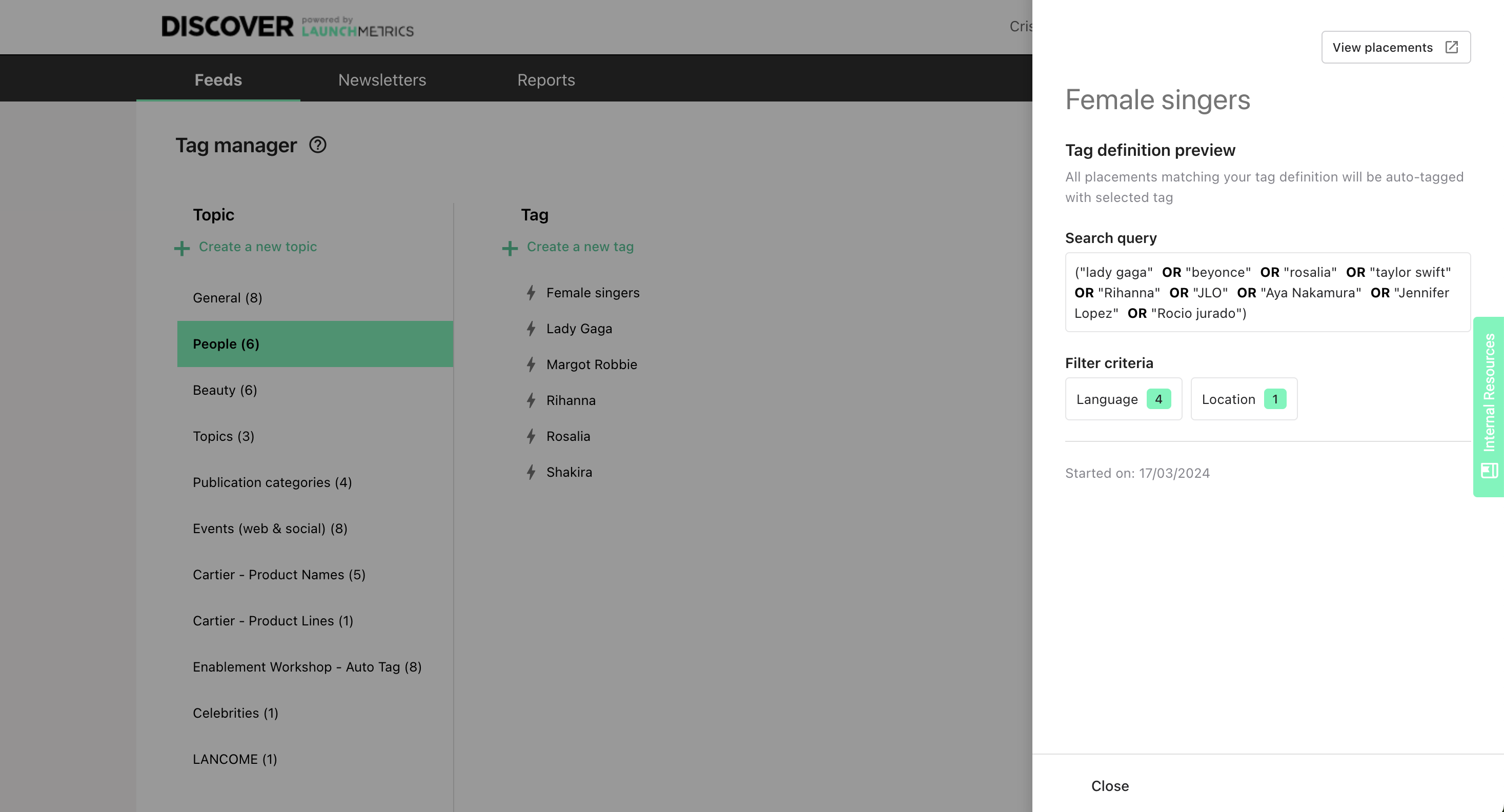
How to edit an automatic tag definition
Tag Manager:
Select an automatic tag and click on the clog icon to open the tag definition panel.
Click on see all placements at the top right corner to go to the feed results page with the tag definition filters and keywords pre-populated.
Feed Results Page:
Adjust filters and search keywords for new rules.
Click on the pencil to open edit options.
Click on the tag icon.
Choose the tag from the dropdown and click "Automate tag" to update it.
A message confirms the update without affecting previously tagged placements.
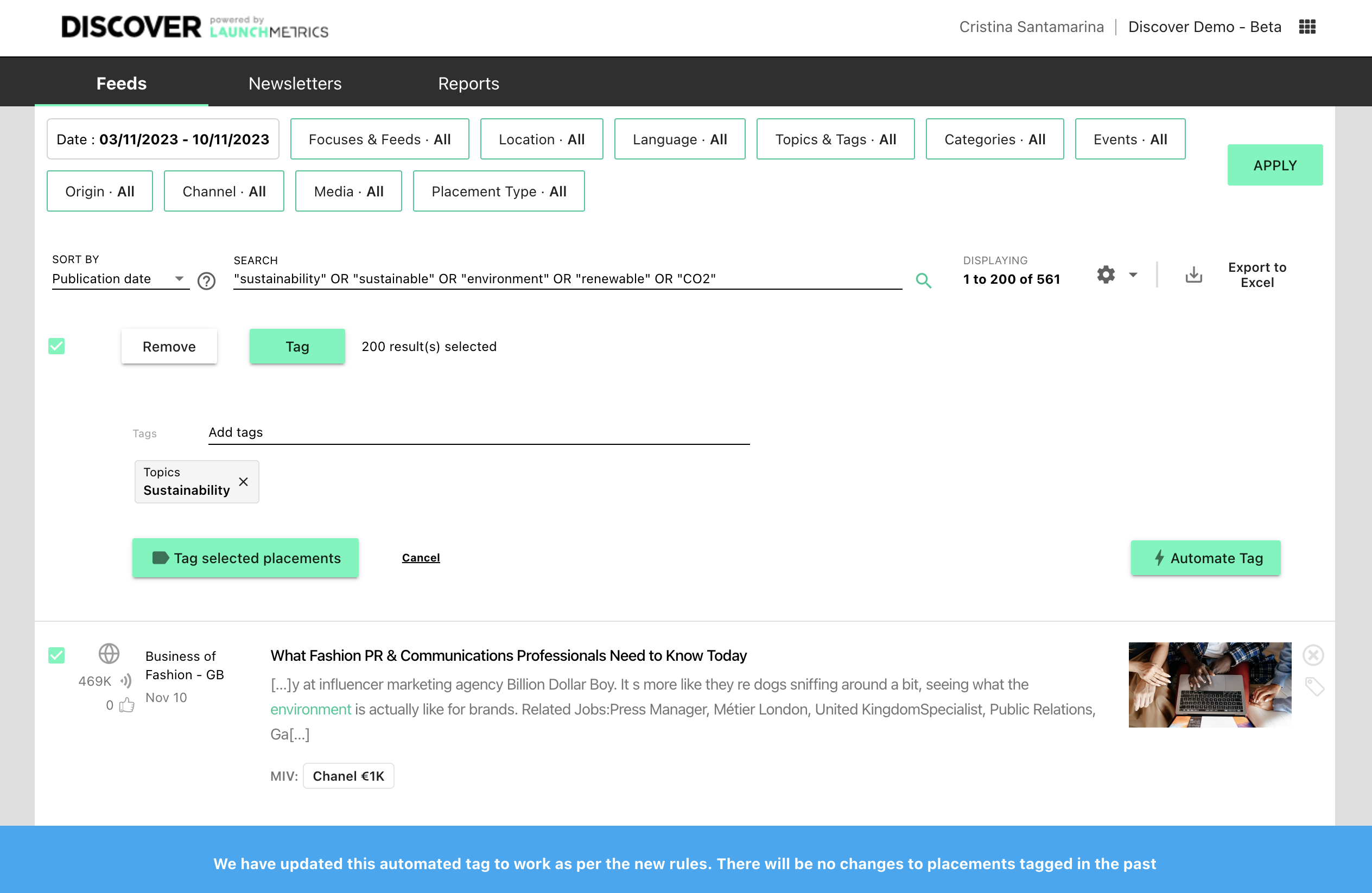
Stop & Restart automatic tags
You can stop and restart a tag, which may be useful if you expect a lot of noise for a certain time or if you want to review a tag definition and freeze it the meantime.

See an audit trail for automatic tags
You can follow changes in a tag automation. In the tag definition panel, you will see when a tag is created or paused. In the activity history you will be able to see other tag modifications, including the date and the user who did the changes.
Use cases
In this section, we want to share some of the use cases you can cover with tags and automatic tags. We hope to inspire you to achieve more with Launchmetrics!
Cross-channel event tags
Launchmetrics print data has event information about key industry events, but we do not offer this information for online and social content (for now).
Some of our customers create feeds to collect all placements related to specific events and make focused reports, but this workaround led to complex feed setups.
You can now create an automatic tag for your key events, and tag automatically all placements coming with relevant keywords.
This tag will capture different data than what you can see in the Event filter. For example, this placement would be automatically tagged, since it mentions the event in the body of the article, even if it is not registered as Met Gala in the Launchmetrics data, as it is not the main focus of the article.
“Met Gala”
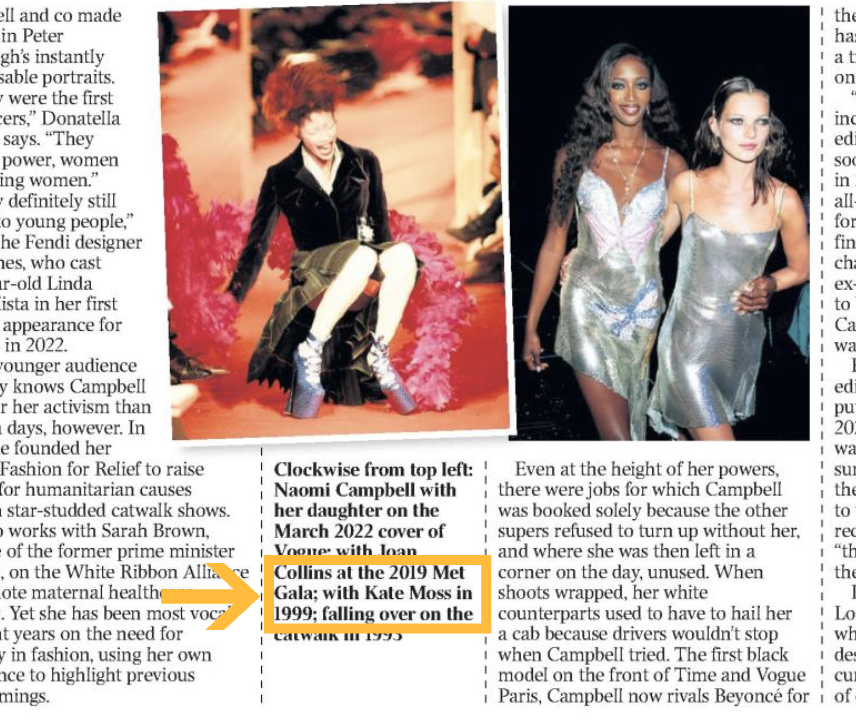
Using tags will also help you track events that are not considered industry events, and that are not tracked by Launchmetrics.
Tags for placements depending on their MIV
If you want to tag placements based on their MIV, you may use an advanced boolean query to filter relevant values or ranges. For example, if you type miv:>10000 in the search bar, you will be able to filter only placements with an MIV in euros over this value, and apply an tag or an automatic tag to them to easily create reports with these high MIV placements.
Tags for placements by topic related keywords
Brand communications in the FLB industry are not only focused on products, and keywords such as sustainability or innovation are relevant for a growing number of teams.
While there is a qualitative aspect that will be hard to automate, automatic tags will help you save time, adding tags automatically for some common keywords around a topic.
You can use the search keywords combined with boolean expressions to add tags to all placements that contain relevant expressions about a topic.
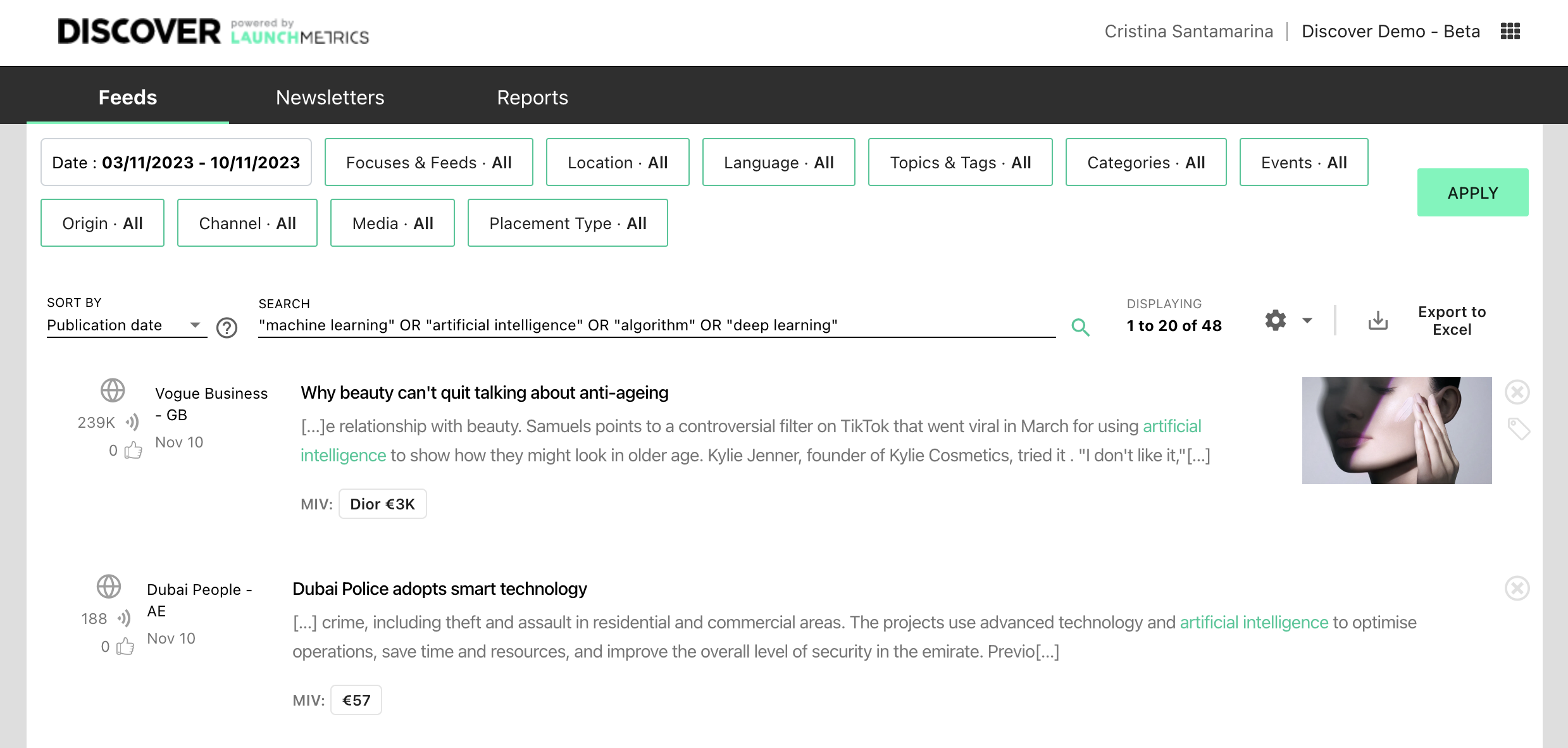
Steps to Fix Automated Tagging Errors
- Review Automation Settings
Start by carefully examining your current tag automation configuration. Look for potential misconfigurations or overly broad criteria that might be causing incorrect tag assignments.
- Check for Duplicate Automations
Duplicate automation rules can create conflicting tag assignments. Verify that you haven't accidentally created multiple rules with similar filters, which can cause unexpected tagging behavior.
- Utilize Tag Definition Panel
Access the tag definition panel to review the audit trail. This feature provides insights into when tags were created, modified, or paused, helping you trace the source of potential errors.
- Edit Automatic Tag Definitions
If you identify problematic tag rules, modify them directly in the Tag Manager. You can:
- Adjust filter criteria
- Refine search keywords
- Narrow or broaden tag application rules
- Manual Tag Correction
For tags that have been incorrectly applied, manually adjust them through:
- Tag Manager interface
- Feed Results Page
- Leverage Confirmation Steps
Always use the built-in confirmation dialogs when automating tags. These safeguards help prevent accidental errors by requiring explicit user confirmation before applying changes.
Warning: Always double-check your tag automation settings to prevent widespread tagging errors that could impact your content management workflow.
Best Practices
- Regularly audit your tag automation rules
- Keep filter criteria precise and specific
- Test new automation rules on a small sample before full implementation
By following these structured steps, you can effectively manage and correct automated tagging errors, ensuring your content remains accurately classified and easily discoverable.