Troubleshooting: Resetting Your Scanner
In this article you will learn 2 things:
- Learn how set your Scanner to "AZERTY"
- Learn how to reset your Scanner
Setting your Scanner to "AZERTY"
If your LS2208 Scanner isn't reading your barcodes properly (e.g. FEFééééàààà instead of FEF00001111), just scan the following barcode to set the scanner to AZERTY. Essentially this is converting the barcode scanner from QWERTY to AZRTY.
Please note You may need to print it out in order to scan properly, If this doesn't fix your problem, you may have to reset your scanner to default settings.
If this doesn't fix your problem, you may have to reset your scanner to default settings.
Resetting your Scanner
- Set all Defaults
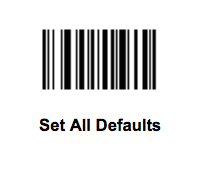
- Scan Options

- <DATA> <SUFFIX>

- Enter

If your scanner is still not working correctly, please check that you initially setup the Scanner with the documentation provided in the box when you connected it to your laptop. When your purchase a scanner it's not as easy as “Plug & Play” there are steps that the vendor provides in their documentation to setup the Scanner.
>> Click here for help on setting up your Scanner <<