Samples Field Manager allows you to manage your standard fields and custom fields in Contacts.
- Find the Samples Field Manager page in User menu on the top right corner of the site, a drop down list will open and you will need to select Samples Field Manager. Note that there is a user privilege required in order to access this page.
- Then click on the Custom Fields tab
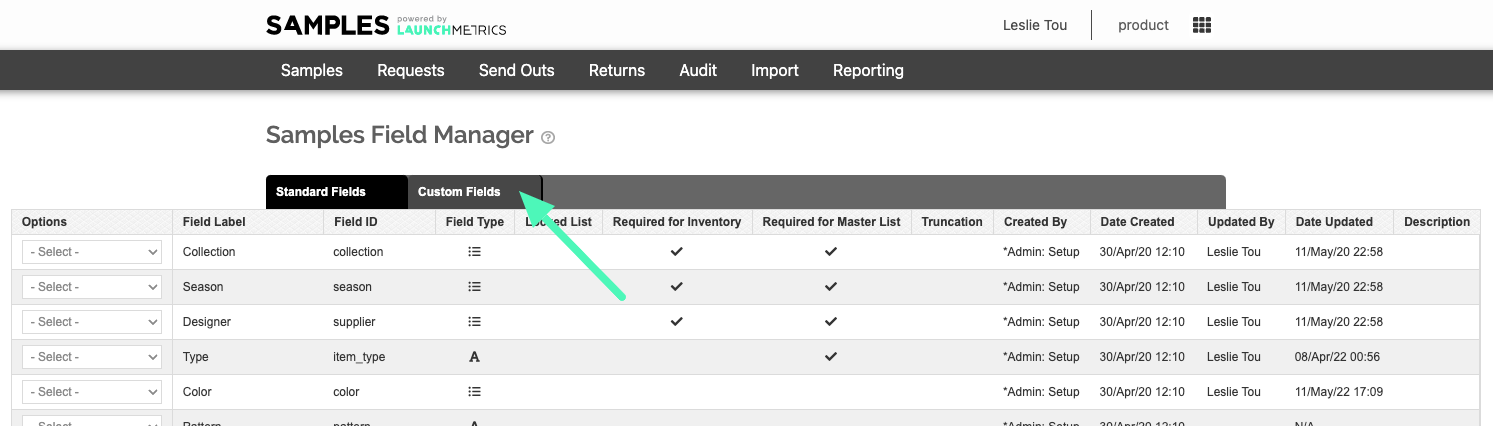
- To add a new custom field, click on "Create Custom Field" in the upper right corner of the page.
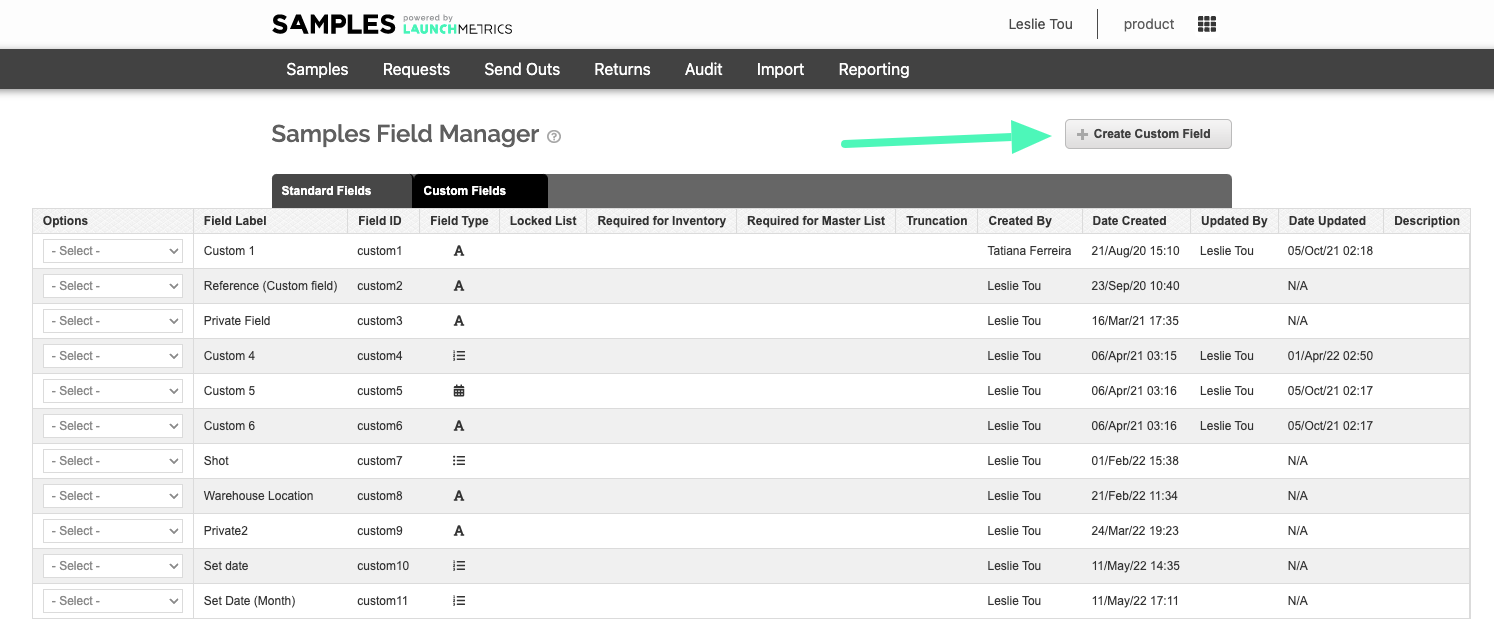
- Define the name of your field and the field type
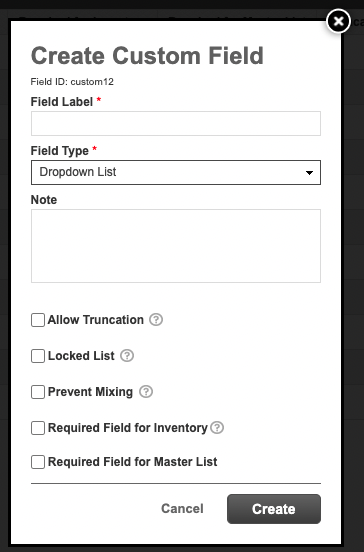
Field Types:- Dropdown List: A dropdown list will appear, allowing you to select a pre created option
- Date Picker: Select a date range using a calendar.
- Free Text: Allows you to type freely
- Dropdown Multi Select: Allows you to pick more than one option from a drop down list
- Country: Allows selection of one country
- Configure any other desired settings and then click Create.
Other options available:-
Allow Truncation: Upon import, allow field value truncation if length exceed 200 characters.
- Please note this is not the case for generic character limits for a custom field. The character limit for a "free text" custom field is 1,000.
- Please note this is not the case for generic character limits for a custom field. The character limit for a "free text" custom field is 1,000.
- Locked List: This is a feature that prevents new values to be created upon import. If this setting is turned on, all values being imported must be pre-created in order for the import to be successful. This is useful when importing using excels. We recommend turning this off if using data integrations for import processes.
- Required Field for Inventory: Select this if you would like this field to be mandatory for Imported or Live inventory.
- Required Field for Master List: Select this if you would like this field to be mandatory for Master List samples.
- Prevent Mixing: Don't allow items with different values to be mixed in Send Out. This can be used for fields that denote exotic vs non-exotic materials. If adding a sample that is marked as "Non-exotic", another sample cannot be added that is marked as "Exotic" because these shipments may get held up in customs.
-
Allow Truncation: Upon import, allow field value truncation if length exceed 200 characters.