🗓 Samples iOS app version 1.3 to be released April 2023
✅ Custom RFID Scanning Range
In More > Settings > Hardware > RFID Scan Gun, you can now use a slider to select a specific scanning range for your RFID scan gun.
You can use it to test and validate the sensibility of your gun when scanning a full rack or box of Samples.
✅ Mobile printing
Working from a warehouse and need to be mobile? It's now possible with the mobile printing functionality.
Where ever you are in your warehouse, and in range of a Bluetooth printer, you can now use your Samples iOS app to print Samples labels.
Connect your mobile app to a Bluetooth printer
You can print from your Samples iOS app to a desktop or mobile Bluetooth printer.
For pairing instructions, please visit our support article here.
Select Samples labels to print from your phone
- You can scan a product code available in Samples
- The sample barcode to renew the label
- A product code linked to your Samples
- i.e: you just received your samples from your manufacturer and you have their product code in Samples. You can scan this code to print your Samples tag.
- You can create a queue from your desktop
- You can type in a sample code
- Swipe down in the Scanning area to see the Barcode input field
Print Samples label from List view
You can print Samples labels by swiping left on a Sample:
- From your queue
- When returning Samples
- When verifying your inventory
.png)
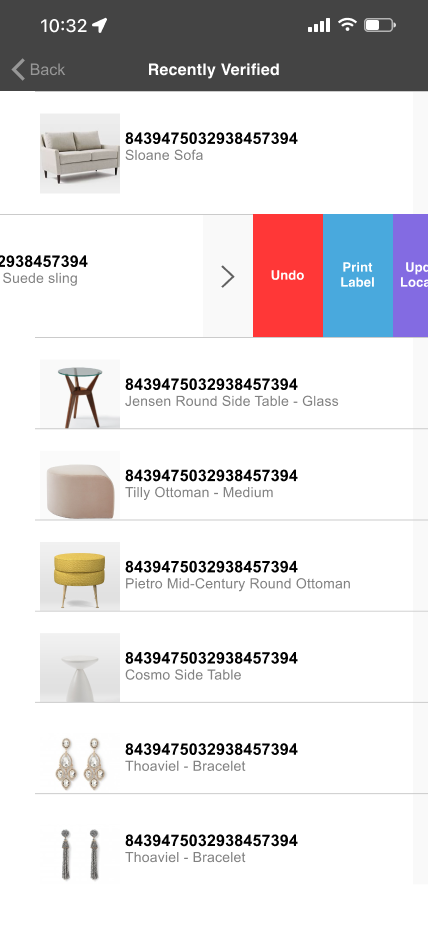
.png)