End of Life Sample Recovery
"End of Life" samples are those which have had their 'Sample Status' marked as:
- Sold
- Written-Off
- Gifted
- Returned to Vendor
- Sent to Archive
These samples are considered "End of Life", because when marked as the above statuses, the sample will be removed from the Inventory 'Inventory Status' and will only be able to be found within the 'Send-Out Report'. In most situations, samples with the above statues, are samples that are no longer in use.
- There are three ways to recover a sample:
- Via the Returns Tab
- Via your Send Out Manager.
- Via your End of Life Manager.
Recovering Samples Via "Returns".
- Navigate to the Return Samples section.
- Type or Scan in the Barcode number that needs to be recovered.
- Select the original owner Department which that sample was in.
- Click Yes in the 'Recover Sample' pop-up

- To view a use case of returning via the Returns tab, scroll to the bottom of this article.
Recovering Samples via "Send Out manager"
- Navigate to your Send-Out Manager.
- Input the Barcode number of the sample that needs to be recovered into the Barcode 'Search Layout Preference' field, and select "Closed" in the 'Delivery Status' dropdown. Click Search.
- Find the 'Delivery Number' that was created when the samples were originally archived and use the Options dropdown to select 'ReturnRecover Samples from Delivery'.
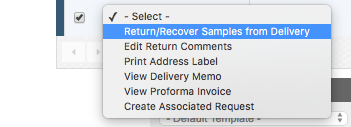
- Click the recover icon under the Options header.
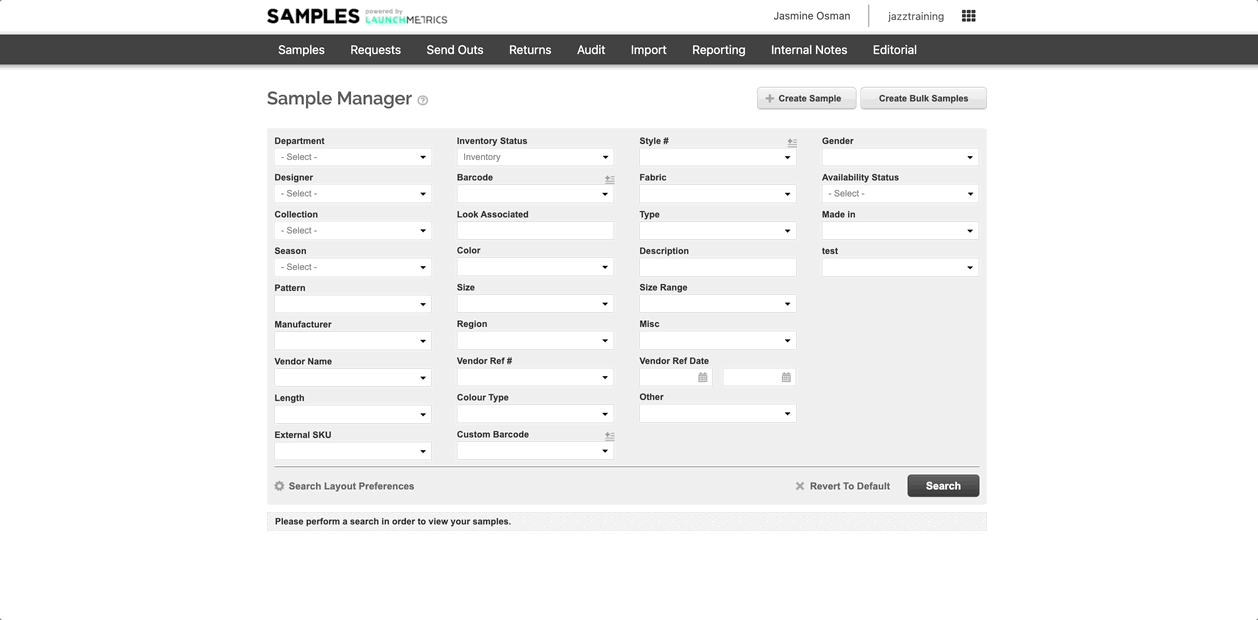
- Select "Yes" to successfully recover sample. The sample will be back in the 'Sample Manager' Inventory.
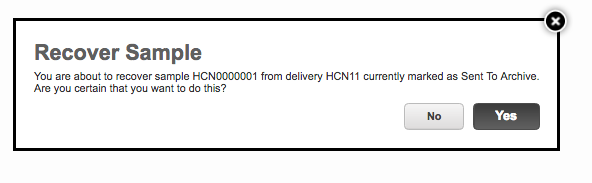
- To view a use case of returning via Send Out Manager, scroll to the bottom of this article.
Recovering Samples via "End of Life Manager"
- Navigate to your End of Life Manager by hovering over the Samples tab.
- Use any of the relevant Search Layout Preferences to help best find the samples that you are attempting to recover, such as Designer, Collection, Season, Barcode, Delivery #, and more. Use the Search Layout Preferences option to find even more ways to search.
- Find the 'Samples that you are looking to recover. To recover an individual Sample use the Options dropdown and select 'Recover'. To recover multiple Samples at a time, queue the relevant samples that you need followed by using the Queue Options and selecting 'Recover Queue'.
Recovering Samples via "Returns tab" Use case
- Samples have been placed on Delivery Type 'Gift' to an influencer.
- Unfortunately, the influencer is only interested in keeping some of the samples that have been gifted and have sent back samples they do no want.
- Users are able to recover the sample that has previously been marked as 'Gifted', and the sample will be added back into the Inventory 'Inventory Status' found in the Sample Manager.
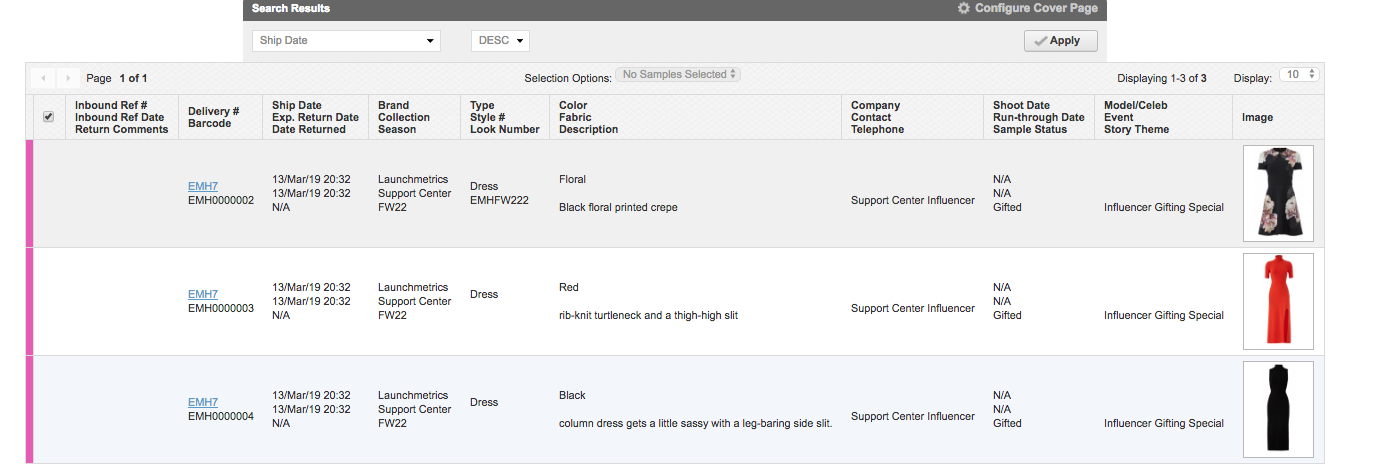 Sample EMH0000002 is sent back by the influencer and the user needs to recover the sample to the respective Department Inventory.
Sample EMH0000002 is sent back by the influencer and the user needs to recover the sample to the respective Department Inventory.
Recovering Samples via "Send Out Manager" Use case
- Samples from an outdated collection have been marked as "Sent to Archive".
- The Samples have been removed from the inventory' in the Sample Manager. The "Archived" samples are now only found in the Send-Out Report.
- Months later, a particular sample from the Archived collection, needs to be un-archived for an upcoming delivery.