Recently Returned Samples
View the latest 100 returned samples
To view your recently returned Samples, simply click your "Returns Tab" and select "Recently Returned"
This view will show you your recently returned samples in Descending order of their returned date.
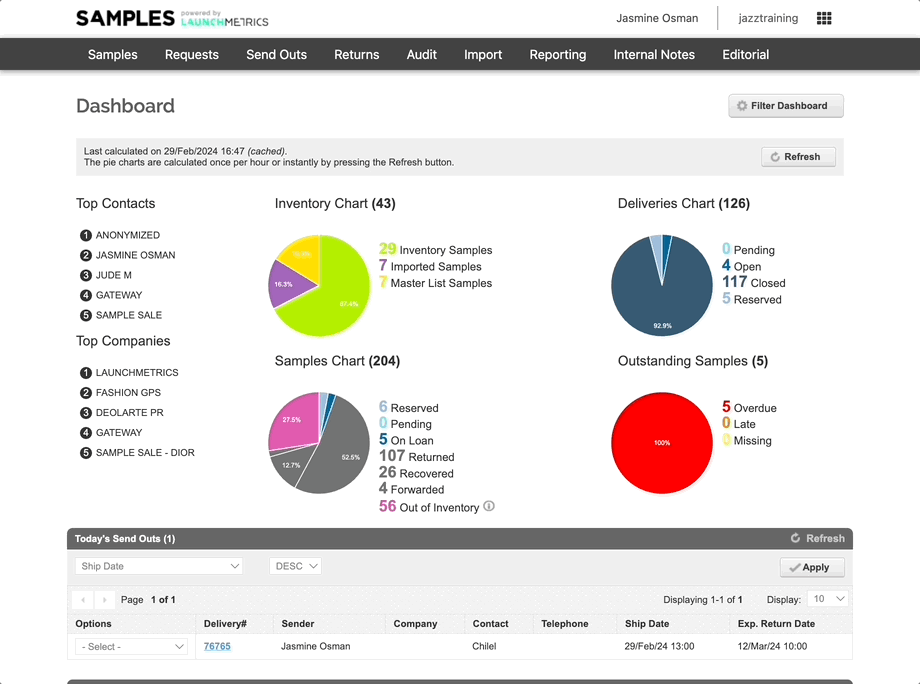
View sample details including the delivery it was returned from, the contact to whom it was sent out, and which user in your database returned it.
NOTE: You can opt to hide or show images in the upper right corner of the Latest 100 returned samples section.
Queue up samples to print their barcodes.
View the status of each sample when it was returned. When a sample has a yellow bar to the left of it, that means it was returned overdue and separately from other pieces in its delivery. An orange bar to the left of a sample means the entire delivery was returned up to four weeks past its expected return date. A red bar to the left of a sample means it was returned more than four weeks past its expected return date.
NOTE: You can view the meaning of each sample status color by clicking on the Tool Tip (the question mark icon) next to Recently Returned Samples at the top of the page.
Returning Samples Video Support