Existing Requests & Reservations
To search for an existing request or reservation you'll need to navigate to your Requests tab, followed by selecting "Request Manager"
You'll then need to use the various search fields at the top of the page.
NOTE: By default, "Approved, Pending and Declined" are selected.
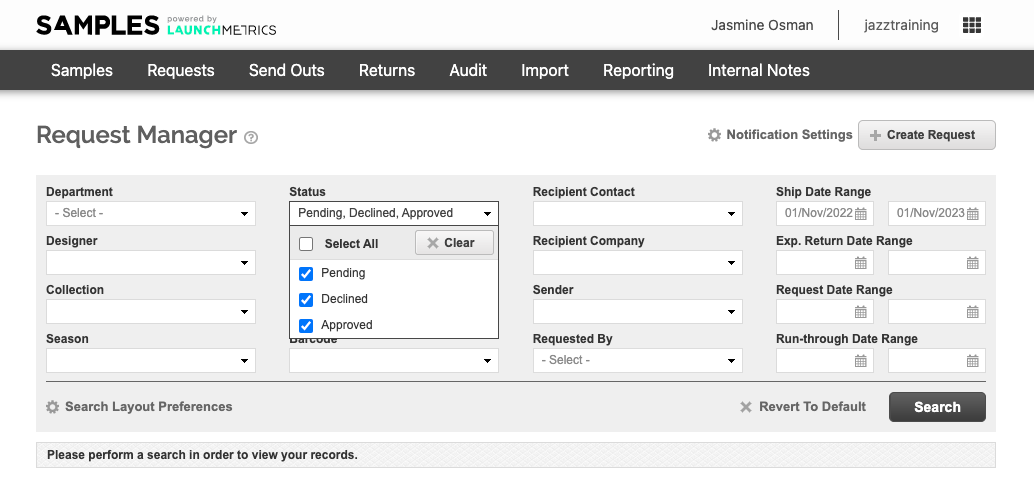
The Send-Out process can go from Request --> Reservation --> Delivery but it does not necessarily have to be so. You can skip any step of the process depending on your needs.
Under the drop-down menu, select if you'd like to convert a Request to a Reservation, Delivery, or Purchase. You can also edit the request or decline it.
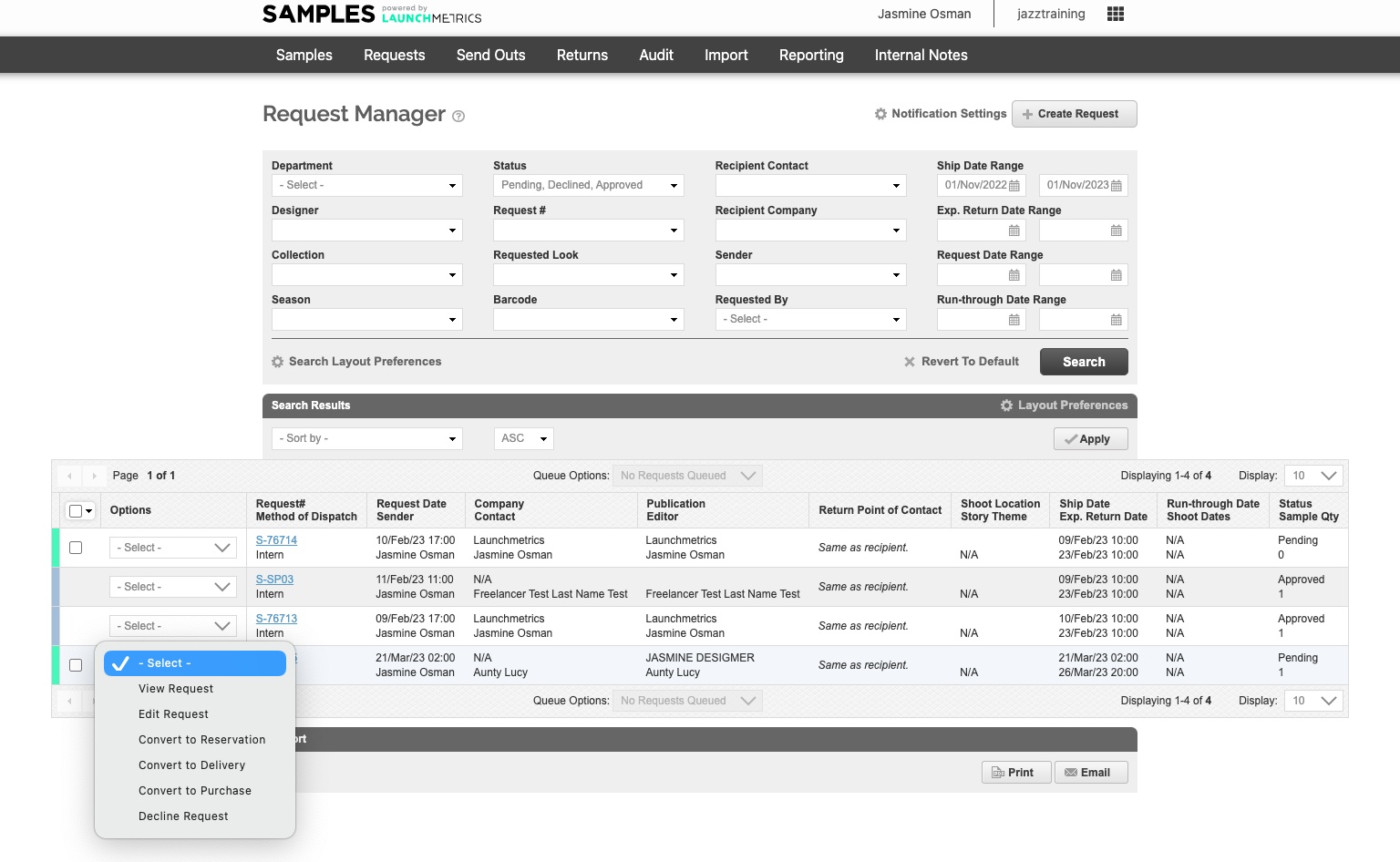
The options visible will depend on the stage of the request / reservation as well as the date. For example, you will have different options for reservations depending on whether or not the reservation date has come and gone or if it is still in the future.
-
Use the Colour Legend to visually scan through your search results.
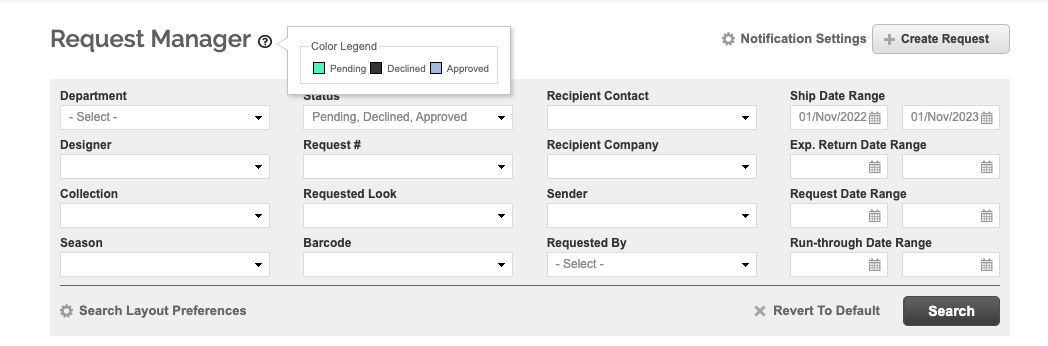
When you’re ready to convert your sample reservation into a loan/transfer, sometimes the original samples you reserved are no longer available. By using the “Confirm Outgoing Samples” feature, you can quickly scan, confirm, or even swap out samples or styles based on their current availability.
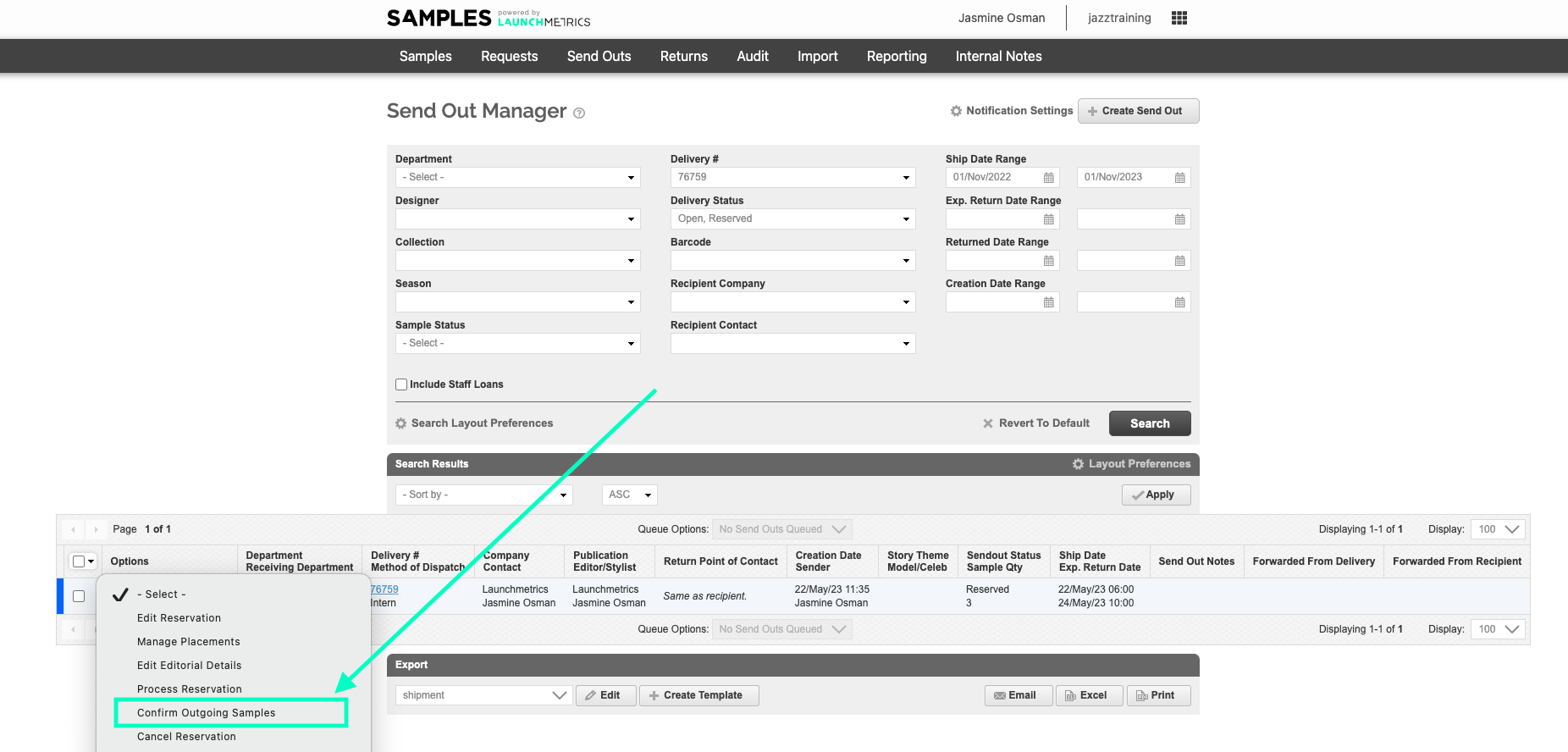
When you have clicked “Confirm Outgoing Samples”, you will be brought to a scanning screen where you can begin scanning the samples that you are actually sending out. Again, you may have created an original request or reservation with a sample but are now sending a duplicate (but different) sample instead.-
On this page you can:
Confirm/Unconfirm a sample
Remove a sample
Print Barcode
Convert to Transfer
Convert to Delivery
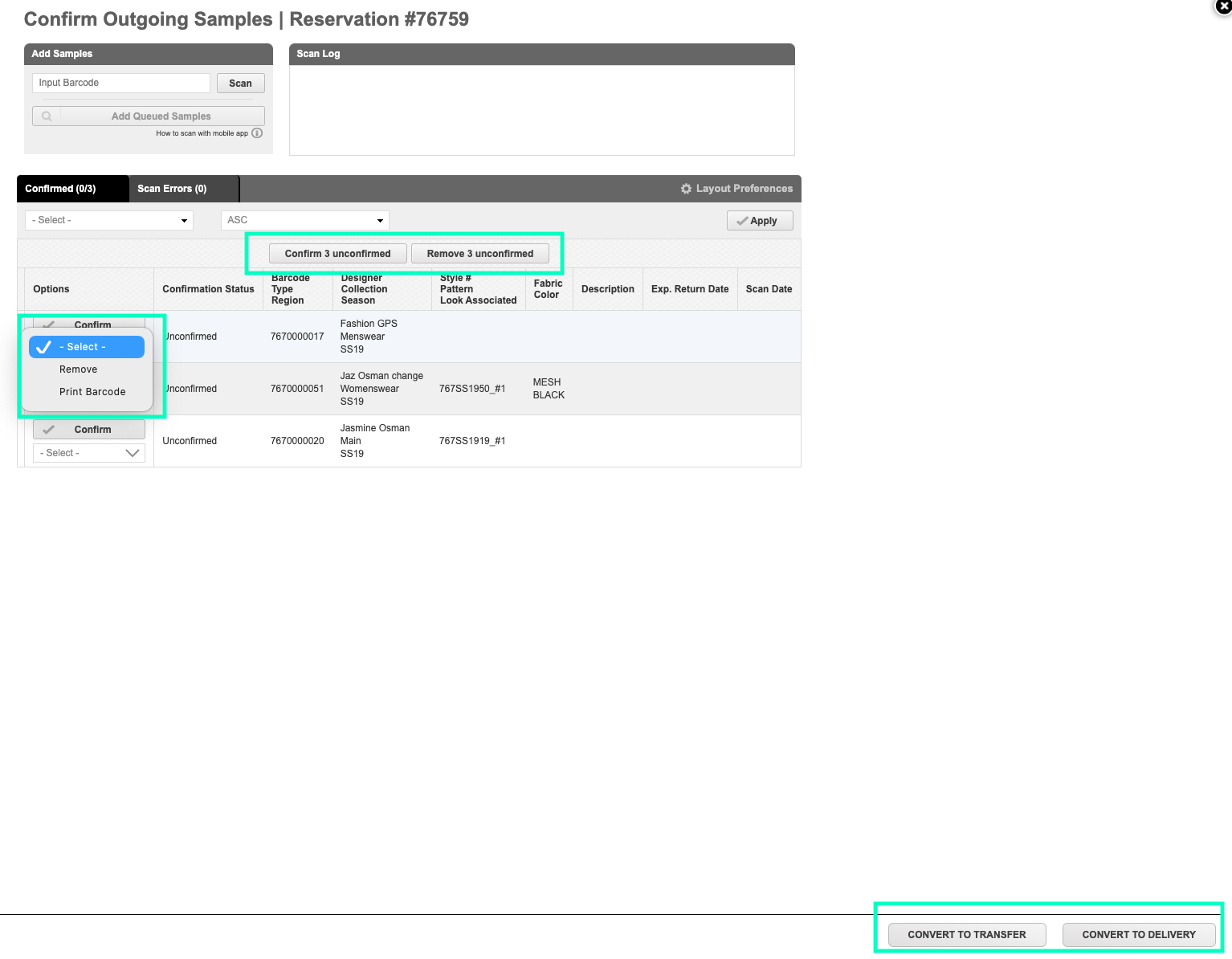
-
Options for Sample Confirmation
You have two options for “Confirming Outgoing Samples”. Your Customer Success Manager can configure your platform to either be:
- Item-based: meaning the item itself (with its unique barcode or RFID) must be on the reservation for it to successfully confirm.
- Style-based: as long as an item of the same style number is on the reservation, the item can be confirmed and can be automatically switched. (Ex. You originally reserved a sample GPS12345 which is style A1B, but when you’re ready to send out your loan, GPS12345 is still out to another contact, so you grab GPS6789 which is a duplicate of style A1B. By scanning, GPS6789, the system automatically removes GPS12345 and replaces it with GPS6789. This option can save a lot of time and increase your overall accountability but may not be a good fit if you typically send out duplicates of the sample style within the same send out.
As with all features, you can consult with your Customer Success Manager to determine which configuration works best for you.
Please note that you can scan using a regular 2D barcode on the web and in the mobile app. Users also have the ability to scan RFID samples tags using the mobile app but must process the queue via the web for the confirmation step.