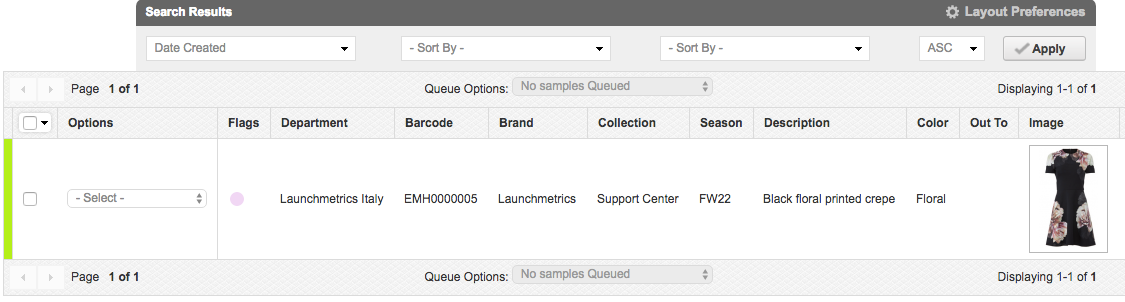Delivery Type Loan & Transfer
Understand the difference between Delivery Type 'Loan' versus 'Transfer'
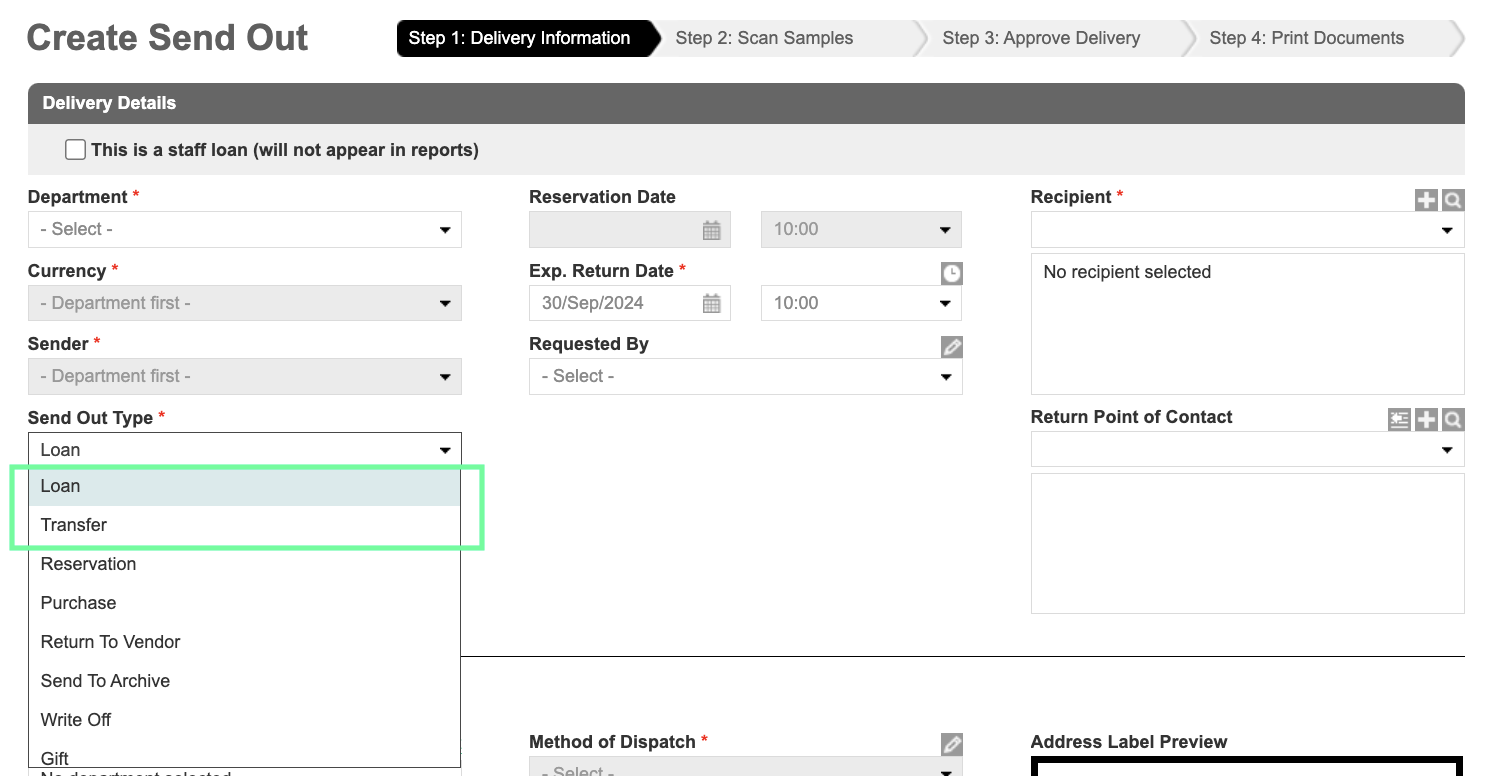
What is a Loan and Transfer?
Using the 'Loan' or 'Transfer' Delivery Type options, give you the ability per shipment to choose if you'd like to see sample information in your original system Department or if you would like to have the sample information completely removed from your original system Department once received into another system Department.
A 'Loan' should be used when you expect your samples to be returned back to you. You should use the Loan type "Transfer" when sample ownership is being transferred to another internal system Department using the same Launchmetrics Samples platform, or an external brand or agency using their own Launchmetrics Samples platform.
A 'Transfer' can be initiated by a sample owner Department and a non sample owner Department. The 'Transfer' will have an impact when the sample is received by the recipient Department. A 'Transfer' implies an ownership transfer if performed by the last known sample owner.
If samples are 'Transferred' to another Launchmetrics site, only sample owners can mark samples as 'Returned To Vendor' or 'Send To Archive'. Any sample Department on the same Launchmetrics site can mark samples as 'Returned to Vendor' or 'Send to Archive'.
Only sample owners are able to recover "End of Life" samples. Click here to learn more about "End of Life" sample recovery.
How to create a Transfer
You can create a “Transfer” Send out as you usually would for a loan, by creating a Send-out as shown above and selecting the “Transfer” option. You also have the flexibility to edit samples that have been placed on either a 'Loan' or 'Transfer' Delivery Type to accommodate for any samples that may or may not now need to be loaned or transferred after the original Send-Out was created. Please note that edits must be made prior to the samples before being received into the new Department. Please see instructions below:
Step 1: Search for the Delivery in the Send-Out Manager.
Step 2: Use the Options dropdown to the left of the Delivery Number and select 'Edit Delivery'.
Step 3: Click on the Layout Preferences gear icon about the list of samples currently on the delivery. Add the Layout Preference 'Transfer Samples' to the selected headers.
Step 4: Use the check box to select which samples need to be edited to either a Transfer or Loan.
Default setting for samples placed on a 'Loan' Delivery Type - Transfer Sample box is un-checked.
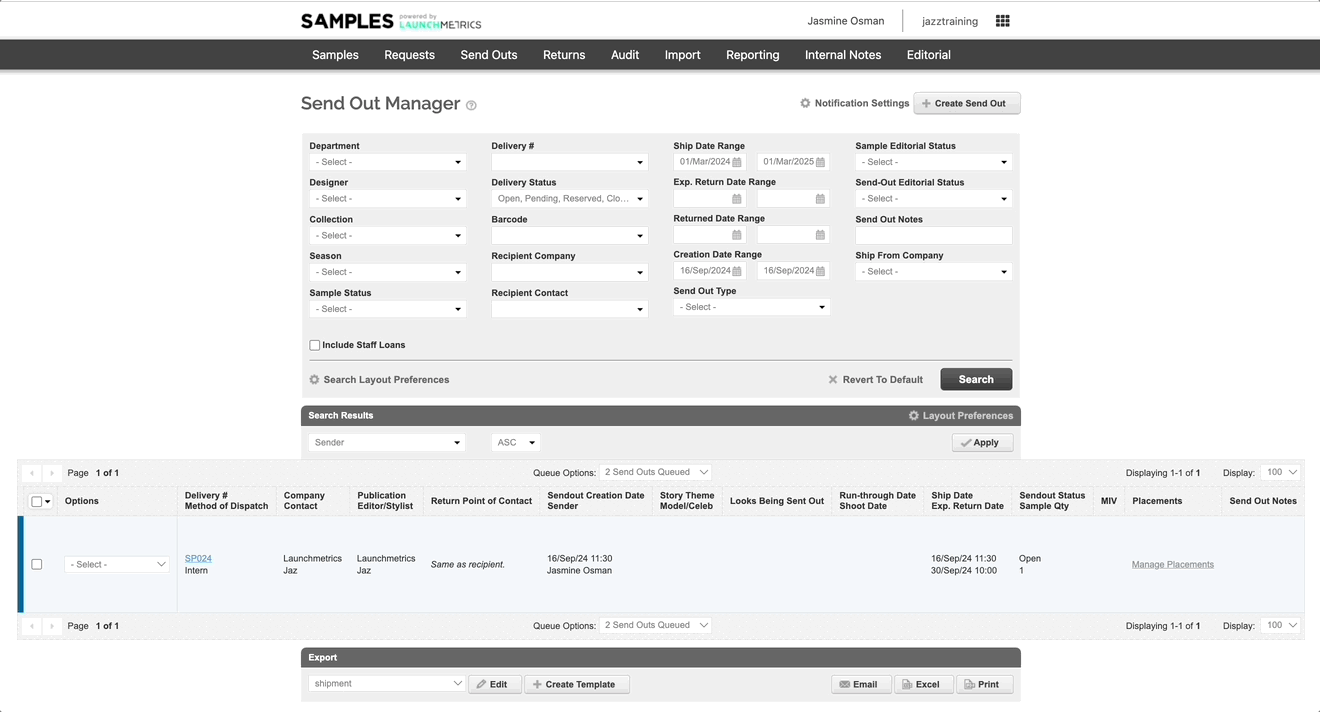
Delivery Type 'Loan' Use Case
- A Paris office wants to "loan" one of their Sample sets that they own to their Italian office for a photoshoot.
- The Paris office, fully expects to receive their samples back and they want full visibility that their samples have been sent to their Italian office and expect those samples to be called back to Paris.
- Delivery Type 'Loan' should be selected. Sample information visibility will be in the Sample Manager of both the original sending Department and the receiving Department.
Samples have been sent out by Department 'Launchmetrics Paris' to Department 'Launchmetrics Italy'. Sample information is preserved in the 'Launchmetrics Paris'.
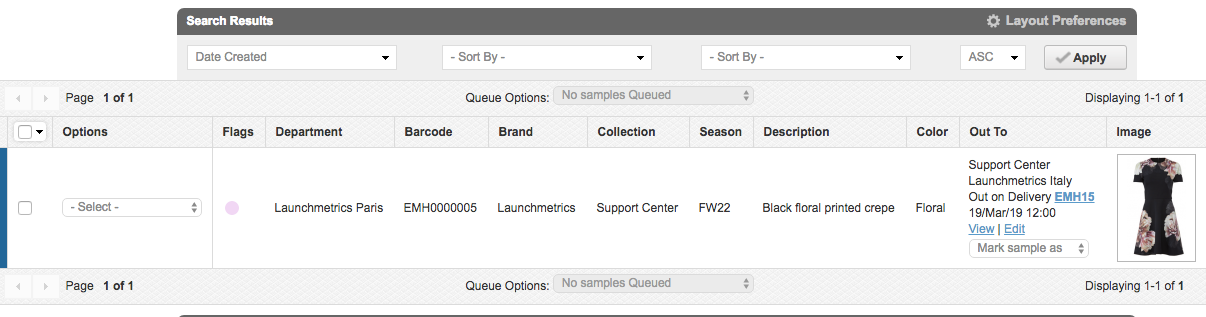
Sample has been received by 'Launchmetrics Italy'.
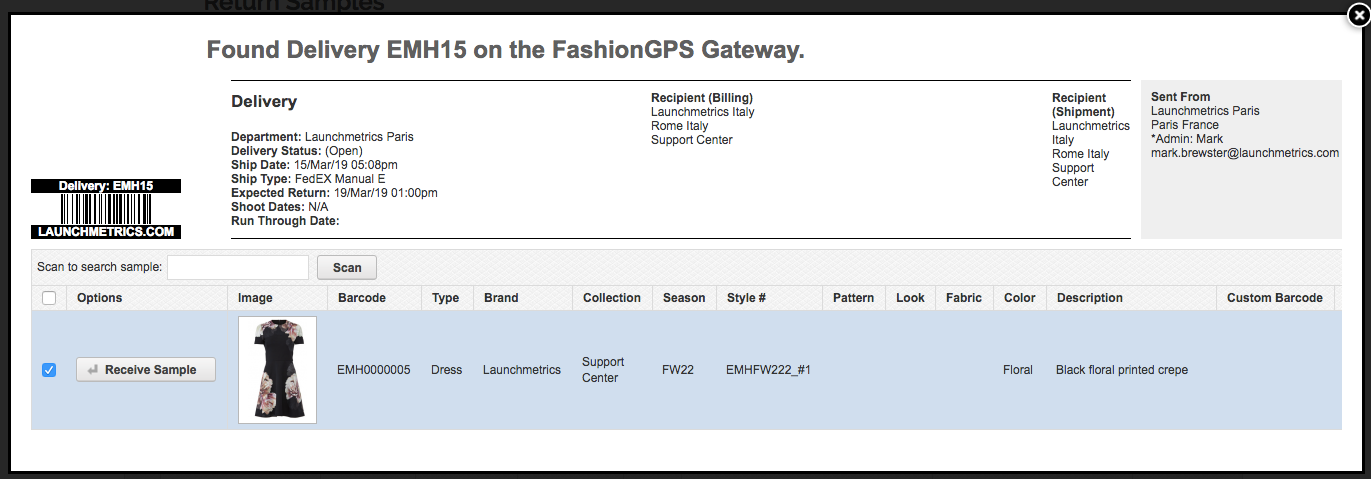
Sample information is preserved in the 'Launchmetrics Paris' Department and also visible in the "receiving" 'Launchmetrics Italy' Department. Users can hover over the dark purple Flag icon that they will seen in the "receiving" Department to view the Delivery Number and original Department information.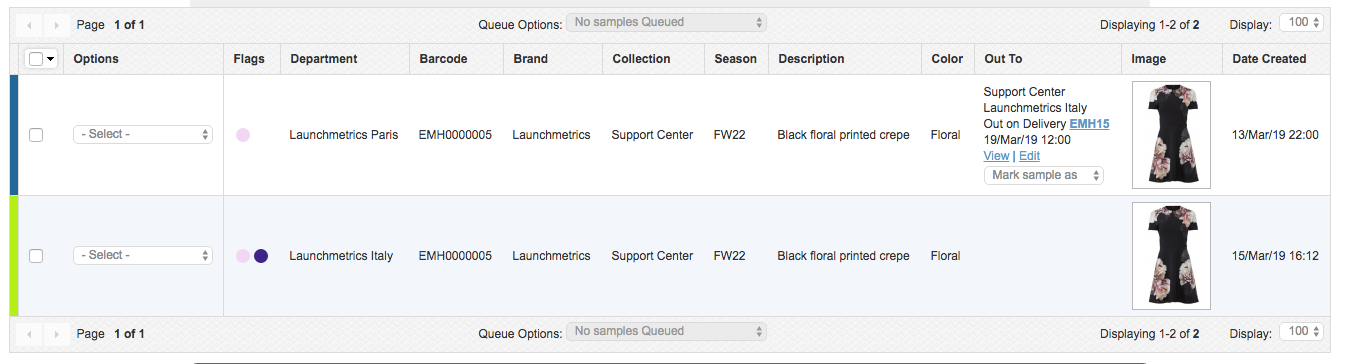
- In the above use case, Department 'Launchmetrics Italy' has the ability to further 'Loan' or 'Transfer' the sample to another Department.
If the sample is placed on a Delivery Type 'Loan' to a 3rd Department (or more) the sample information will be visible in all Departments. In this case, 'Launchmetrics Italy' has loaned the sample to 'Launchmetrics Madrid'.
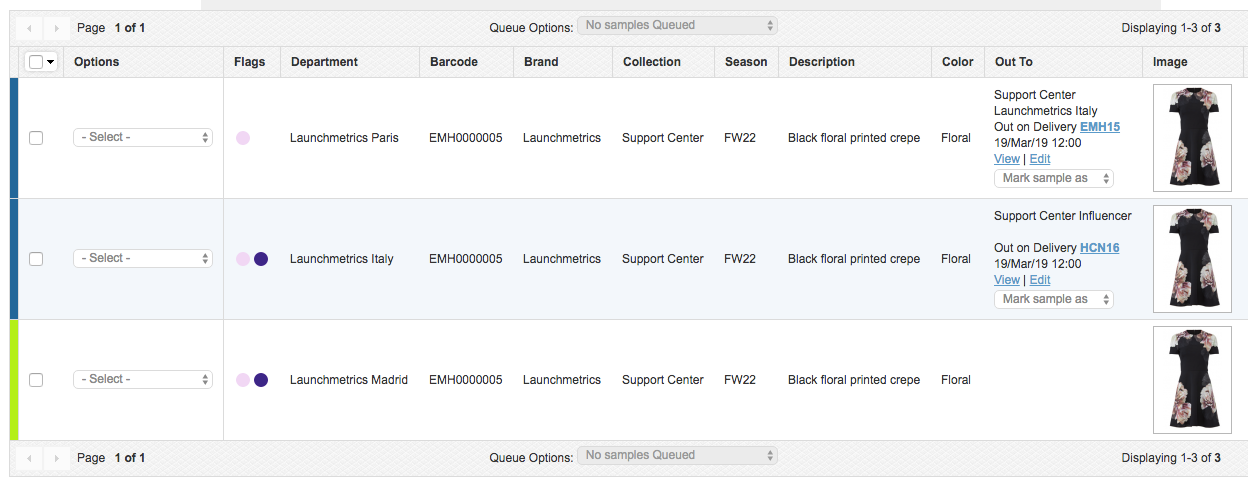
- Additionally, from the previous example, if Department 'Launchmetrics Italy' needed to 'Transfer' the sample to a 3rd Department and never receive the sample back, that is possible using the 'Transfer' Delivery Type.
Sample has been placed on Delivery Type 'Transfer' by 'Launchmetrics Italy' and received by 'Launchmetrics Madrid'. Original sample ownership still resides with 'Launchmetrics Paris' and sample information is visible in both the 'Launchmetrics Paris' and the 'Launchmetrics Madrid' Department.
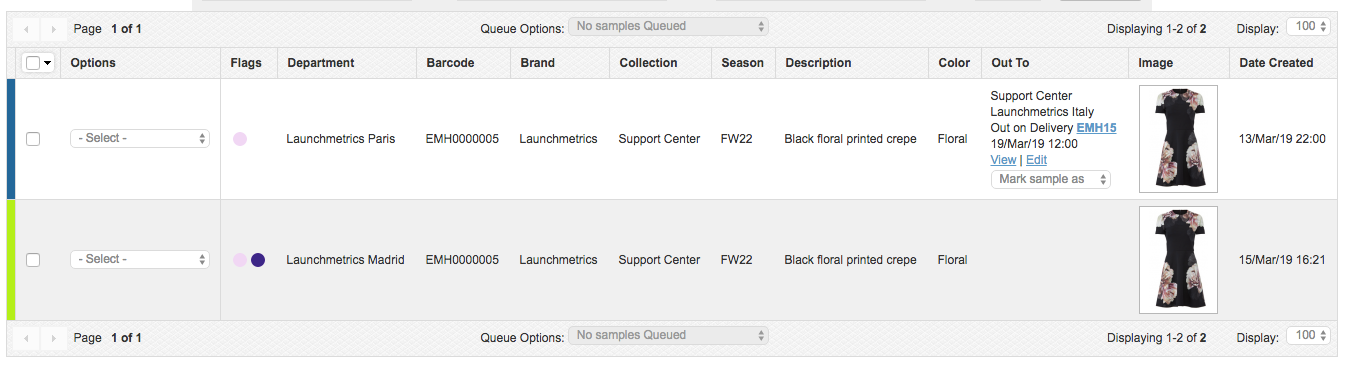
- When Department 'Launchmetrics Paris' eventually marks the sample as "Returned" from the very original Delivery, the sample will be removed from all other Departments.
Delivery Type 'Transfer' Use Case
- A Paris office has samples that they are giving to Italy.
- The samples are Italian samples from an Italian budget, which happened to be manufactured in Paris.
- The Paris office, needs to send the samples to Italy and has no intentions of receiving the Samples back in Paris. The samples are not Paris samples and they do not want to worry about the samples any further.
- Delivery Type 'Transfer' should be selected. Sample visibility will no longer be present in the original Department and only will be visible in the receiving Department. Sample departmental ownership has been transferred to the receiving Department.
Sample has been sent out on Delivery Type 'Transfer' by Department 'Launchmetrics Paris' to 'Launchmetrics Italy'. Sample information is preserved in the 'Launchmetrics Paris' department until 'Launchmetrics Italy' receives the sample.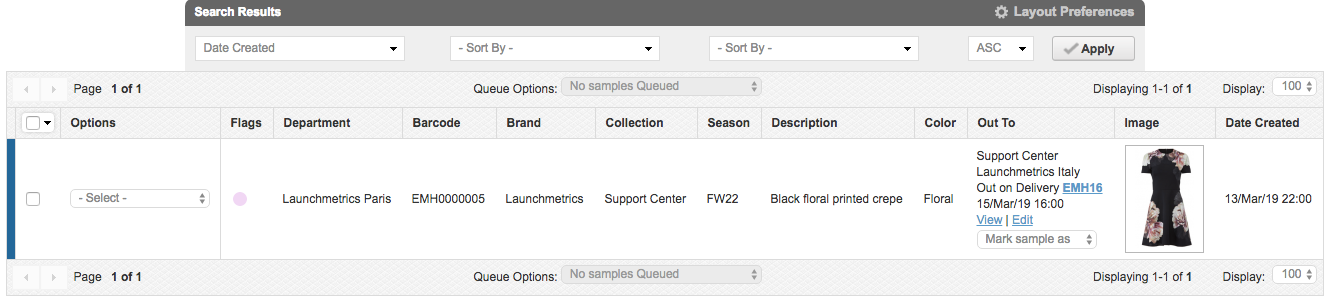
Sample has been received by Department 'Launchmetrics Italy'.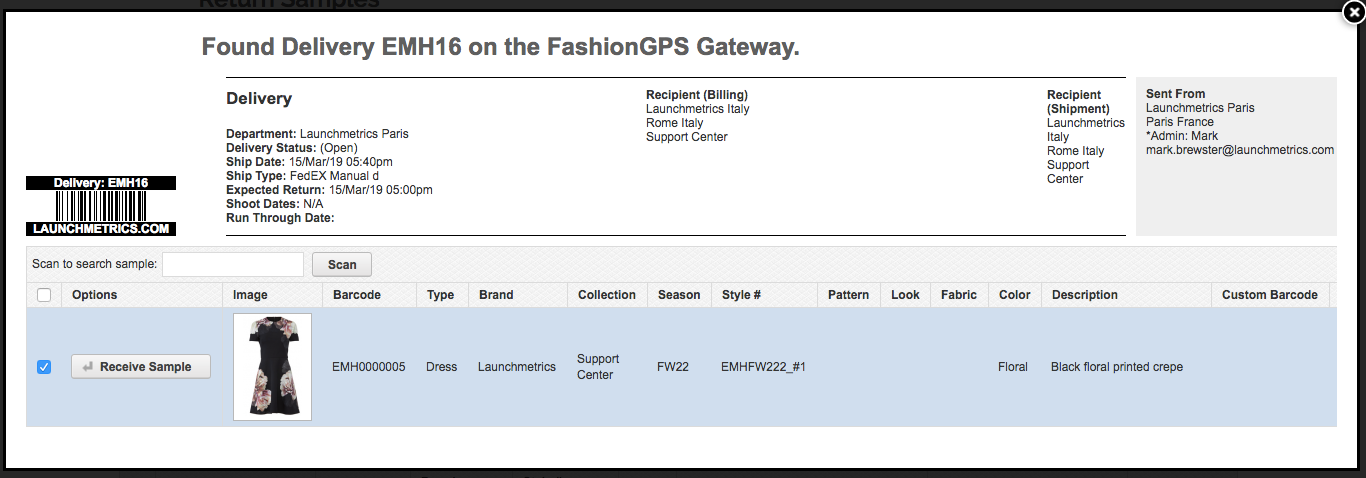
Sample is now only present in Department 'Launchmetrics Italy'. Sample ownership has been transferred from Department's 'Launchmetrics Paris' to 'Launchmetrics Italy'.