For any PR or Sample Manager, delivery documents are essential for maintaining organized and efficient operations. They provide a formal record of what was sent, to whom, and when, crucial for internal and external tracking. These documents ensure transparency, accountability, and compliance with legal requirements. By streamlining communication and managing inventory effectively, delivery documents help resolve disputes, protect against liabilities, and uphold professional standards in the fast-paced PR and sample management industry.
To ease your sample logistics, you can access these documents from many places within Samples, and edit some fields for each delivery.
Access your documents
Send Out Manager
On the last step of creating a send out, you can print any of the available delivery documents.
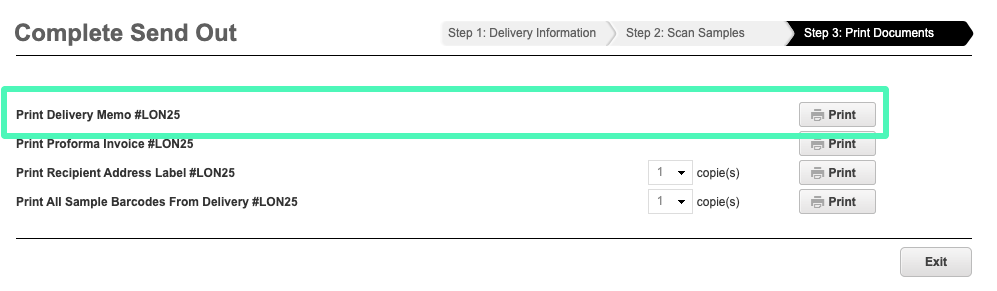
Also, from the Send Out Manager, in the option menu dropdown, you can select any of the available delivery documents to be previewed in a separate tab.

Note that in all email notifications, the Delivery Memo document will be linked to the email.
Available Documents
Available documents will depend on the rules set up in the Delivery Document Manager.
Samples Manager
In Samples Manager, Delivery number links will open the Delivery Memo document in a new tab, as well as the View option in the Out To column.

Send Out Report
In the send out report, if the Delivery # and the Sample Status columns are part of the selected headers, the links will display the Delivery Memo document in a separate tab.

Choose your template
If multiple templates are available for the chosen document, you can select which template to preview from the dropdown menu.

By default, the system default will be displayed, except if another template was defined as default for your department.
Inactive templates will only be visible to users with the “Ability to manage delivery document templates”.
Default templates can only be set by users with the “Ability to manage delivery document templates default”
Adjust your document for a specific delivery
Some information can be specific to each delivery, and you should be able to edit them as you're viewing the document, right before printing it for example.
For some fields, you'll be able to select a value from a dropdown, from others you can directly type in the information required (50 characters maximum).
The fields that you'll be able to edit should be present in the templates that have been created for you.
- Total Gross Weight
- Select a unit of measurement and enter a value
- Shipping Notes
- Delivery Reason (“Causale”)
- Select a value from the dropdown
- Transport Handling (“Transporto a Mezzo”)
- Packaging Type (“Aspetto esteriore beni”)
- No. of Packages (“N. Colli”)
- Hanging (“Appesi”)
- Enter the number or samples hanged
- Not Hanging (“Non Appesi”)
- Enter the number or samples not hanged
- Tracking Number
- Air Waybill Number
- Comment
Editable fields can only be added to the header section, except for Comment which will be under the sample list.
Export Options
Delivery Documents can be used for several purposes. Most commonly it's printed and used as a packing list to be included with the delivery package.
- To print the delivery document, scroll down to the bottom of the page and click to export to PDF.
- To send the delivery document by email, click on send by email.
- To print the barcode labels of the samples in the delivery, click on print barcodes.
- To export the sample list in an Excel format, click on export Sample List.

You can email the delivery document to anyone in your Contacts database.
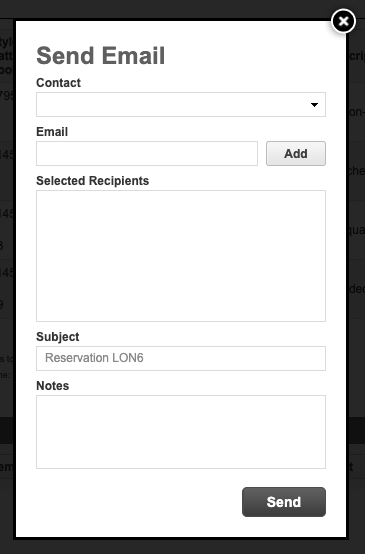
Create & Edit Templates
If you have been granted the “Ability to manage delivery document templates”, you will see create and edit options that allow you to create or modify templates.
Learn more about template management right here.

Trouble viewing your delivery documents?
Please make sure you do not have pop-ups blocked on your browser or you may have trouble viewing your delivery memos.
If you're having trouble with this please visit this support article and get in touch with our Support team by emailing support@launchmetrics.com or calling your local support line.