Request the add-on
Measuring the impact of your samples activation is available if you have a seat in Samples and Discover along with the necessary add-on. Contact your sales representative to activate it.
💡 Top Tip
When using “Manage Sample Placements” it's important that you fill in as much information as possible in the Editorial details section of a send out.
- To get started, navigate to your Send Out Manager tab
- Search for the Send Out you'd like to manage placements for
- Make sure you add the column in your Layout Preference “Placements”
- In this column, you may see Suggested Placements or a link to Manage Placements.
Clicking on either will open the Manage Placements screen.
Alternatively, you can access this page from the Options dropdown on the left side of the table.
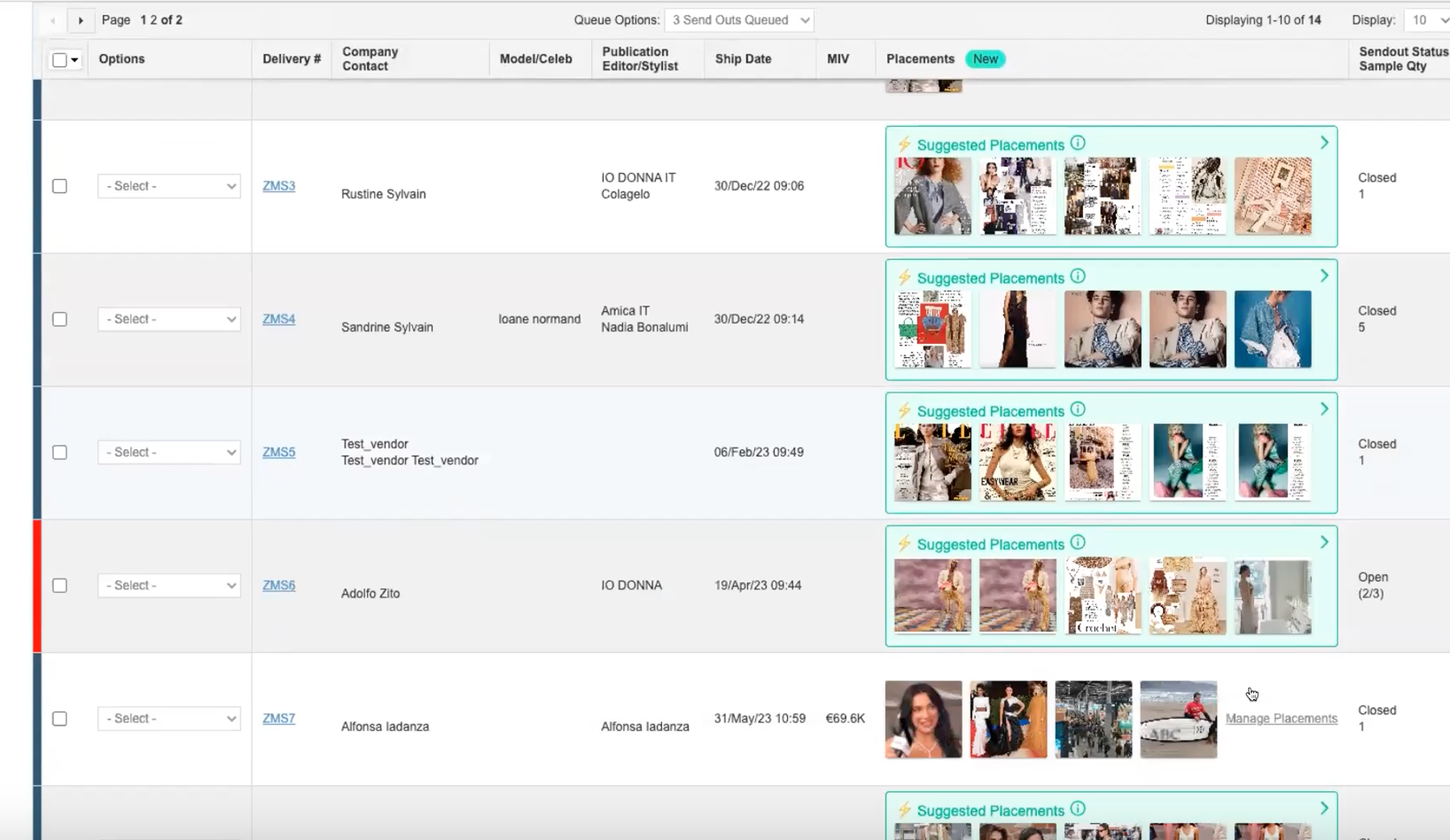
Opportunity Details
If you have not provided any information in your editorial details section in your send-out it can be very difficult to find accurate results. You can add opportunity details at any point to make your search for placements easier. by following the below:
- In your Manage Placements, click “Edit Opportunity Details”.
- This will open a new page to add any additional information you have been given which will help the suggestion placements generate stronger results when searching in Discover (and suggested placements in Samples).
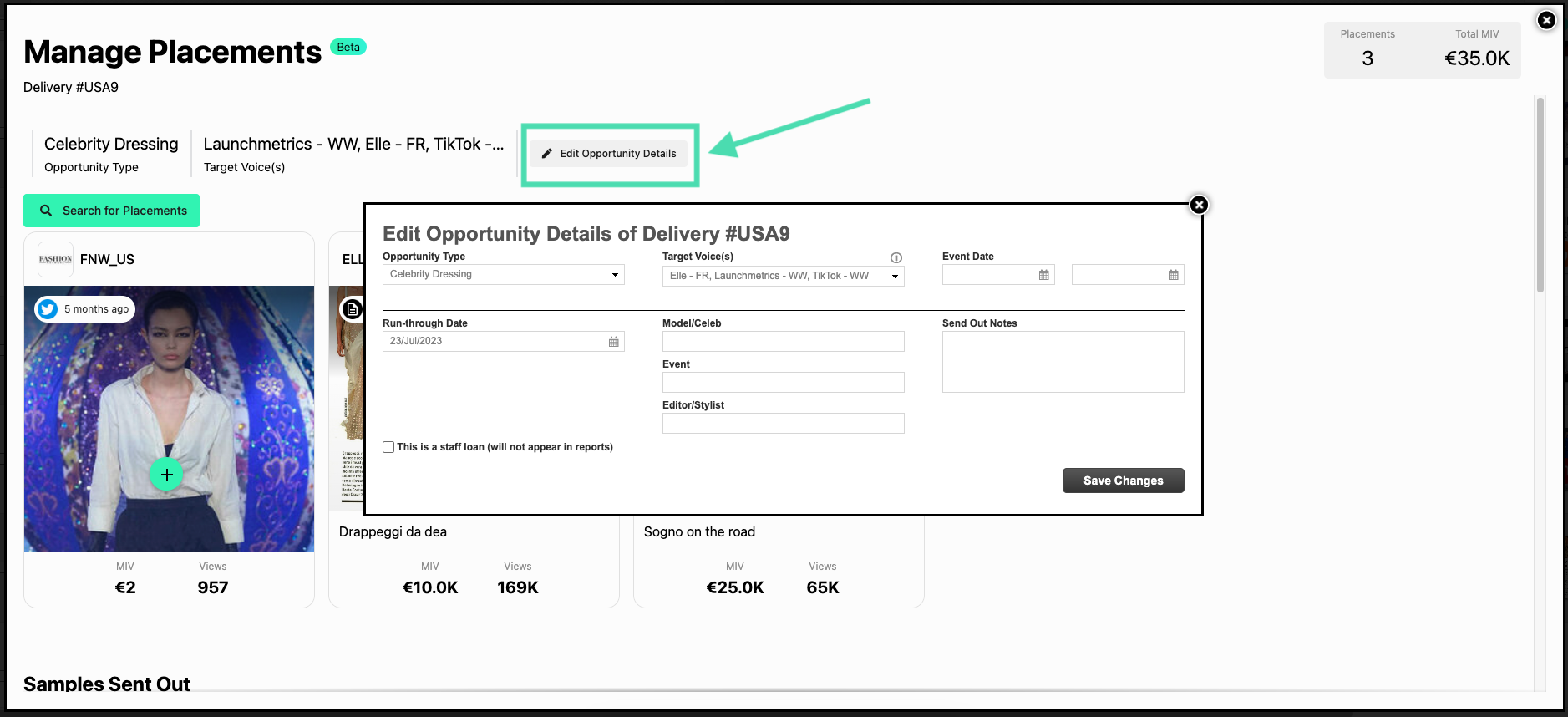
Linking Placements
If your Send Out shows Suggested Placements, you can Confirm or Reject them.
Learn how to use Suggested Placements ➝
If your Send out does not have any Suggested Placements, you can search for them manually using Discover's feed.
Learn how to manually search for placements ➝
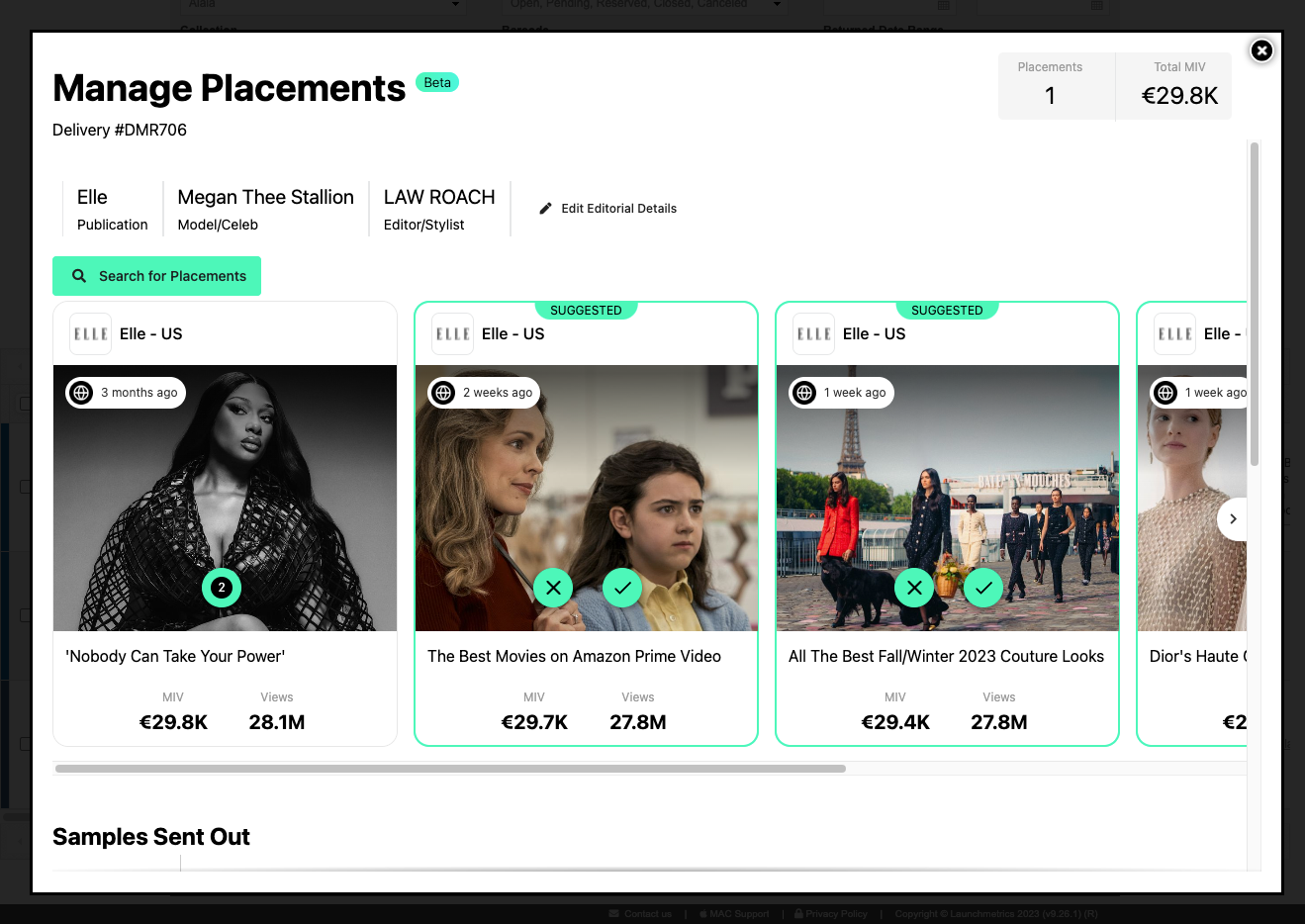
Tagging Samples
Once you have confirmed a Placement on your send out, you can then tag the sample(s) that were included in the coverage in order to get more granular with your reporting.
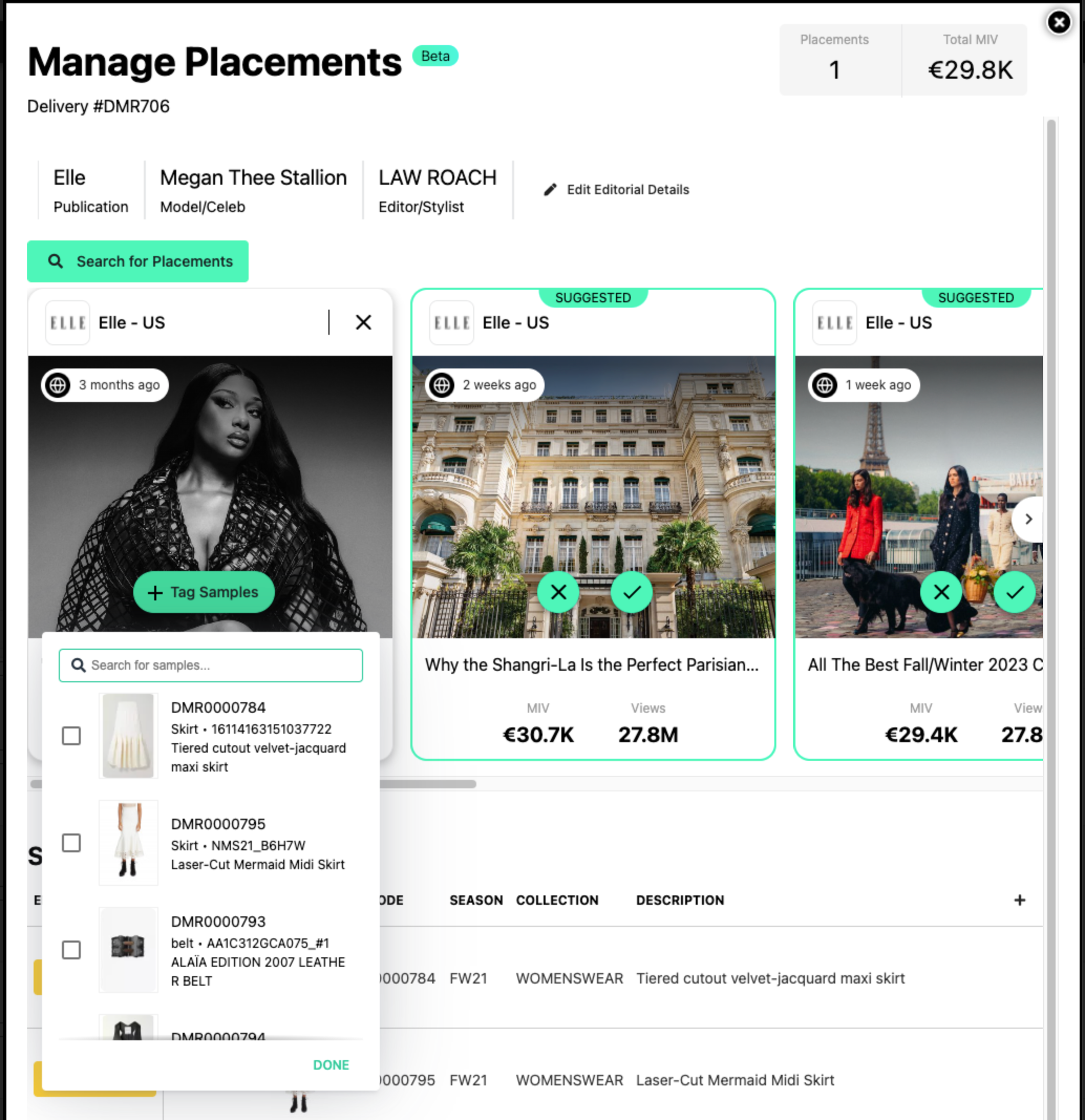
Update a Sample's Editorial Status
Sample Editorial Status is a new way to indicate the status of the sample after it has been returned. Often times you may get an update when Samples are being returned to you, this is a good moment to update the status.
Learn more about how to use Sample Editorial Status ➝
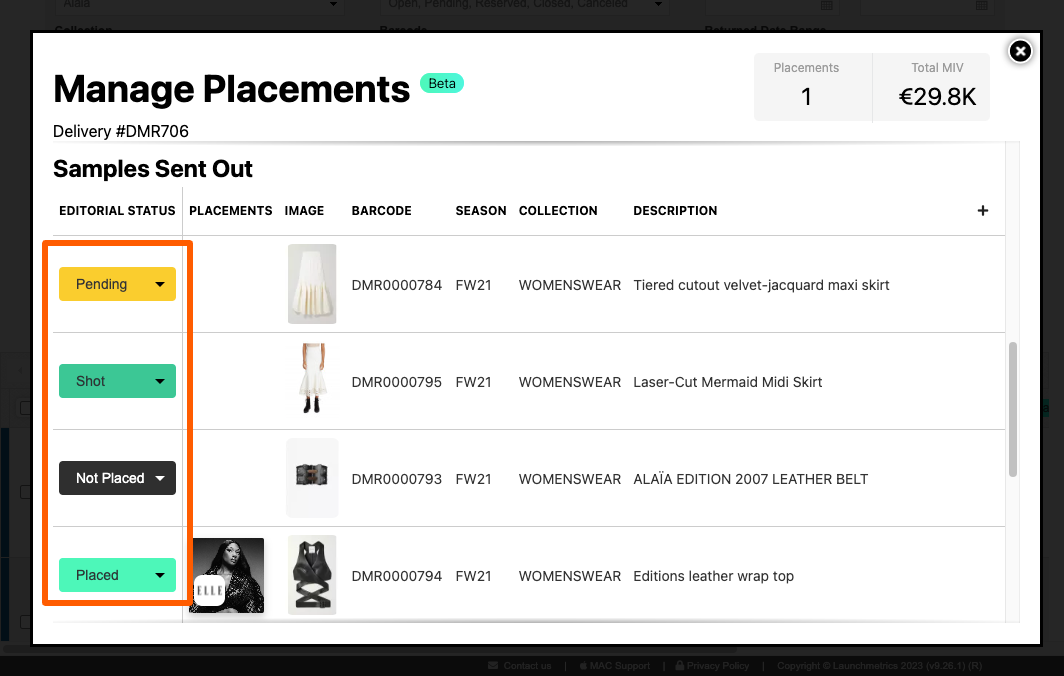
In case you missed it:
Learn more about Measuring Impact of your Sample Activations Overview ➝