Searching by "Updates”
Track what changes have been made in RSVP status since the last time they were noted.
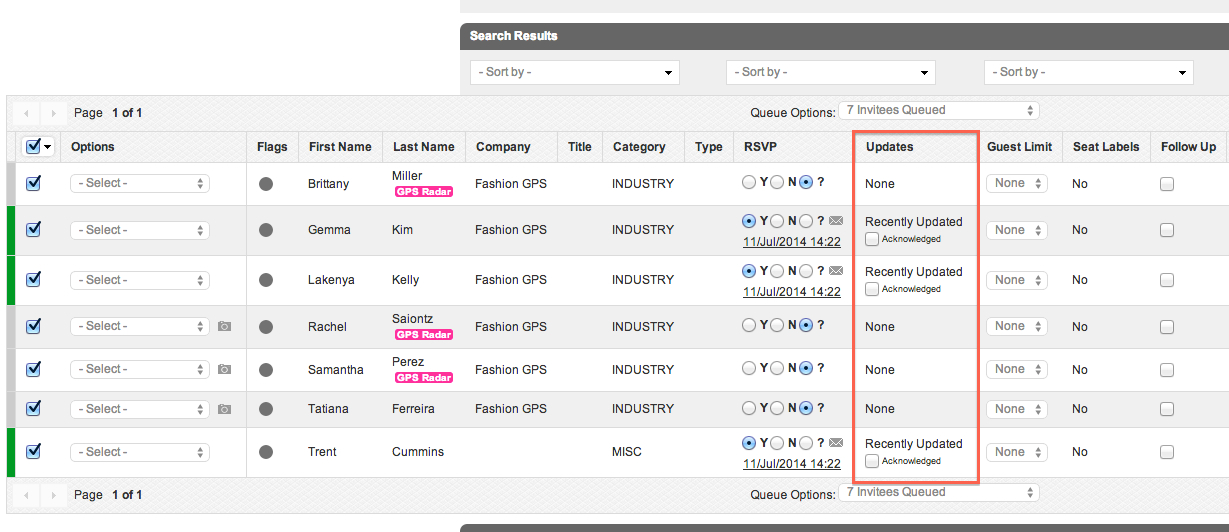
- Select "Updates" from the Layout Preferences.
- After noting RSVP changes for that day, confirm that you have seen them by selecting "Recently Updated" for each person.
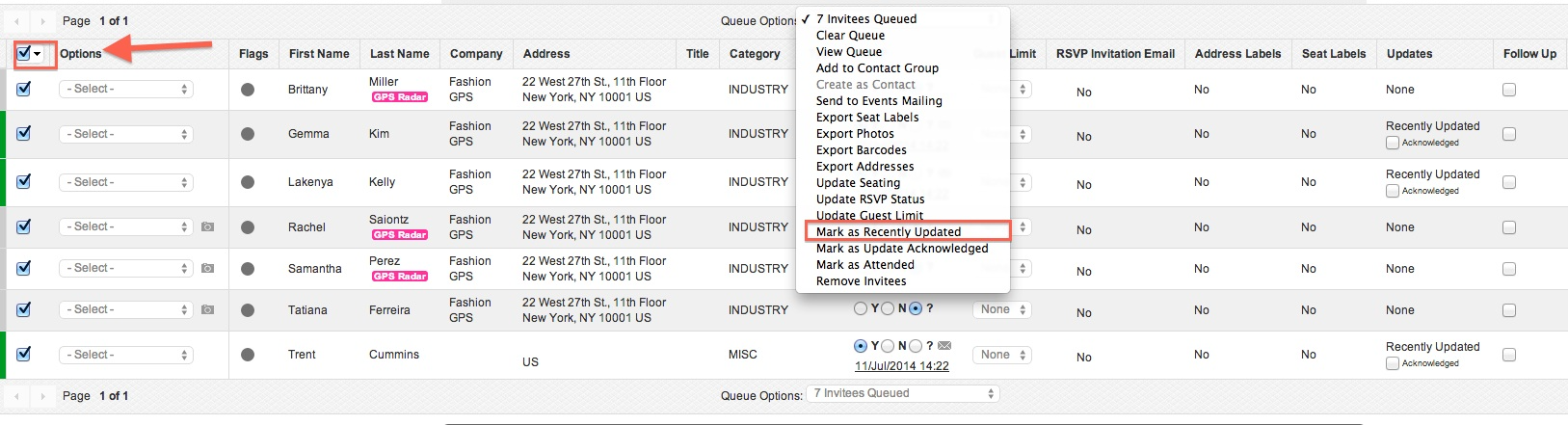
- You can also mark all found Invitees as "Recently Updated" or " Update Acknowledged" by clicking on the Select all in the upper left corner, and selecting the appropriate action using the queue options menu. Conversely, you can undo this action by clicking on the 'X'.
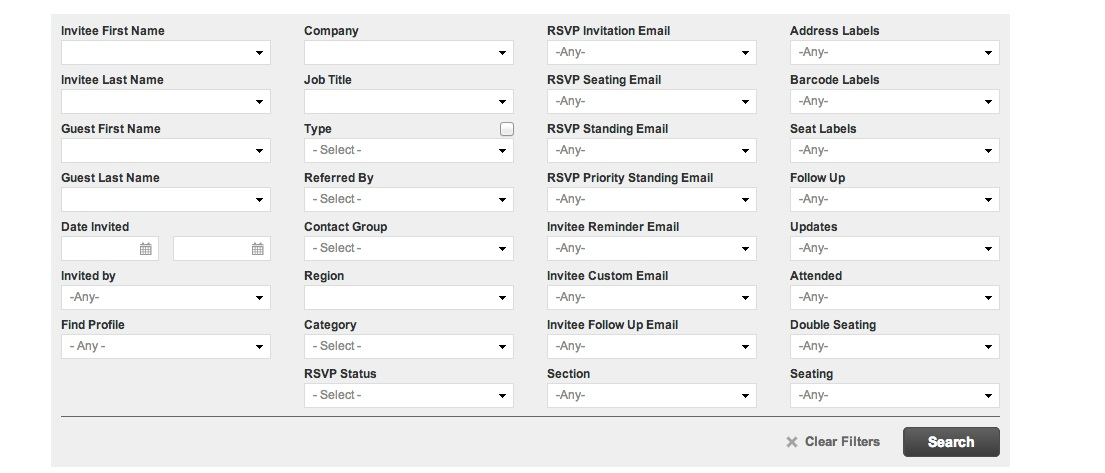
- The next time you are making note of RSVP changes, search by "Update Acknowledged: Yes". This will pull up everyone not previously marked as "Recently Updated".
NOTE: You can search for changes in RSVP status by using the field ‘Recently Updated’ in the Search Wizard and selecting Yes or No.