✅ New filtering experience, bulk insert for online content, and search improvements
✅ New filtering experience in Discover, including new filters for Origin and Placement Type
Filter the placements you need, faster and with less effort. If you are already using the filter in the Feeds page, and specially if you are also using Launchmetrics' Insights to benchmark your brand impact, the new filters will make your experience better: They're horizontal, more precise and include new filters to help you find exactly what you need!
Visual Improvements
Horizontal filters are more consistent with the user experience you have in Insights, so working with both apps open is now easier than ever. If you work in a Tenant that has a lot of feeds, or a lot of tags, say goodbye to scrolling up and down to find what you need!
This design also makes it easier to see what you have selected at a glance, and by optimizing this layout we maximized the available space dedicated to what really matters: placements are, more than ever, at the center in Discover.
Search & Exclude
The improvements to our filters are far from just cosmetic. All filters now include new capabilities, that will help you find just what you need. In most filters you will see a Search box at the top of the options where you can enter text to find matching filters. At the bottom of the field list, on the left size, you now have an Exclude toggle. You can combine first level and second level exclusions, and activating the option will exclude from the results any placements that match the active filters.
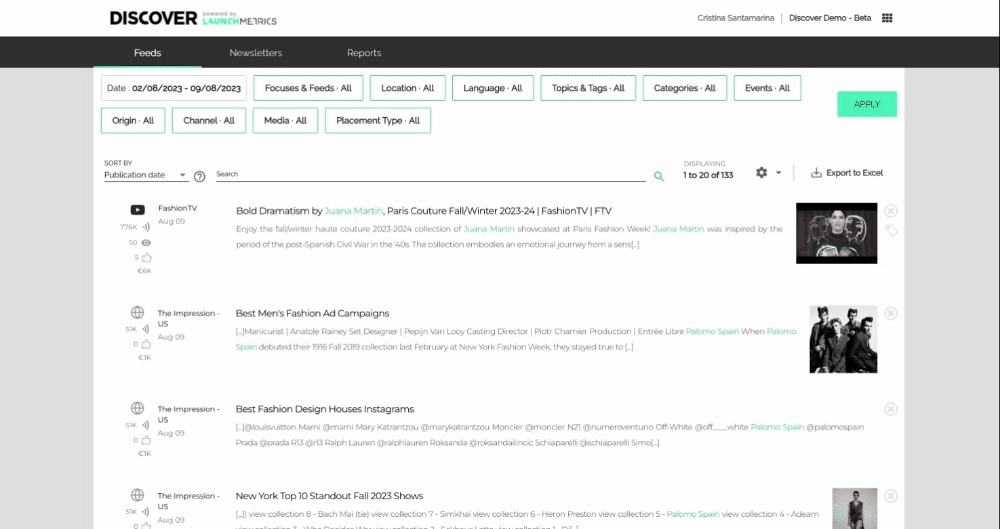
New Filters
Period
|
✅ Print ✅ Web ✅ Social |
❌ Search ❌ Exclude |
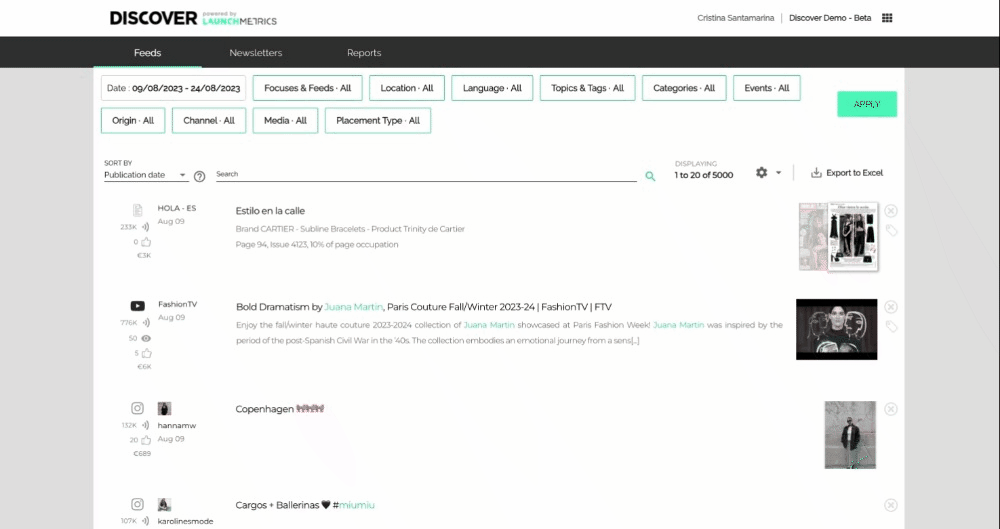
Users can select the start and end dates using the calendar or type the dates in the free text fields. Now it's easier than ever to go back in the past with fewer clicks, and more precision!
Both Publication and Integration dates continue to be available. While most of our users are interested in the Publication date, when a placement is shared (or programmed to share) with the public, Integration dates are relevant if you're interested in placements that were integrated to the Launchmetrics database on a specific period.
Predefined periods continue to be available and with no changes to their behaviour:
- Last week looks into the past 7 days
- Last month looks into the past 30 days
- Last 3 months looks into the past 90 days
- Next 15 days looks for publications that are already available in Launchmetrics but have not been published or released to the general public yet.
Focuses & Feeds
|
✅ Print ✅ Web ✅ Social |
✅ Search ✅ Exclude |
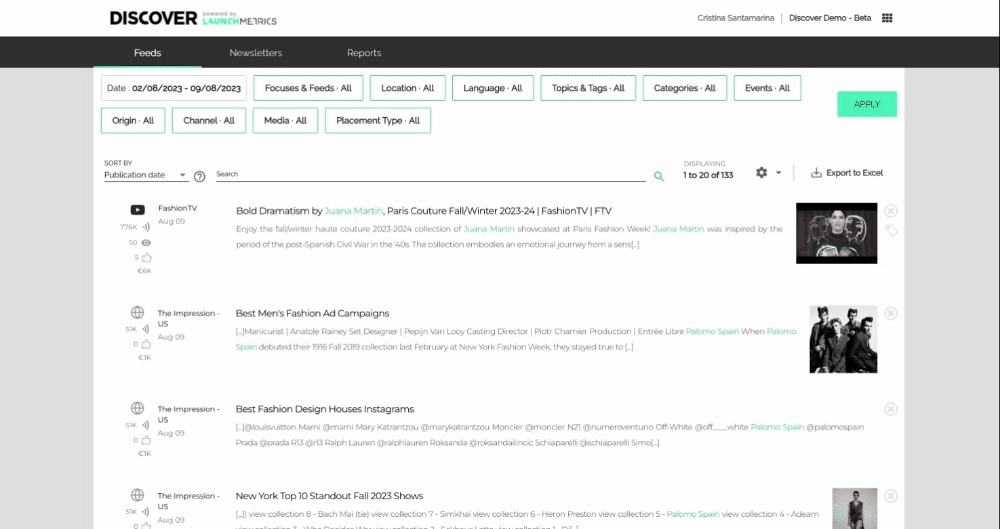
Focuses and Feeds are now displayed in two levels, to save you some scrolling and make it easier to find what you are looking for in Tenants with a lot of Feeds.
There are no changes to Focus and Feed visibility: Managers continue to see all Focuses in the Tenant, and users with other roles see the Focuses they have been invited to.
Inside each Focus, the list of Feeds keeps the icon that indicates the Channel Type, so that you can find the print, web or social Feeds you are looking for easily if you are not including this detail in the Feed name.
DeleteLocation
|
✅ Print ✅ Web ✅ Social |
✅ Search ✅ Exclude |
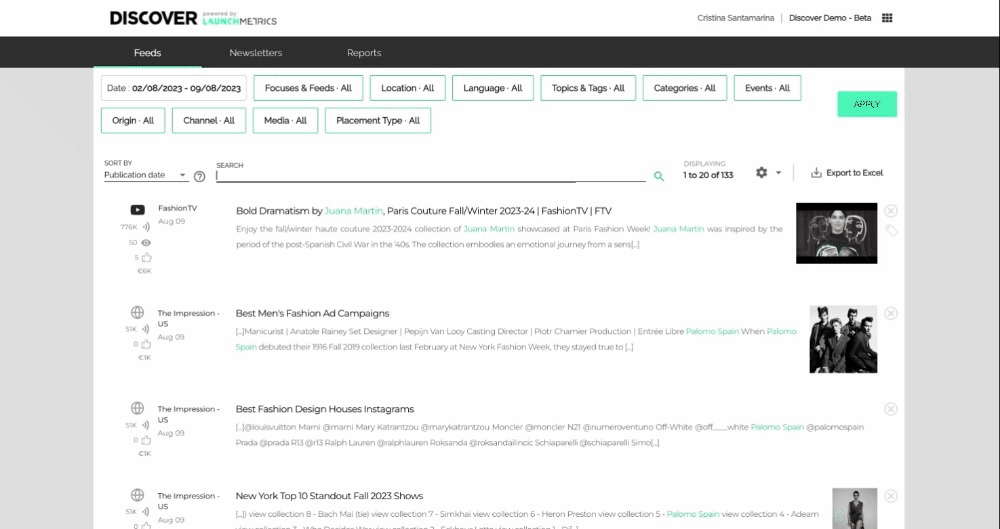
Regions and Locations are now available in two levels. At the top of the Regions list, you can use Undefined to select all placements published by a source for which a Location is not unknown.
DeleteLanguage
|
✅ Print ✅ Web ✅ Social |
✅ Search ✅ Exclude |
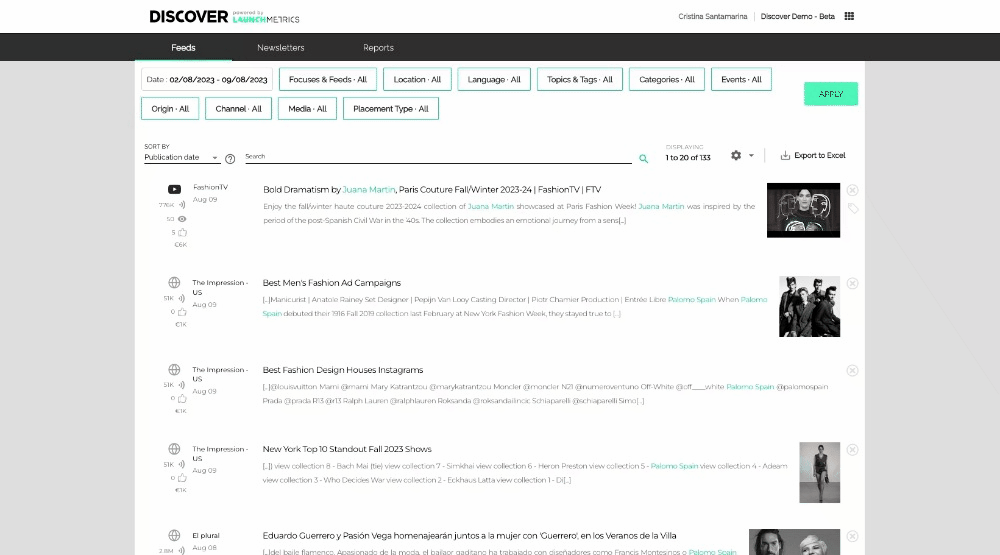
In the new Languages filter you will see a list of all available languages, sorted alphabetically. At the top of the list the option “Undefined” applies to placements published by Media for which no Location was defined.
DeleteTopics & Tags
|
✅ Print ✅ Web ✅ Social |
✅ Search ✅ Exclude |
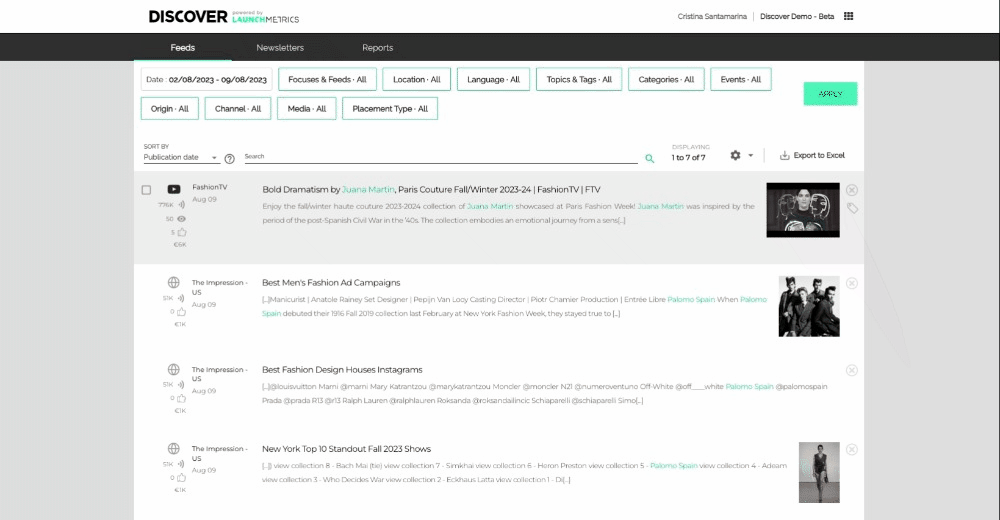
Topics for Tags manually added by users in a Tenant, or entered by our Data Services team, are now displayed in two levels, saving you some scrolling and making it easier to find what you are looking for if you use tags intensively.
Inside each Topic, the list of all Tags is listed so that you can find the placements you are looking for.
If you need to find all the placements that have no tag applied, previously available under the untagged option, you can now select all the Topics, and use the exclude option!
DeleteCategories
|
✅ Print ❌ Web ❌ Social |
✅ Search ✅ Exclude |
- See a list of all 1st Level Categories used across Launchmetrics
- See the 2nd Level Categories inside each 1st Level Category
Events
|
✅ Print ❌ Web ❌ Social |
✅ Search ✅ Exclude |
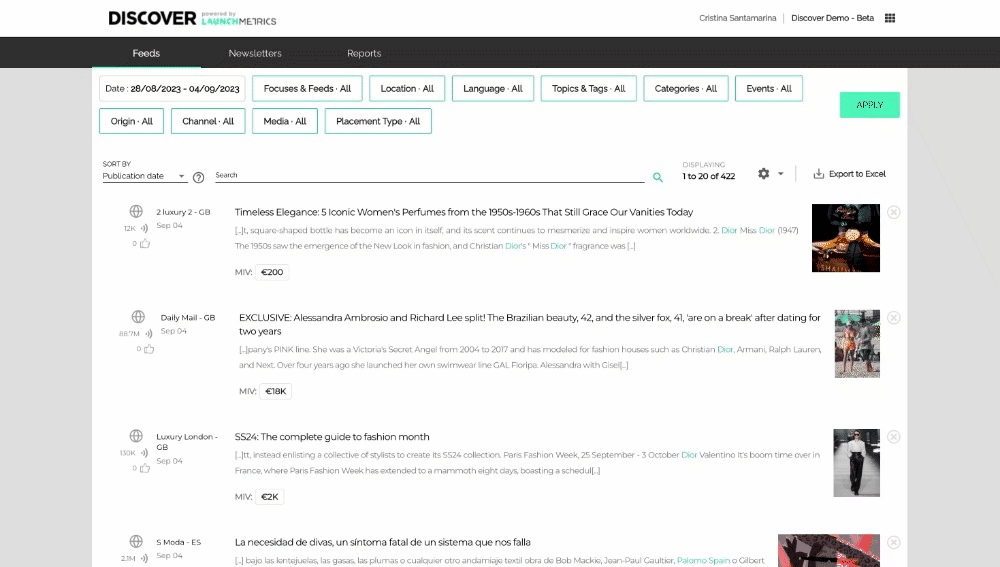
A while back we added the capacity to filter print placements by Event, and we could not miss it in our new horizontal filters, with two added benefits: you can now search and exclude events.
As a reminder, here you have the list of events tracked by our teams in print placements:
Events tagged (Updated Aug 2023)
Fashion weeks |
Industry Events |
Awards and Competitions |
Other |
Origin 🆕
|
✅ Print ✅ Web ✅ Social |
✅ Search ✅ Exclude |
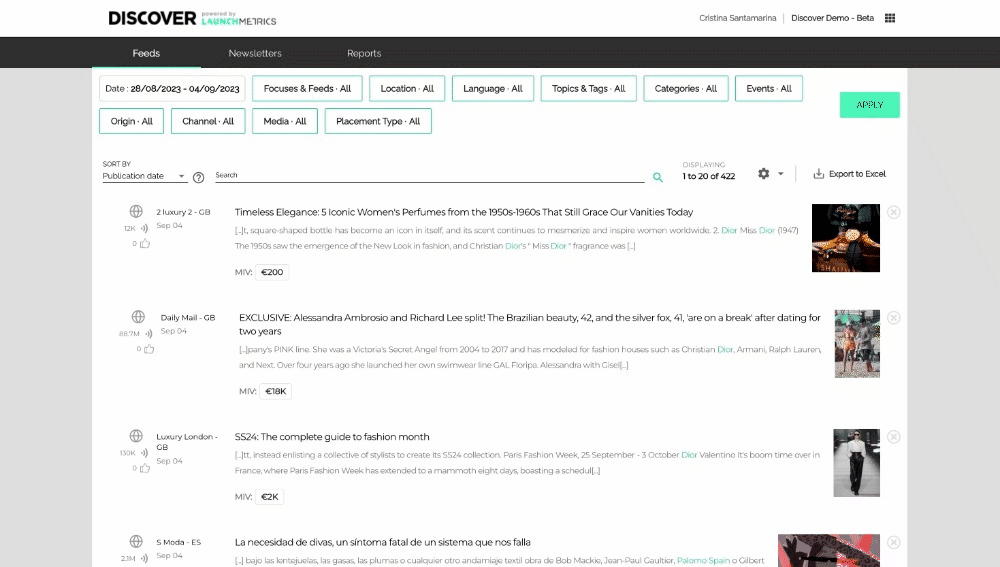
This filter was long awaited by Discover users that enter placements manually. Although manual inserts were identifiable in a feed through an icon, it was hard to work with them, and required time consuming workarounds, like tagging.
Users are now able to filter placements depending on their origin:
- Automatic placements are retrieved by Discover feeds with no human intervention.
- Manual placements are inserted by Discover users, one by one or in bulk.
Channel
|
✅ Print ✅ Web ✅ Social |
✅ Search ✅ Exclude |
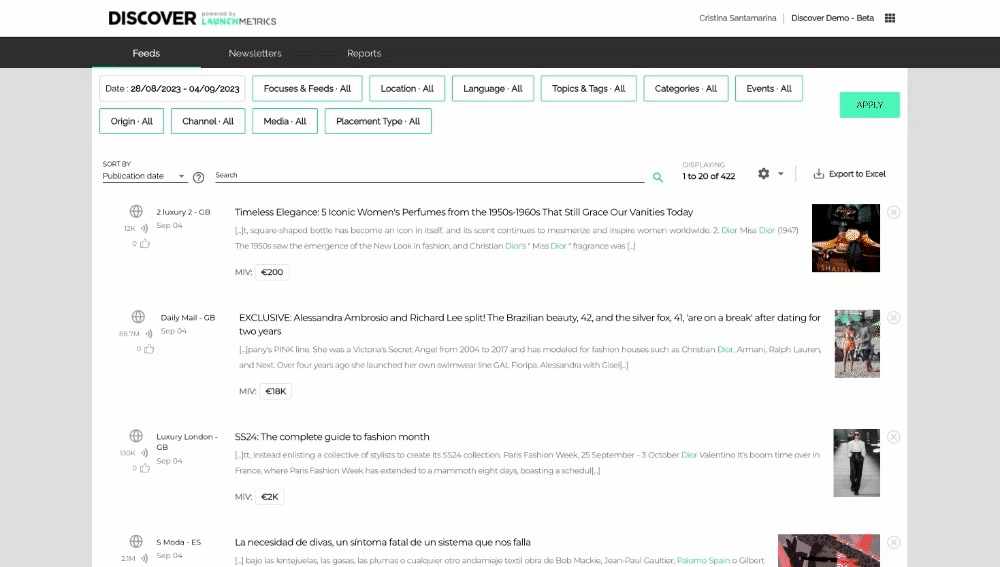
The channel filter shows all the channels tracked by Launchmetrics, and lets you refine to get results from the most relevant ones.
DeleteMedia
|
✅ Print ✅ Web ✅ Social |
✅ Search ✅ Exclude |
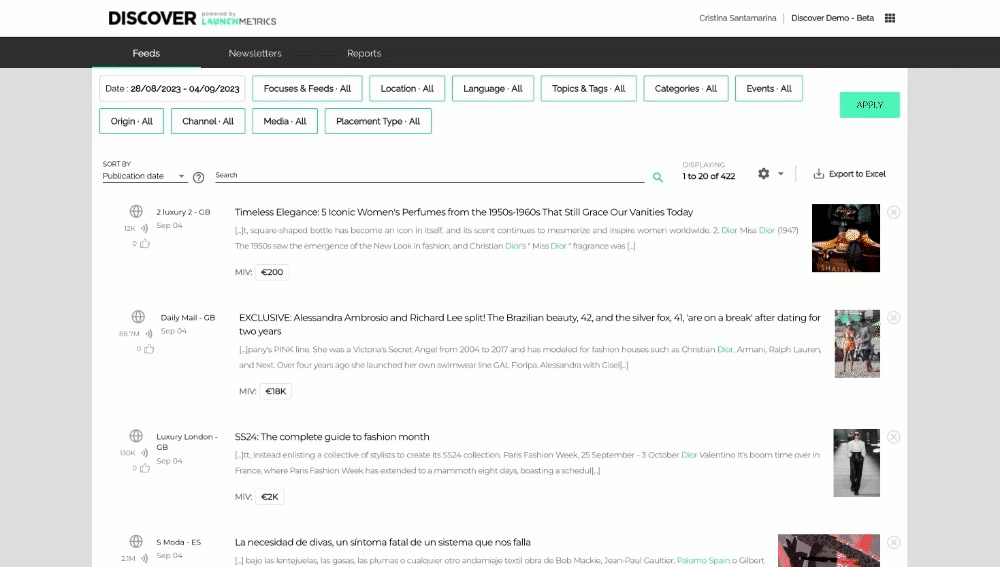
The Media filter groups all Print and Online media in two groups, and makes it easier to find the media you are looking for thanks to the filter search and the ability to exclude irrelevant media.
The list of Media immediately visible in the media filter is a handpicked list of popular media, but all of our catalogue is available when searching.
DeletePlacement type 🆕
|
✅ Print ❌ Web ❌ Social |
✅ Search ✅ Exclude |
For users that focus on Print content, knowing if a placement is an editorial, and advertising, or an advertorial is key to understand the impact of marketing and PR efforts in Brand value and awareness.
Our definitions for placement types are as follows:
- Advertising: Paid content with creativity.
- Advertorial: Paid content in the form of an article.
- Editorial: Unpaid, organic content.
Since we incorporated DMR data in Discover, we now have this information for all print placement in our historic archive, and with this new filter we make it easier than ever to report on the Placement type you need.
DeleteWe hope our improvements to the filtering will make your Discover experience better, and we'd love to hear any feedback you have, and any suggestions for improvements or additional filters that would be useful for you. Please be in touch with your Customer Experience Manager!
✅ Improved keyword search
You can continue to combine the new horizontal filters with the free text search in Discover - and we have also taken this opportunity as a chance to improve the free text filtering used in the Feeds Results page.
- Expect improvements in search performance overall, but specially when searching in Asiatic languages or whenever looking for content mentioned in the body of placements in all channels using our OCR capabilities.
- Searching with the text field now also looks for your keywords in the qualifications added to placements by Launchmetrics teams to printplacements:
- Editor
- Photographer
- Stylist
- Publication name
- Publisher
- Some of our search improvements will have an impact on Feeds, so we expect less noise and better results in online and social queries overall.
✅ Insert multiple online placements from a spreadsheet
If you regularly upload online placements to Discover, this feature is for you! Earlier this year we released a feature to insert multiple print placements using a spreadsheet, and a new button that lets you save any single insert and add a new one. Today we are happy to announce that you can now upload several online placements to Discover at the same time!
This feature replicates the same experience we designed for inserting multiple print placements at once: it all revolves around an excel template, that you can easily download from the insert content dialogue.
Select the feeds you want to add content to, and if you are not sure, do not worry! If no specific feeds are selected we'll prevent blocks by adding all of your active feeds to the options you'll have when entering the data.
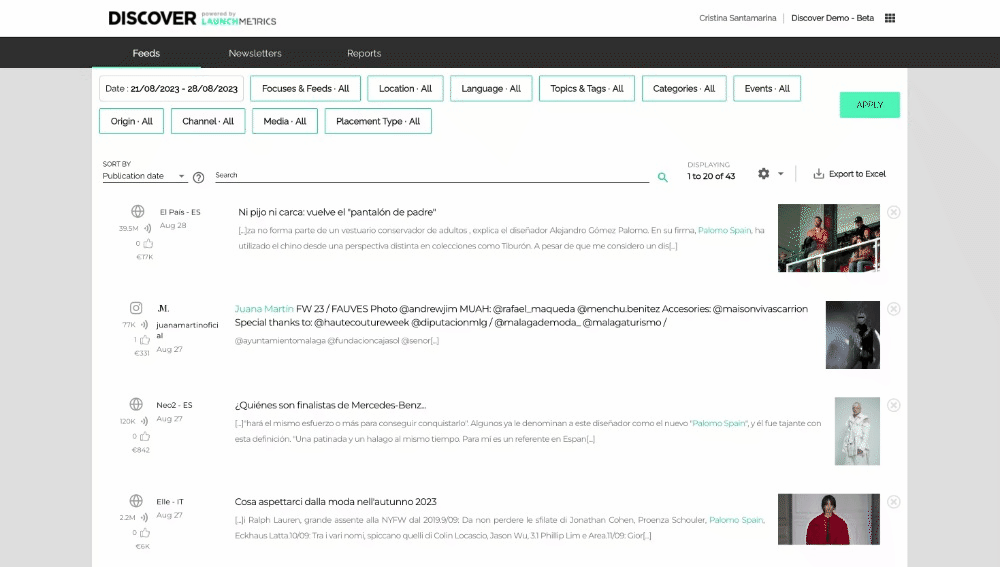
Your template has many columns, but don't panic, most of them are not mandatory. This template lets you add more or less complete information depending on what you know about each placement. We have also thought of a frequent need to add the same placement to different feeds: just copy the placement information in as many lines as you need, and use a different feed option in each of them.
Once you are done filling in the spreadsheet, you can upload it to the second step of the dialogue:
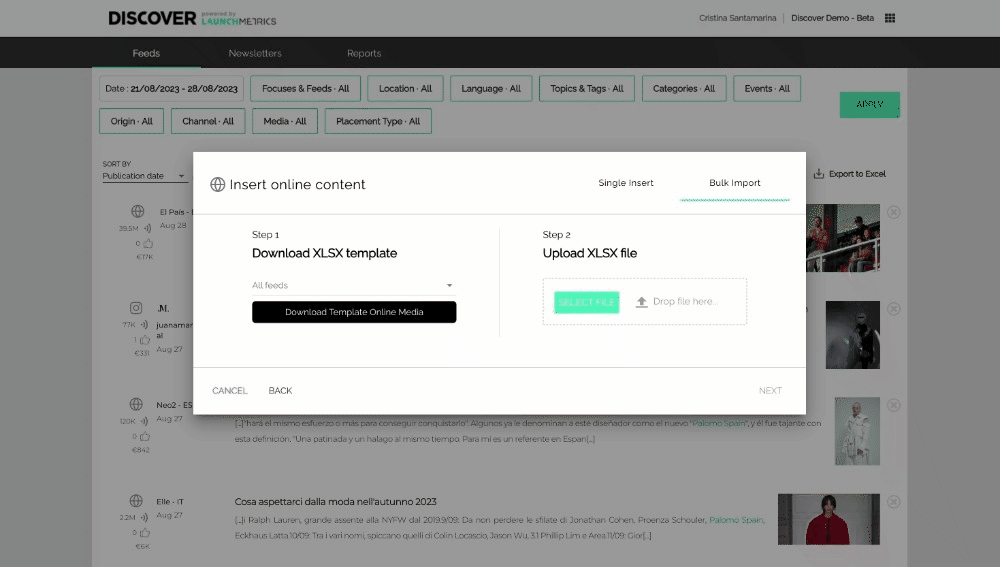
Once the upload is done, you will receive an email confirmation, including the number of placements inserted, and a file with any errors that came up during the insert, that will include a comment with the reason of the errors. Since this list of failed urls should be reduced, we recommend you do single inserts to have a closer look at the data and avoid errors.
The bulk online insert feature helps you get more content in Discover, in less time. We hope this will help you better showcase your brand impact activity in your upcoming reports.
Remember that once you have inserted the missing content you needed, finding precisely the placements you want to report on is now easier than ever with our new horizontal filters and text search.
We're looking forward to hearing your feedback on how our September releases are improving your day to day, and any suggestions you have to help you make the most of your brand activity data with Discover.