v9.29 released September 2023
✅ Bulk update Samples location
Working from your warehouse and moving samples around? Do you need a quick way to change the location of multiple samples at once? This is now possible with the Update location available from your Samples iOS application.
Please note the "Locate" page has been renamed to “RFID Sample Finder”.
Get the app
🗓 released September 18th
✅ Find Sample with Mobile App
The Sample Manager option “Locate Sample with Mobile App“ was renamed to “Find Sample with Mobile App“
🐞 Fix: Media Report image
The image for an empty Media Report has been fixed. Learn more about how to manage Sample placements and run a Media Report right here.
🐞 Fix: Look Calendar shoot date indicator
The Look Calendar shoot date indicator has been fixed to render correctly on Requests.
🗓 released September 6th
✨ Opportunity Details
Better understand your sample activations with the new Opportunity details section. When fulfilling a request or confirming a send out, the more information you have about the opportunity, the better you can organize your sample deliveries. To help you optimize your samples management we revamped the Editorial details section.
- We introduced Opportunity Types to better refine the information to provide to qualify the opportunity when creating a send out or a request
- We also added Targeted Voices allowing you to search our Voices database to better find expected placements and measure the MIV of your samples activations.
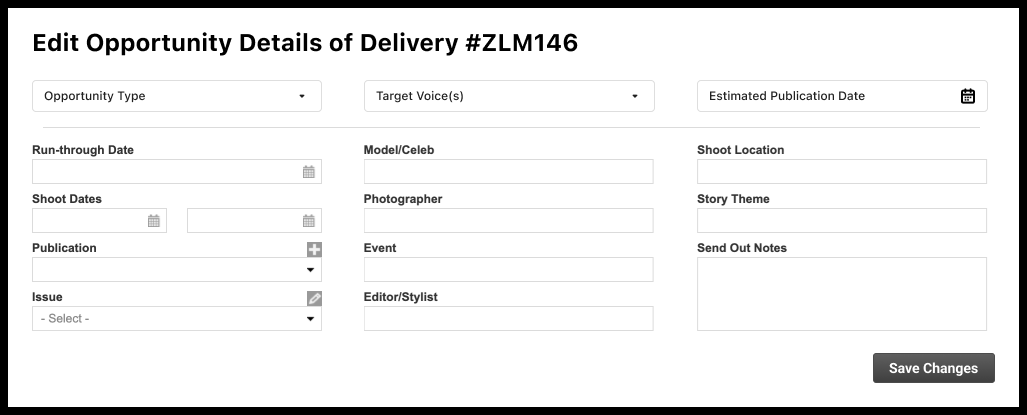
✅ Remove Java for printers
Java is no longer required to connect your printers to Samples, Contacts, and Events applications. We therefore removed all references to it.
✅ QZ Tray version update
Update QZTray to version 2.2.2
✅ Look data improvement
If the collection had a large amount of look data, it was not loading correctly in send-out creation. This has been updated to allow data to load smoothly.
🐞 Fix: Tax ID in send outs
Tax id is now populating correctly when scanning new samples on a send out.
🐞 Fix: Address label in send outs
The address label is now populating with the right data when changing recipients in the send out edition.
🗓 released July 9th
✨ Measure the impact of your Samples activations
Always dreamed of knowing the MIV generated by the samples you sent a few months ago to a magazine? Need to measure the value generated by your PR efforts? Should you continue sending samples to this publication?
All of these questions now have an easy answer in Samples. Measure the impact of your Samples Activations by linking media placements to your send outs and samples.
Find the right publication, identify the samples placed, and access the Media Performance report to understand how your products and collections perform.
Learn more about measuring the impact of your Samples Activations →
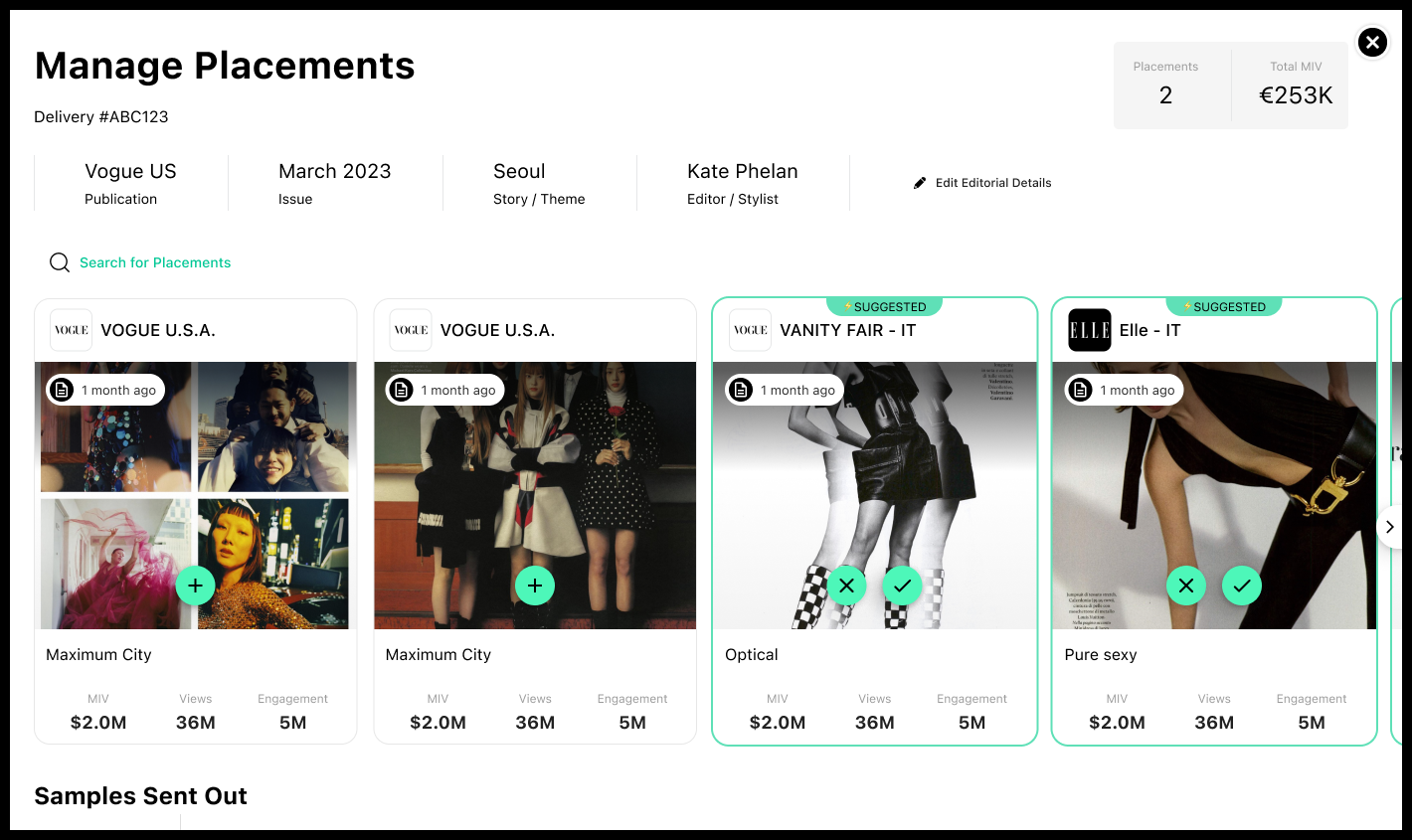
Beta release
Note that this feature is still in Beta mode, request a trial access to your account representative to unlock the full potential of Samples monitoring!
✅ Reports renaming
The Samples Performance Report has been renamed Efficiency Performance.
🗓 Samples iOS app version 1.3
✅ Improved receive process
With this release, the Samples iOS mobile app is now behaving like on desktop when receiving samples in your department.
When scanning multiple samples from the same receiving send out, samples will be marked as checked in the delivery memo recap step.
🗓 released June 21st 2023
✅ Duplicate FTP Maps
We have added a duplicate option for your FTP map rules to ease your Samples import creation.
This map will be Inactive at first. To make it available on the FTP, you must review it and make any changes to fields/defaults.
Then Edit the map, give it a final name, and change the status to Active.
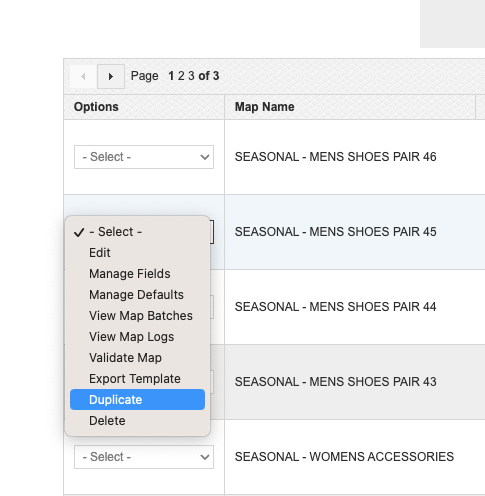
🗓 released April 4th
✨ Send-out report new filters
Ship from Company and Sender fields are now filters available in the Send-out report, allowing you to better understand and analyze your send-outs.
✨ Location attribute
In the Location Editor, you can add a location Sort Order. This location sort order can then be used in your Delivery Memo template to sort the Samples.
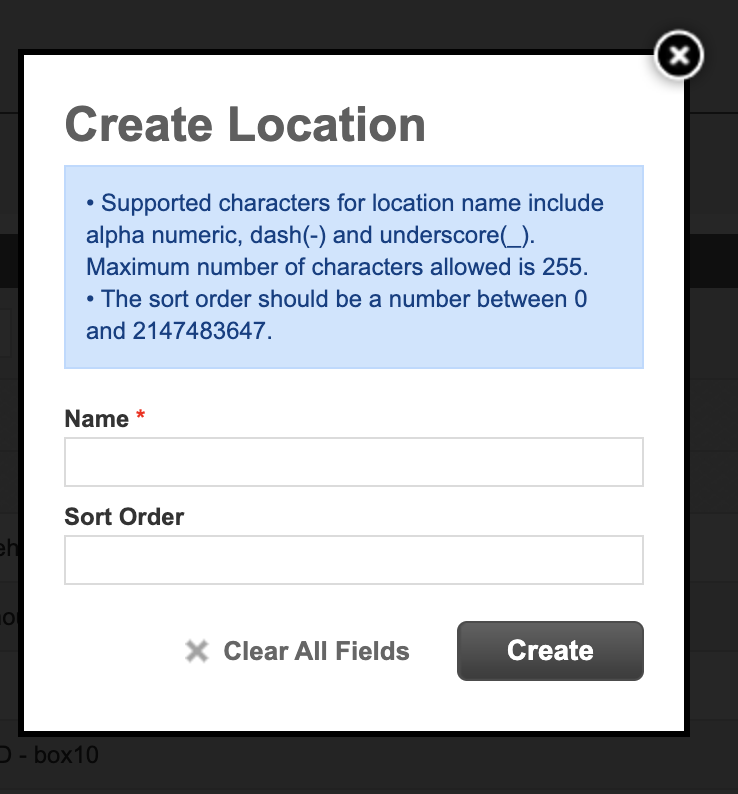
This is very useful if you want to simplify the life of your pickers, picking items in the warehouse to prepare the send-out. It can help them follow a defined route and save time when preparing the package.
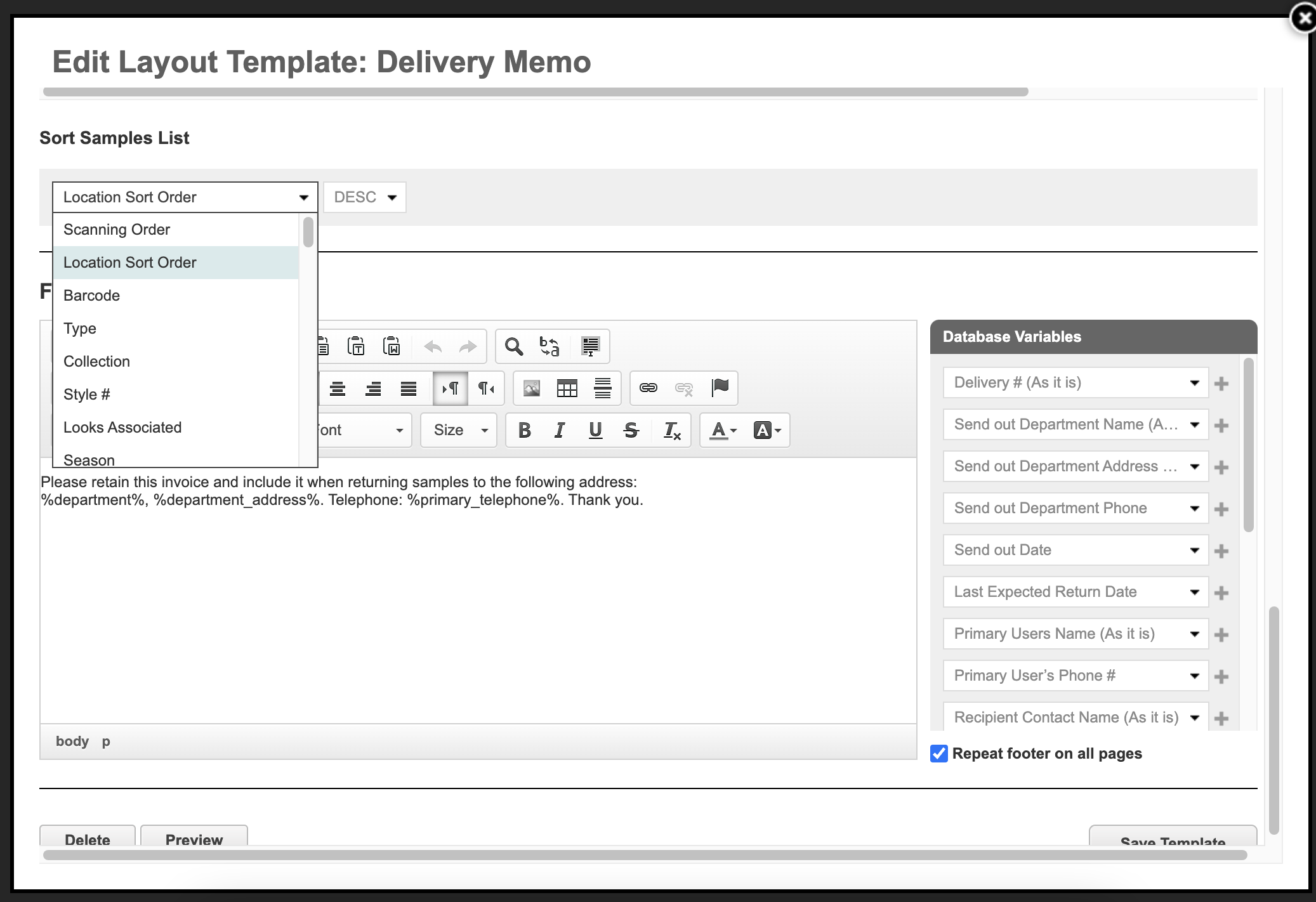
✅ Better handling of HTTP error statuses
When scanning many many samples, the system would time out without warning the user scanning samples. We implemented a redirection to help better understand the system timed-out.
🗓 released March 17th
🐞 Return & Current Location
When returning directly from Send Out Manager Location was not cleared for departments that have the setting “Clear Current Location” ON. We fixed it.
🗓 released February 16th
✅ Advanced Search for Barcode
The performance of the copy/paste action in the multi-search overlay has been significantly improved, allowing for thousands of barcodes to be managed in this field.
🗓 released February 13th
✨ FTP Processing : Department & External Serial
We created a new FTP Map that can process samples inventory updates by Department + External Serial.
It supports the same fields as regular Inventory Update FTP Map, but the sample identification (and thus the bare minimum set of required fields) will be done by Department + External Serial.
✨ FTP Maps : Add string hashing functions
We added a string hashing functions in FTP maps (mapping any kind of data of arbitrary size to fixed-size values).
The output should not contain any characters mappable to html entities nor exceed 50 characters. It also have a very small chance of collision.
UNIQUEID() produces 32 hex characters that are unique and doesn't require any input.
MD5(...) also produces a 32 hex character string but does take user input.
✅ FTP Maps : Special characters
We can now handle special characters in FTP Mapping formulas (' " < > &) and any formula that seeks to read text up to a certain offset or from a certain offset onward.
🗓 released February 1st
✅ RFID Printing
We saw that some users had problems with RFID printing because they do not have the edit privilege.
We bypass the permission, and allow the RFID commissioning to happen from both web and mobile for these users.
✅ Excel export - out to field
When downloading reporting in excel including the “out to” field, as it is an address, it would be download on multiple rows, making it very uneasy to use.
We prevented "out to" field from going to a new row.
✅ Inactive FTP map
When setting a Map to "Inactive" it was still showing as available for Import
We disabled the upload button for inactive FTP Maps and added a tooltip
🐞 Fixed bug
- We fixed the "Clone Navigation Links" workflow
- We fixed the query error on media request external login page
🗓 released January 18th
✅ Sample Location update (export/import & FTP)
Current Location is a new field which will be available in Export for Updates and can be imported back. In the default template it will appear before Images as order of columns.
This new field will be available in 4 maps : Inventory From Master List, Imported From Master List, Create Imported, Update Inventory
Through this new field user can change the current location or can clear it up. This will work as a locked list and will throw an error if the value provided is not already in system.
Note that you can also update Samples Location via FTP using the same rules and logic.
🐞 Fix Editor Display
In some Editors the search layout was not matching the width of the search results, looking like this :
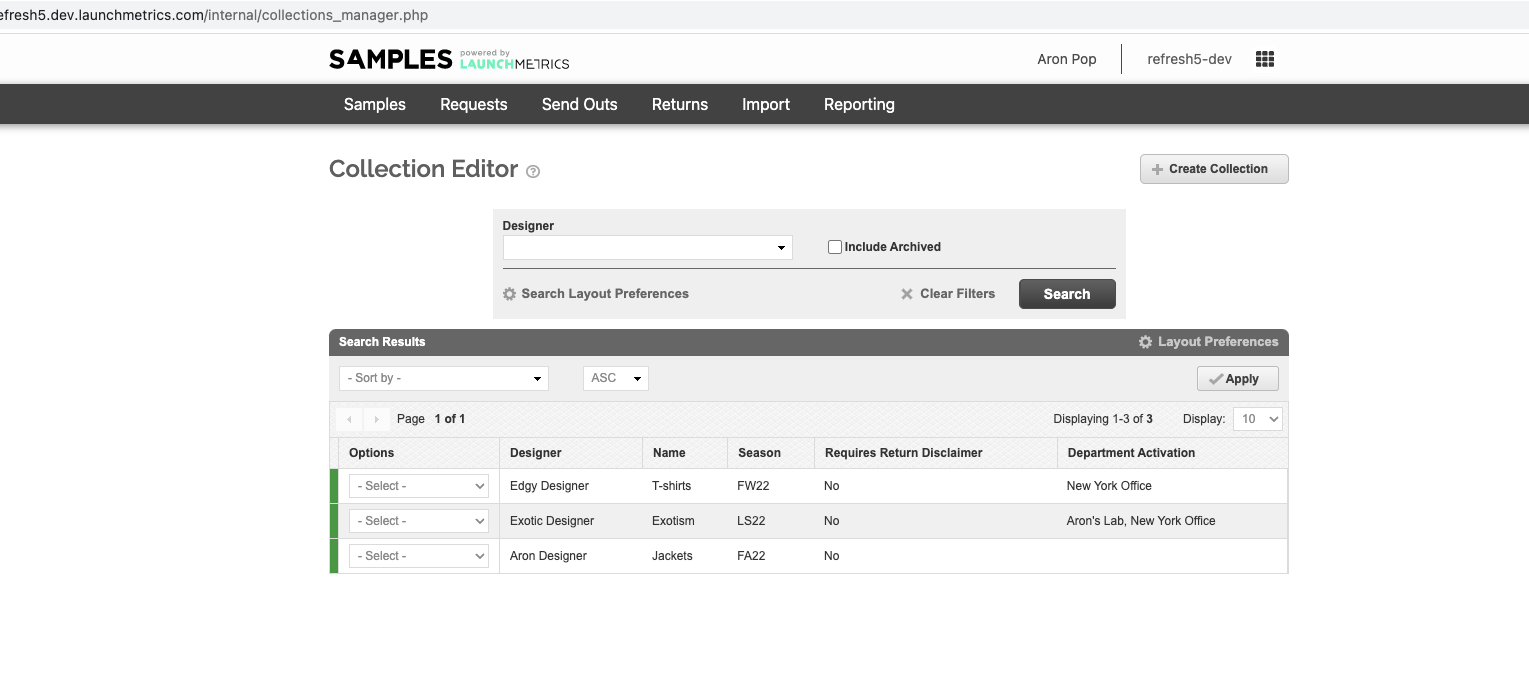
It will now looks like this, which is much better ☺️
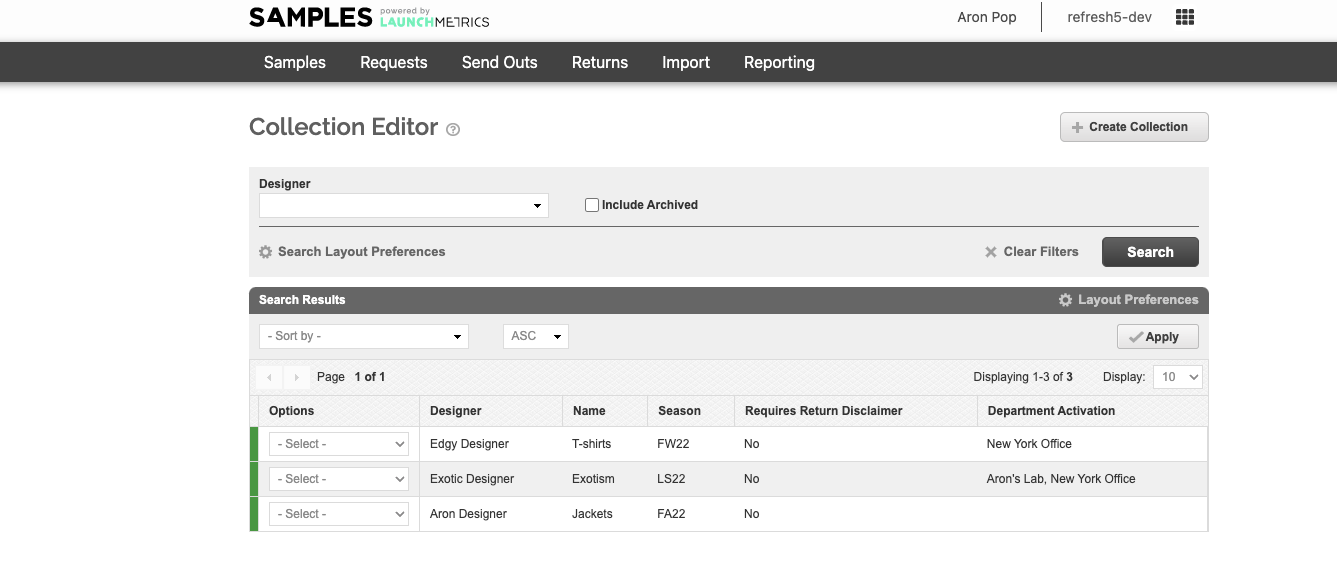
Editors fixed:
Location Editor
Designer Editor
Collection Editor
Event Editor
Season Editor
Courier Manager
Importer Manager
🗓 released December 21st
✅ Import images via API using external URL
Before today, there was no way to import images via API using a URL provided by the user.
The user had to :
- Drop images into the images API endpoint
- Get a LM URL back
- Update/Create the Masterlist/inventory with that URL
We're very pleased to announce that is time is gone! You can now use external URL to import images via API.
✅ "Update Inventory" processing engine for FTP
Thanks to this week release, you can now upload an "Inventory Update" via FTP.
Aa a PR Manager I sometimes want to re-assign my existing Samples to a new season, so I can Find them and see my accurate inventory using the new season that everyone is working on.
Samples will often traverse multiple seasons, but the problem is, PR teams will want to continue to work within the previous season, and then move to the new season when they are ready.
The proposed workflow is to have the PR teams export a list of samples from their inventory, then upload via FTP with the new SKU/Season.
🗓 released December 8th
✅ Print without CUPS
For Mac users, we simplify how you can install a USB or ethernet connected printers. No need to install CUPS drivers anymore !
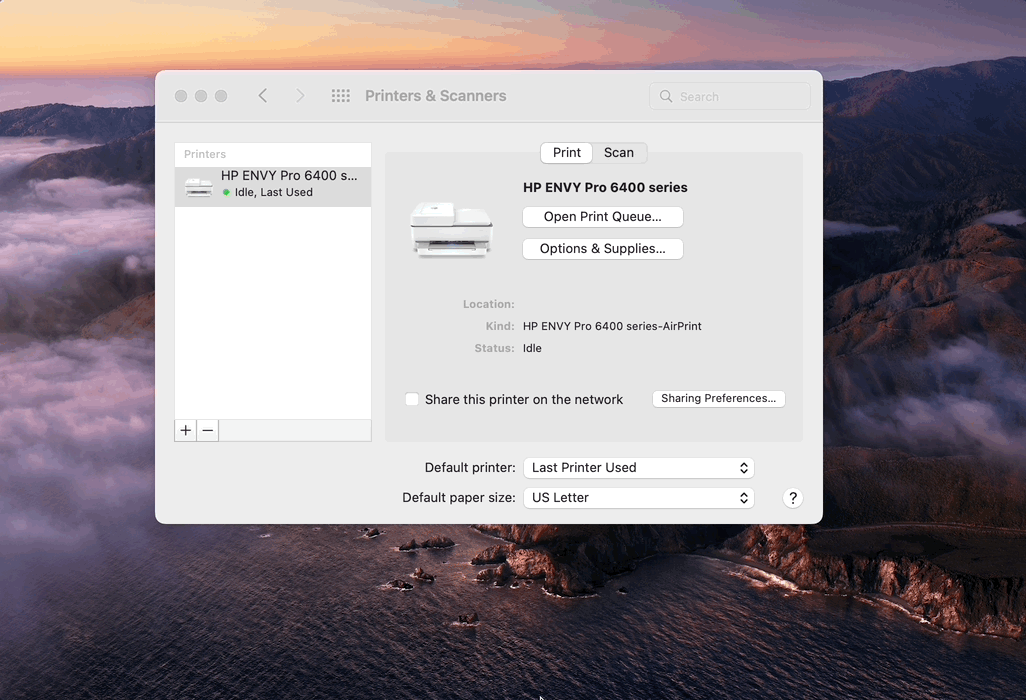
🗓 released November 23rd
✅ Clarifying errors when copying inventory
When copying from inventory, the required fields may differ between Master List and Inventory levels. Until today, errors messages were too generic to help fix issues. Therefore, we worked on making these errors easily understandable.
🗓 released August 30th
✨ Inventory Audit by Sample Location
When performing Inventory Audits you can now select a Location as a criteria for your audit. This is particularly useful for those who organize their samples by Location (e.g. a warehouse shelf or rooms), versus by collection or by department.
To Audit by a location, simply choose your location when creating your Audit.
Learn more about Inventory Audits here →
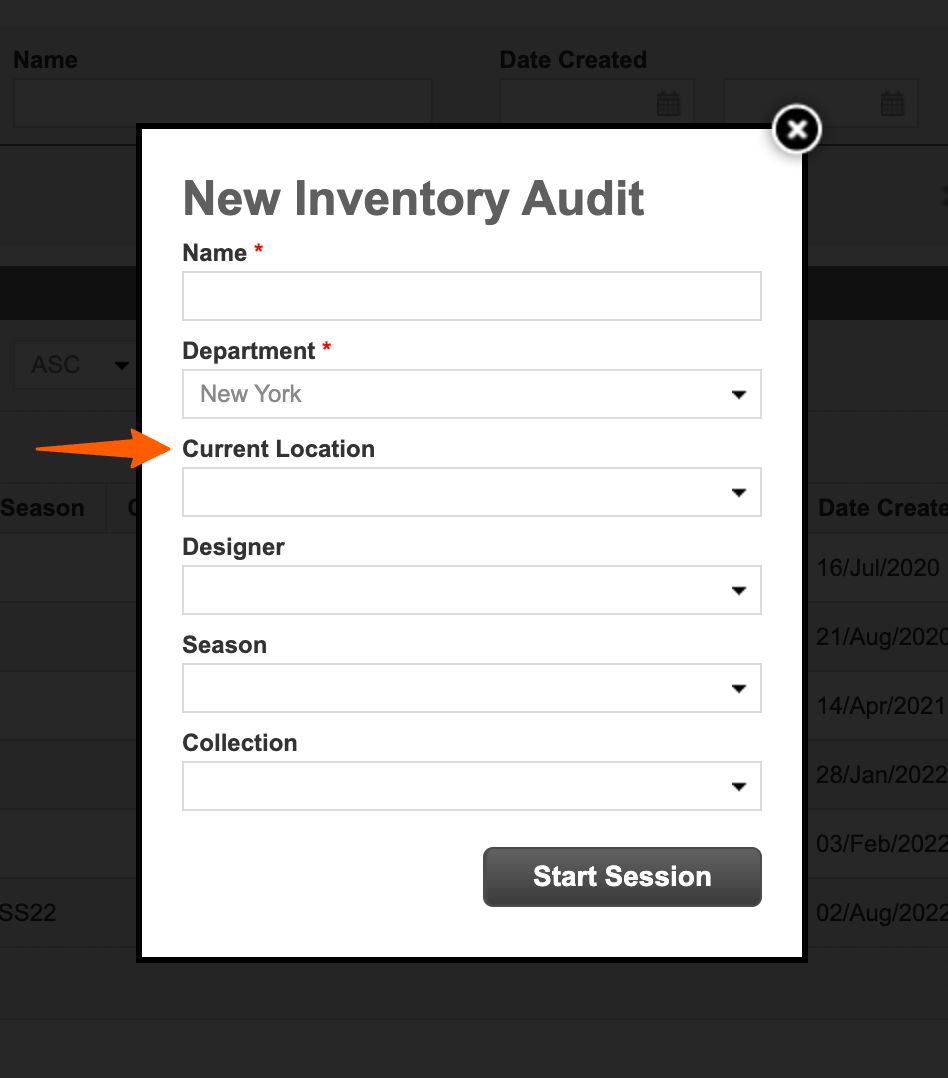
✅ Added layout preferences to label templates
We have made available 2 new layout preferences to label template. They can be added into the Wrapped layout preferences or directly inserted into the template code.
- Date Printed
- Inventory creation date (Will print the timezone of the user that printed it)
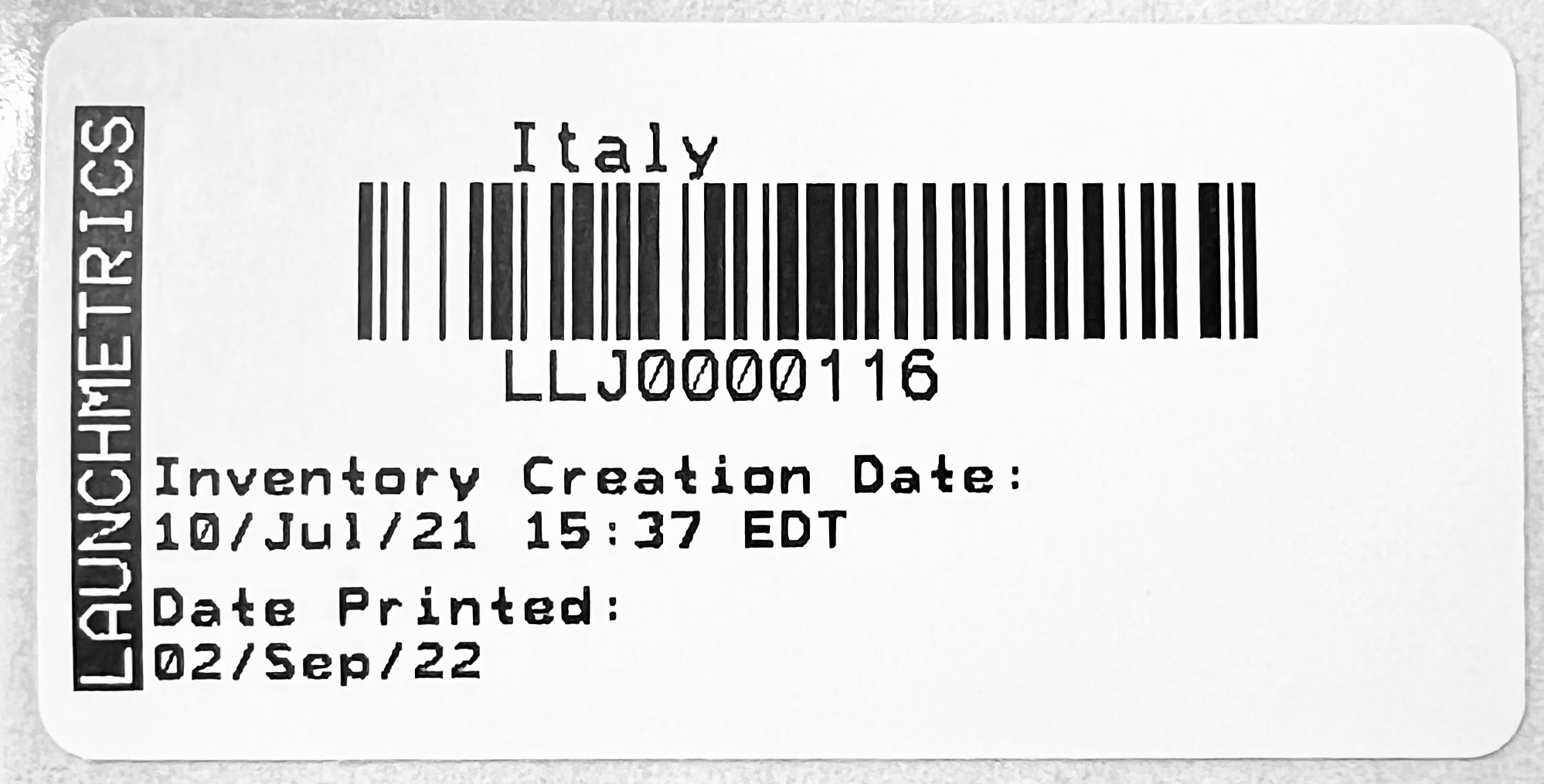
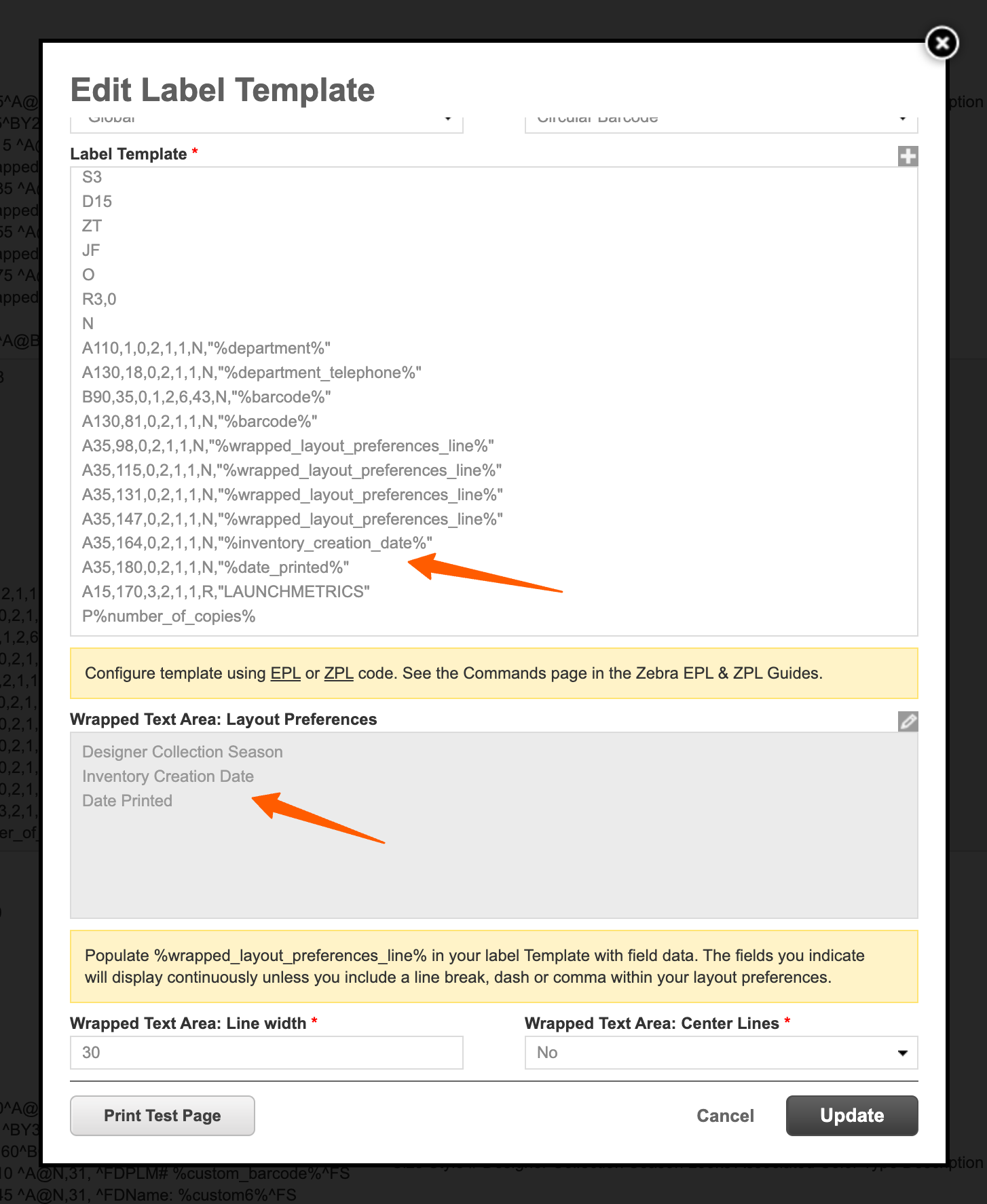
🗓 released July 21st
✅ Option to turn off free-text in Publication field
You now have the option to make the Publication field on a Send Out a dropdown instead of a free-text field.
By preventing free-text values, you can more accurately report on loan history at a publication level.
Reach out to your CSM or your local Support Specialist to turn this on.
🗓 released July 11th
For this release we've made several improvements to the printing experience that helps to better support both low volume day to day printing as well as large volume and specialized enterprise printing. So, whether you are printing to 2 printers simultaneously, printing in large batches or just re-affixing lost labels, these changes may help improve your workflow.
✅ Expanded number of Barcode Label Types
Previously there was only the possibility to have 2 Label Types named Regular & Circular. We have extended the number of Label types to 3 barcode labels and 1 RFID label. This, in effect, expands the number of templates that can be saved per department. Since each department can save 1 template per type, you can now save up to 4 templates per department (including an RFID label).
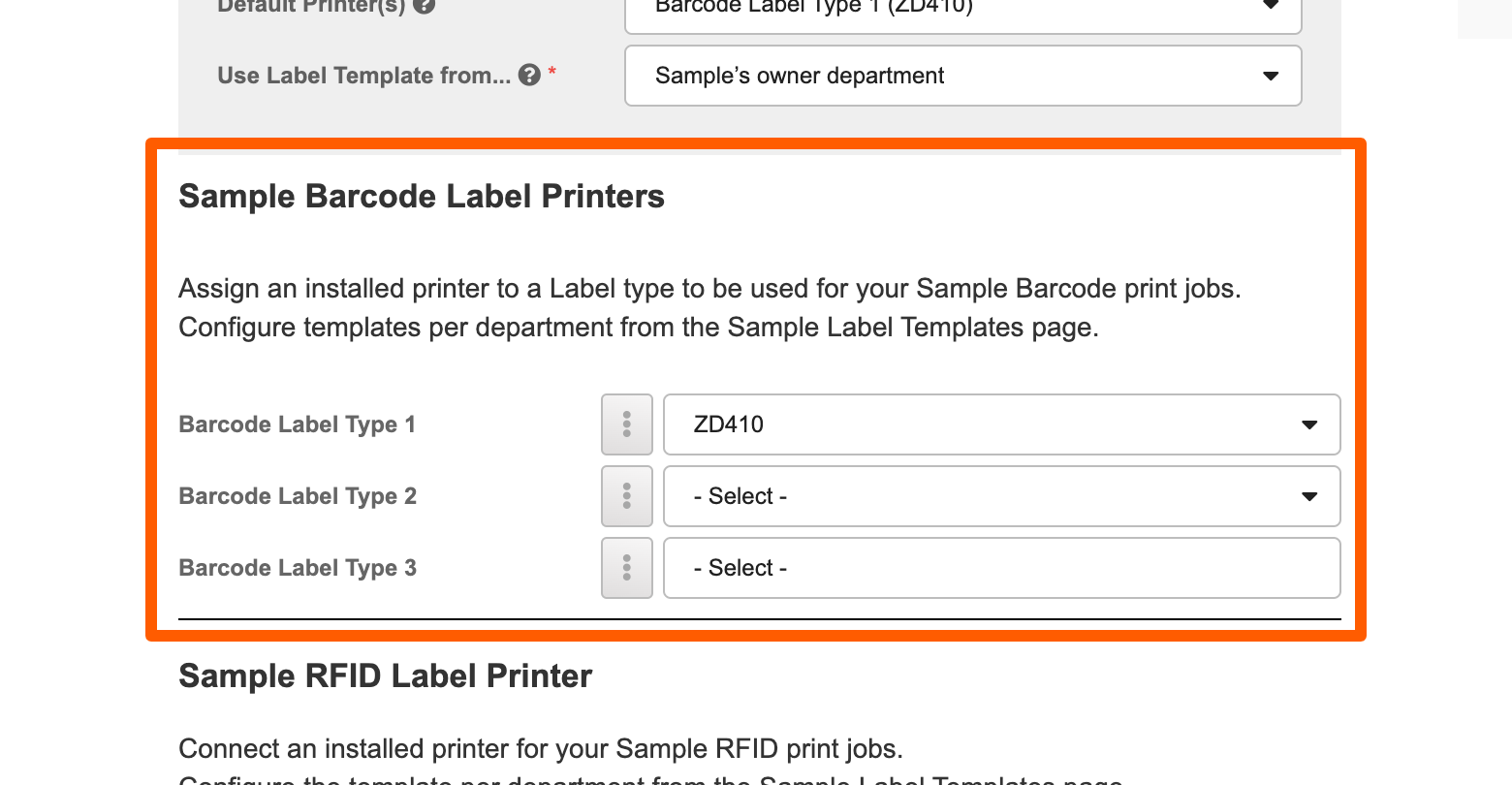
The Barcode Label Types can also now be renamed.
Things to know:
- Be aware that this rename affects all users on your site.
- If you are an existing customer, we have left the "Regular" & "Circular" naming convention the same on your site with the addition of a 3rd called Barcode Label 3, all of which you can rename.
- For all others, they will be called Barcode Label 1, Barcode Label 2, and Barcode Label 3 by default.
- We recommend naming them in a way that describes the template or label. So that can be, for instance, by it's size, by label feature such as RFID or Textile, by the contents of it such as "Label with Product SKU"
How to rename:
- Go to the Printer Setup page
- In the Sample Barcode Label Printers section, click on the menu button (3 dots) next to one of the Label Types.
- Click Edit Label Name
- Change the Label Name and then click Save
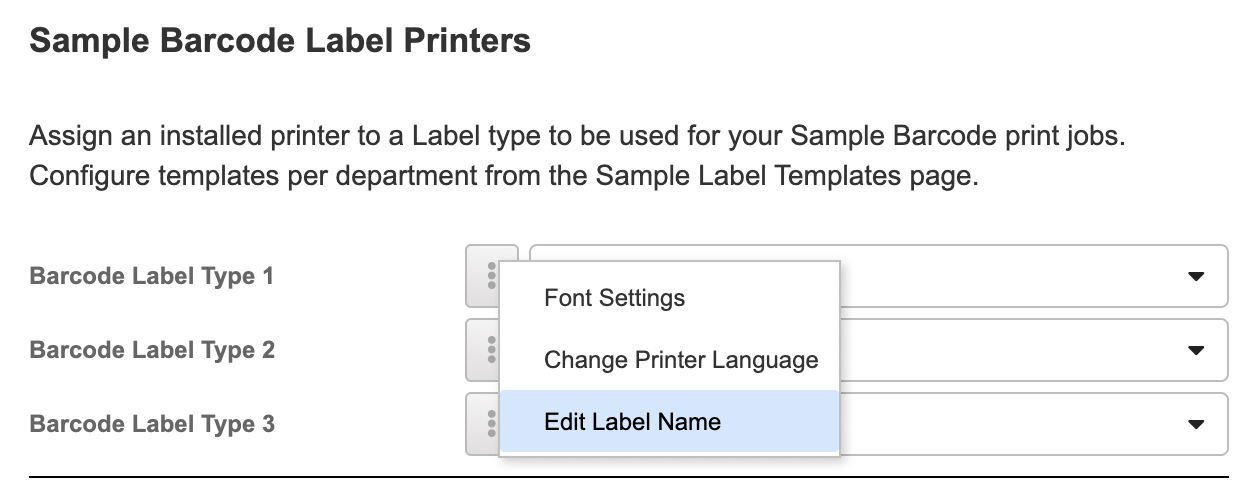
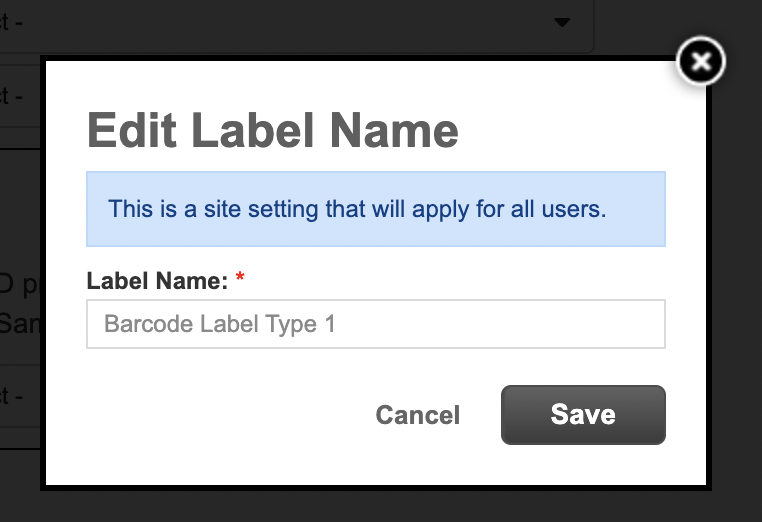
Using the Label Types:
Just like before, in order to print, you must first assign a template to your Barcode Label Type, then assign an installed printer to the type. Note that this must be done by each individual user — this is because in order for a printer to be used, it must be directly installed on the user's machine or visible via network). Once a printer has been assigned to a Barcode Label, it can be selected as a Default (optionally). See next section for more about Default Printers.
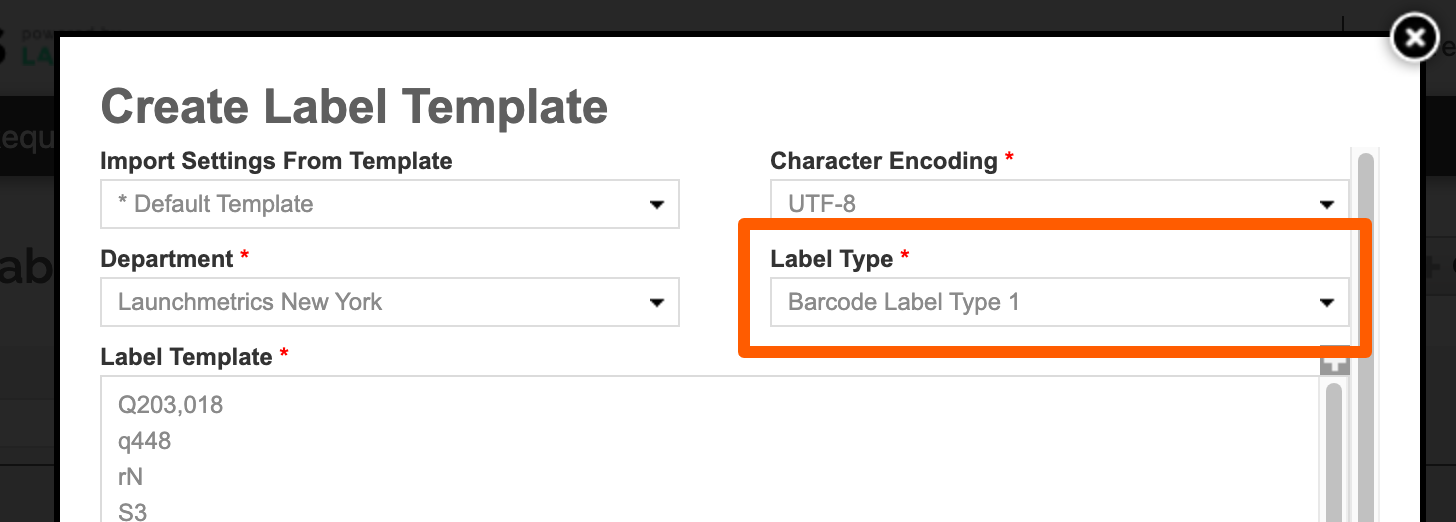
✅ Multiple Default Printers
The Default Printer functionality has now been extended to support multiple printers.
The purpose of the Default printer is to know which printer to send a barcode print job to, and also, to know which template to use. Now you can choose to multiple printers as your default. This means that every time you print a barcode, it will print to all of your default printers.
This can be particularly useful for those with more than one type of printer such as.
- An RFID paper label and a barcode label
- A textile label and a paper barcode label
Note that if you have the new Print Dialog feature enabled (see next section for more info), the Default Printer will simply act as a pre-selection on your Print Dialog window.
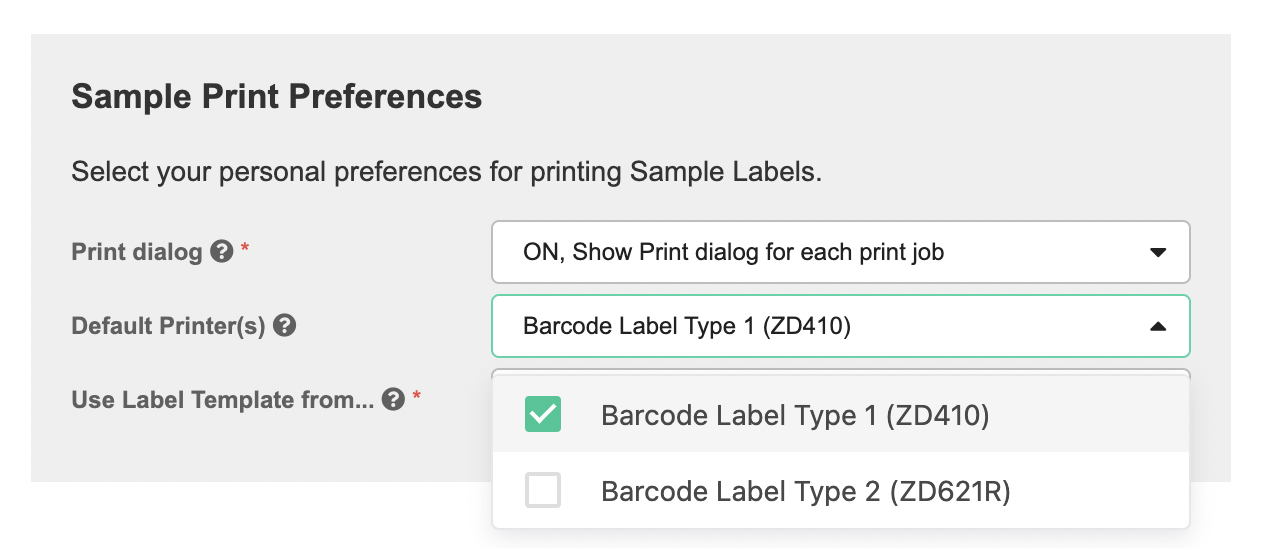
✨ Print Dialog
There is now an option to turn on a Print Dialog which will allow you to choose what printer(s) you would like to print to on the spot each time. This is especially useful if you tend to print to different printers depending on where you are in your building or if you have multiple types of printers (e.g. Textile, RFID, Barcode Label) and need to print to a specific ones at times.
To turn this on:
- Go to the Printer Setup page in your username menu.
- Find the Print Dialog setting and set to ON
- Scroll to the bottom of the page and click Save
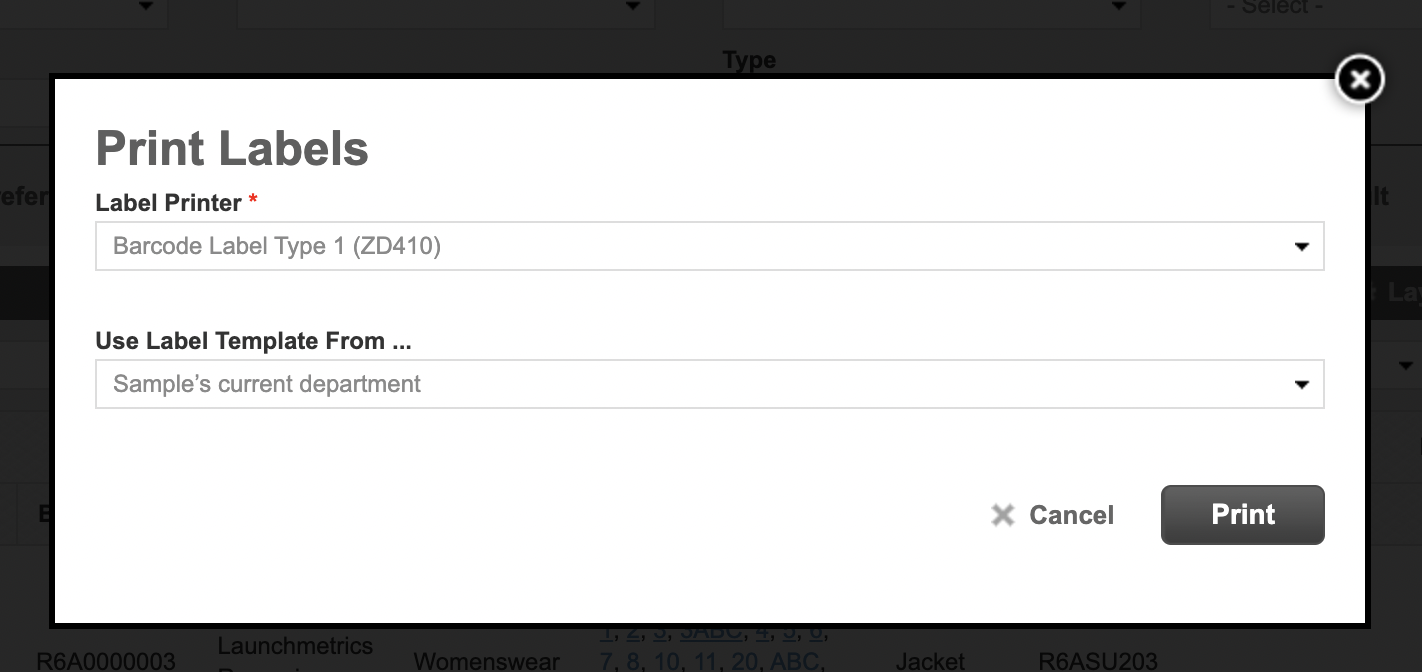
✨ Printer communication status
In order to easily identify printer communication issues, within the Printer Setup page you can easily see if QZ tray (and BrowserPrint if you are using RFID Printing is able to successfully communicate with your Launchmetrics Samples site.
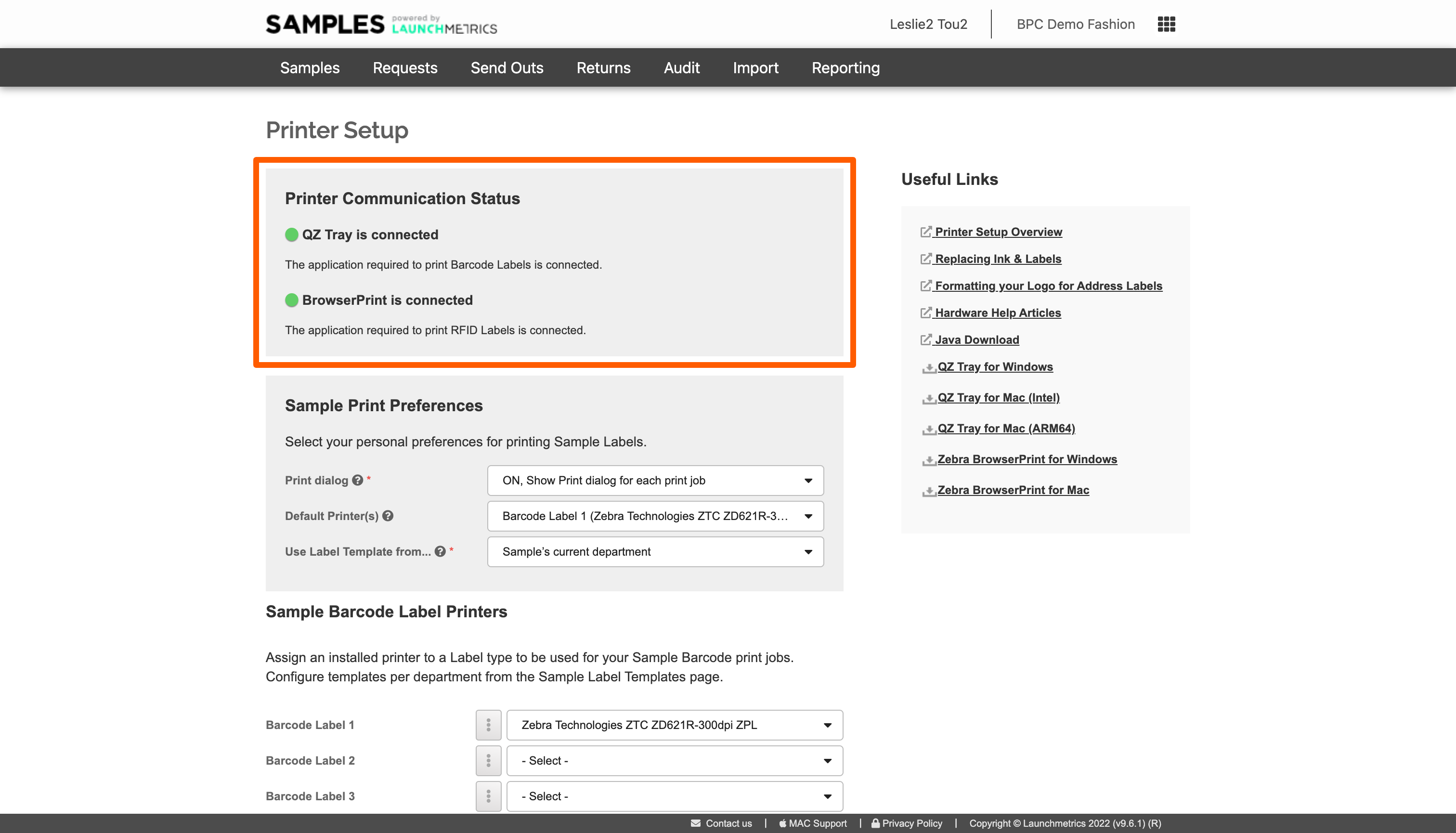
✨ Printer job handling & queue
The way that Samples sends barcodes to the printer has been changed to send each label as an individual print job instead of as one batch. The main purpose for this was to have a more accurate reflection of the Date Printed as well as to account for any potential communication errors.
Now, the Date/time printed will accurately reflect if Samples was able to send that barcode to the printer successfully. Note that there is no way for Samples to know if the Printer successfully printed a label since this is not information that is fed back to the system, we only know if the label was successfully sent.
Additionally, you will see that for every batch of samples you print, a Print Jobs tab will appear. This page will show you in real time which labels have successfully printed, and which are left to print.
If there were any failures, you can attempt to retry after the entire batch has finished.
🗓 released June 22, 2022
✅ Option to turn off "Clear Current Location"
When a sample goes out on an open send out we assume the sample to be in-transit, thus Current Location is cleared.
Now, for customers that are using RFID Antennas to update their samples' Current Location, we can trust that the antennas will always provide the most updated location.
How does it work?
There is a new Department level setting called Clear Current Location which can be set to ON (default) or OFF.
When the setting is turned OFF, the system will not automatically clear the Current Location when going out on a send out. When returning, the Current Location will only update if the user specifically chooses a Location.
When the setting is turned ON, the Current Location will automatically clear when the send out gets marked as Open. Upon Return, unless a new location is selected in the menu, the location is automatically cleared again.
🗓 Released June 5, 2022
✨ Collections become global entities
In the past few years, we've seen many customers scale from using Samples in just one or two teams, to dozens of teams with global reach. Because of this, we are thinking of ways to leverage shared resources (e.g. samples & looks) to streamline some of the day to day processes, while also allowing independence at the local or team level. The changes in this release are only the first steps in this effort.
Look out for this icon 🔀 to see how your configuration, data or workflow may be affected immediately upon release
Designers & Seasons become shared global attributes
Designers & Seasons will no longer be created at the department level but only at the Global level.
- 🔀 Migration note: Upon this release, all Designers at the department level will be aggregated and merged at the global level. The same goes for Seasons if you did not have the Global setting already enabled previously.
- When creating Designers or Seasons, there will no longer be the option to select a Department.
- When creating Designers, the setting to enable "Requires Return Disclaimer" will not longer be an option. This feature simply acted as a default setting when creating new collections. This setting will remain at the collection level (see the next section for details)
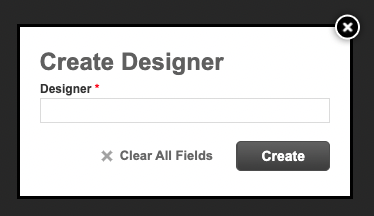 Create Designer will no longer have Department selection
Create Designer will no longer have Department selection
Collection Hierarchies become global with Department level activation
Collection Hierarchy—which by definition are a combination of Designer Season & Collection — will also become global entities with an activation setting per department. Activating a collection for a department allows it to be used when creating new samples using any method.
If importing, copying from master list, or receiving samples, the collection or created on demand at the global level, and then activated for the department. (NOTE: If the user is importing a collection that is not created/activated, they will need the associated user permissions to complete the import)
- 🔀 Migration Note: Today's department level Collections will be aggregated and created at the global level. Departments in which these collections existed will be linked to the global entity and enabled.
- Department independence: Members of individual departments are still able to create new collections as they need, but the only difference is that they will be saved at the global level and activated at the department level.
- Bonus Feature: The interface changes are designed to make it easy to create a new collection & enable for your default department (how it worked before), OR, enable for all departments that you have access to (new & improved workflow).
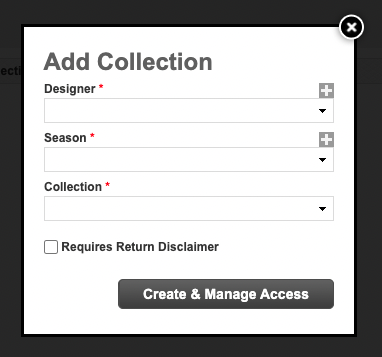 No Department selection when creating a collection
No Department selection when creating a collection
Since collections are becoming global entities, the setting to Require return disclaimer will also become global.
- 🔀 Migration Note: There may be cases were Department X has the setting on but Department Y as the setting off. In this case, the migration will carry over as ON.
- Bonus Feature: There is now a way to control the return disclaimer at the template level to mitigate this impact and to give users more control. (See section below called "Improvement to Return Disclaimer")
The option to define Retail Stockists for collections has been removed.
Archiving a Designer, Season or Collection changes
- Archiving a Designers or Seasons will only prevent them from being created in new collections from the Collections Manager.
- It will no longer hide those Designers or Seasons in the Create/Edit Samples screen, as it did before.
- In order to hide all collections for a particular Designer or Season, you must archive each Collection.
- Archiving a Collection will deactivate that Collection for all departments.
- When importing (through any method) Inventory or Master List Samples, archived designers and season will no longer be automatically unarchived. ONLY Collections will be automatically unarchived upon import.
- 🔀 Migration Note: To make the transition seamless, we will migrate Collections of archived Designers or Seasons to be archived themselves. This will make the Create/Edit Samples experience the same before and after the release. Though the actual final effects are the same, Collections which were not archived before, maybe become archived after the release.
User Permissions changes
Some user permissions are no longer relevant to the new structure so they have been removed and a suitable replacement has been added. The following permissions were only impacting the department level and why they are deemed irrelevant moving forward.
- Ability to delete a Designer (if unused)
- Ability to delete a Season (if unused)
- Ability to delete a Collection (if unused)
- Ability to archive or unarchive a Designer
- Ability to archive or unarchive a Season
- Ability to archive or unarchive a Collection
- Ability to edit Designers
- Ability to edit a Season
- Ability to edit a Collection
🔀 New Permission Scheme for Collections
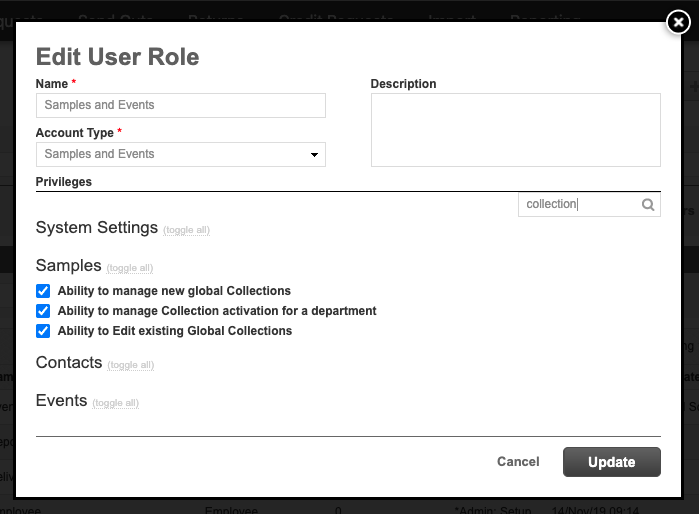
| Permission name | Level of Impact | What it does | 🔀 Migration plan |
|---|---|---|---|
| Ability to Manage new Global Collections | Global level only | This permission allows the user to create new global designer, season or collections. Note that the following compound actions will ignore this permission: Master List Copy to Inventory, Receive between departments. Users can also delete a Designer or Season but only if it does not exist on any collections. Users can delete a collection but only if not being used in Master List, Live or Unverified Inventory, in any Look, in any Request, in any Send Out. |
This will be allowed for all user roles upon release as there is no permission today to control this. |
| Ability to Manage Collection activation for a department | Department | This permission allows the user to manage their own department's activation of global collections. The following actions will bypass this permission: Master List Copy to Inventory, Receive between departments, EOL recovery, Cascading from Master list |
Same as above |
| Ability to Edit existing Global Collections | Global + cascade to all departments | This permission allows the user to Edit or Archive existing Designers, Seasons & Collections. Changes will impact each department using the collection. User can change the designer name only when not found on any open send-outs. User can change the Season Code & Season Year at any time. Season name can be changed only when not found on any open send-outs User can change the hierarchy (Designer, Season, Collection Type) of a Global Collection only when not found on any open send-outs. User can change the Requires Return Disclaimer setting for a Collection at any time. |
This will be enabled for anyone that had any of the deprecated permissions enabled. |
Improvement to Delivery Document Templates
New Return Disclaimer setting
As mentioned above, Requires Return Disclaimer can still be set at the collection level, but cannot be set at the department/collection level.
We have now added a feature to make this more flexible at the template level.
Delivery Document Templates (Proforma, DDT, Delivery Memo) have a new setting called Return Disclaimer with 3 options.
- Automatic based on Sample Collection (default) — The Return Disclaimer will automatically activate if the Send Out contains samples in a collection that has the Requires Return Disclaimer setting.
- Always On
- Always Off
🔀 Updated Return Disclaimer text in default templates
The provided return disclaimer text in the landscape & portrait default delivery memo templates has been revised. This text will be applied to any send out (open or otherwise) using either of these default system templates.
🔀 Sample List Sorting moved inside template
Sample sorting has moved inside the template and is no longer defined at the user level
Upon release, sorting will reset back to the default which is the Scan Order.
Workflows
Workflows affected
Affected means the steps or permissions that are required to accomplish a task may need to be adjusted or reconsidered.
Creating a collection from the user interface — Previously, a user could create a collection directly in their department. Now, they must create the global collection first, then activate it for their department. Or, if the collection already exists as global, simply enable it or their collection.
Creating a sample manually from the user interface — If the user wants to create a sample in a new collection, they must have the appropriate permissions to either create the global collection or activate a collection for their department. Also, the + button to add new Designers & Seasons directly from the Create Sample screen can now only be done by first clicking the + Collection button > Create New Collection.
Creating samples via excel — If the Collections field is unlocked, and the user attempts to upload samples for a new collection, they must have the appropriate permissions to either create the global collection or activate a collection for their department in order to complete the upload. Upon release, all users will have the appropriate permissions, it's only if they are turned OFF, will they be affected.
Creating a collection from the API — There are some breaking changes to the Collections endpoint. See the API changelog for details.
Creating a sample from the API — The new permissions will be considered depending on the user role assigned for each api key.
Workflows not affected (but notable)
Not Affected means the steps or permissions that are required to accomplish a task will not change
Creating a sample via FTP — FTP uploads are always executed with admin level permissions even when done via the Mapping interface.
Loaning or Transferring samples between departments & customers — The collections for samples being moved across departments or sites will be automatically created, activated or unarchived as needed regardless of the user's permission.
Copy master list to inventory workflow — The collections for samples being created based on a Master List sample will be automatically created, activated or unarchived as needed regardless of the user's permission.
EOL Recovery — The collections for samples being recovered will be automatically re-activated or unarchived as needed regardless of the user's permissions.
🗓 Released on March 23rd
🐞 Fix to the way totals are calculated
We have made some improvements to the way the system handles and calculates price totals when the data is not in a supported format. Before, the system was attempting to convert the number provided into the correct format, and at times, it was converted incorrectly.
We have improved the way the system attempts to transform unsupported formats. Also now, it will exclude the row for total calculations if a numerical value cannot be safely assumed.
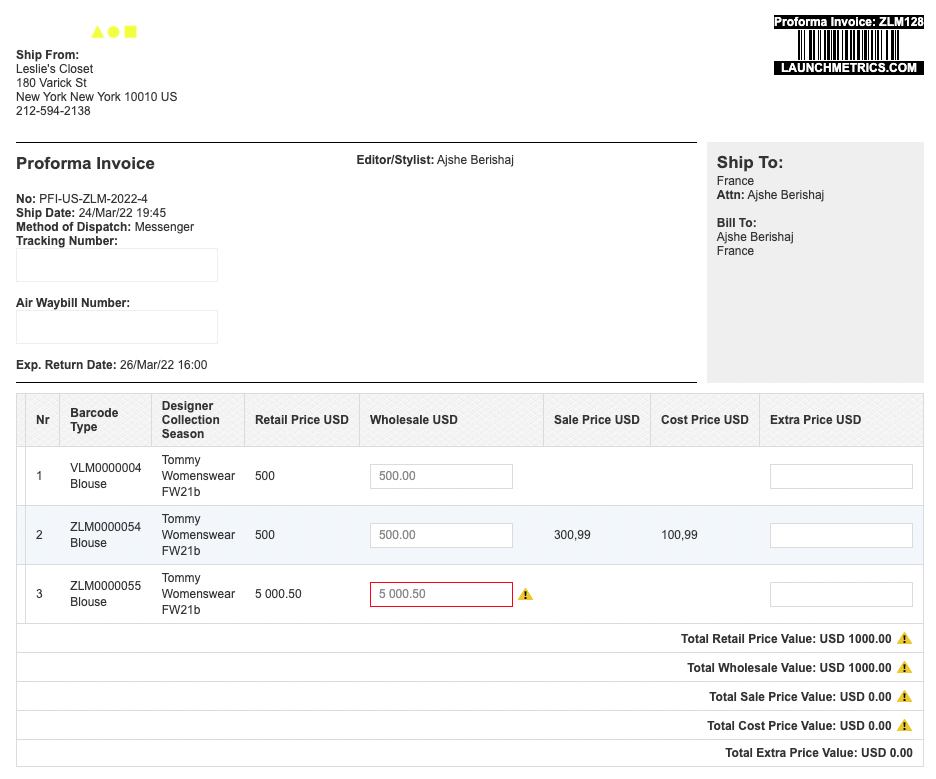
🗓 released March 9th
✨ New Standard Field | Sample Workflow Status
Sample workflow status field allows you to track the status of their sample in its design process so that you know to do certain key actions such as reprinting the barcode label or sending it to a vendor or to archive.
Characteristics & Behaviors
- The field lives at the inventory level and tracks the status of an individual sample. This is not a masterlist or product level attribute.
- The new field is not tracked historically on send outs
- The new field is synced globally no matter the department (like Location).
Configuration
- Sample Workflow Status is available as a standard field
- The field can be aliased
- Option to marked the field as required in Inventory
- New field is a Dropdown. The field type cannot be changed.
- New field can be configured as a locked list
Editing/Updating
- The new field is editable in Create or Edit Sample screen.
- Except when creating a temporary sample
- The field is available to edit when using Copy To Inventory
- The field is included in import templates
- The field is mappable in FTP.
- The field is available in the API to edit, create and search.
- New field is NOT available when a masterlist sample is created/edited
- The field is available to edit when duplicating a sample. The status of the duplicated sample is not copied by default.
Viewing/Searching
- The field is visible in View Sample Details screen
-
The new field is available as a layout pref in the following places
- Sample Manager Search filter as multi-select
- Sample Manager Results
- Delivery documents (Delivery memo, proforma, ddt, pfi)
- EOL/Return comments screen
- Sample Mobile app
- The field is included in Sample Manager export
✅ Show Current Location on a delivery memo
We have added the Current Location field as a layout preference on the delivery memo in case you or your warehouse/facilities team want to print a delivery memo before it actually goes out, so that you could go retrieve all the items from it's Current Location.
The field has been added to the following places:
- Delivery Memo
- Proforma & International Proforma (PFI)
- DDT
- EOL Comments
🐞 Fixed bug that caused look calendar to appear blank
There was a bug that, on rare occasion, caused the look calendar to appear as blank (but still seeing the filters). This bug has been fixed.
x